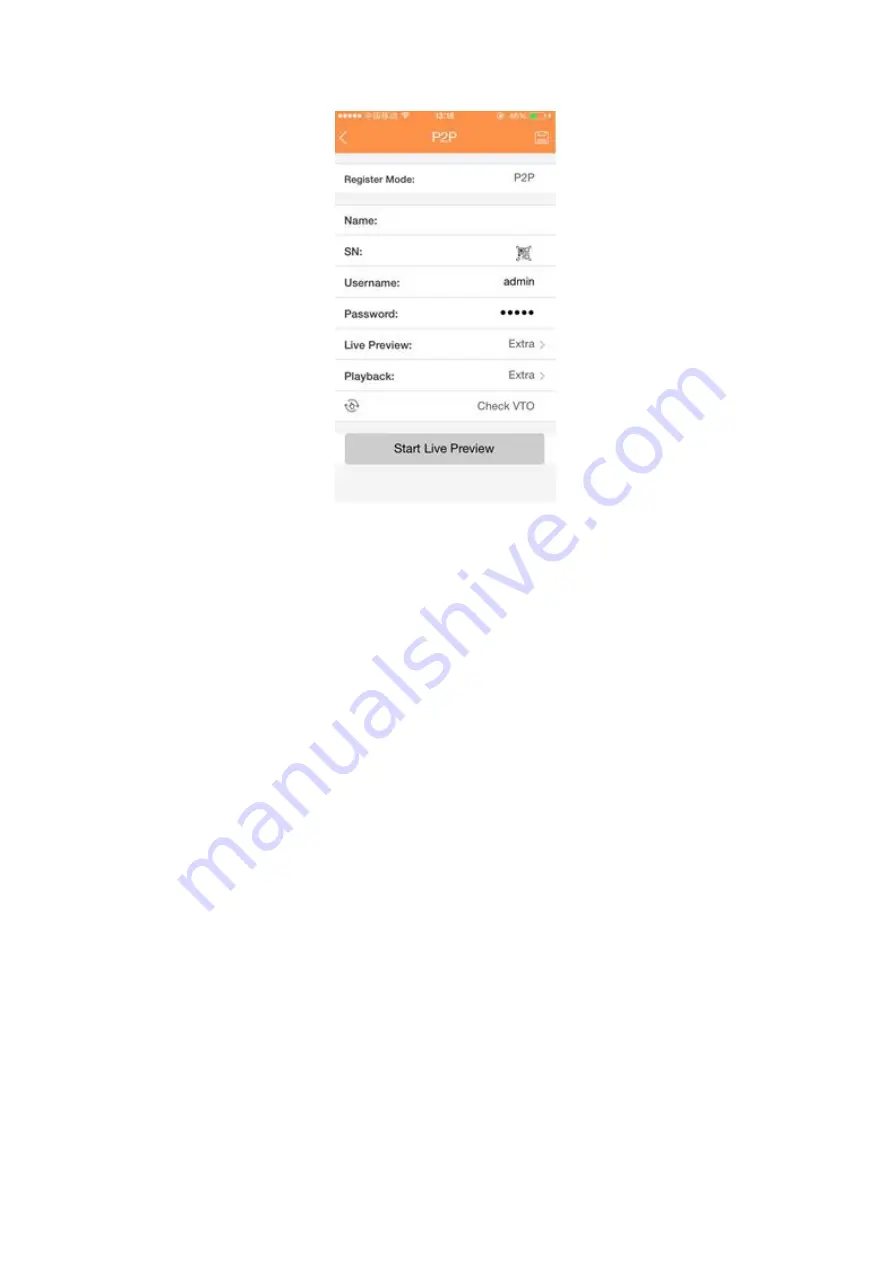
405
Figure 4- 134
4.9.3 Event
4.9.3.1 Detect
In the main menu, from Setting->Event->Detect, you can see motion detect interface.
See Figure 4- 135. There are four detection types: motion detection, video loss,
tampering and diagnosis.
The video loss has no detection region and sensitivity setup and tampering has no
detection region setup.
You can see motion detect icon if current channel has enabled motion detect
alarm.
You can drag you mouse to set motion detect region. Please click OK button to
save current region setup. Right click mouse to exit current interface.
For digital channel, the detect function refers to support detection function of the
front-end and support local activation function. The front-end can get
enable/disable status, sensitivity and region setup. You can get corresponding
prompt if front-end cannot get the above information. You can change front-end
setup if it can get.
4.9.3.1.1Motion Detect
After analysis video, system can generate a video loss alarm when the detected moving
signal reached the sensitivity you set here.
Detection menu is shown as below. See Figure 4- 135.
Event type: From the dropdown list you can select motion detection type.
Channel: Select a channel from the dropdown list to set motion detect function.
Enable MD: Check the box here to enable motion detect function.
Summary of Contents for HCVR5104C Series
Page 1: ...Dahua HDCVI Standalone DVR User s Manual Dahua HDCVI Standalone DVR User s Manual V2 3 2 ...
Page 200: ...184 ...
Page 425: ...409 Figure 4 137 Figure 4 138 ...
Page 440: ...424 Figure 4 153 Step 2 Draw the zone 1 Click Draw button to draw a zone See Figure 4 154 ...
Page 446: ...430 Figure 4 157 Figure 4 158 ...
Page 447: ...431 Figure 4 159 Figure 4 160 ...
Page 448: ...432 Figure 4 161 Figure 4 162 ...
Page 451: ...435 Figure 4 165 Figure 4 166 ...
Page 452: ...436 Figure 4 167 Figure 4 168 ...
Page 458: ...442 Figure 4 177 Figure 4 178 4 9 4 1 2 2 Trigger Snapshot ...
Page 460: ...444 Figure 4 180 Figure 4 181 4 9 4 1 2 3 Priority ...
Page 466: ...450 Figure 4 186 Figure 4 187 ...
Page 471: ...455 Figure 4 193 Figure 4 194 ...
Page 557: ...541 Figure 5 69 Figure 5 70 ...
Page 573: ...557 device Figure 5 86 Figure 5 87 ...
Page 579: ...563 Figure 5 94 Figure 5 95 ...
Page 580: ...564 Figure 5 96 Figure 5 97 Please refer to the following sheet for detailed information ...
Page 607: ...591 Figure 5 136 Note For admin you can change the email information See Figure 5 137 ...






























