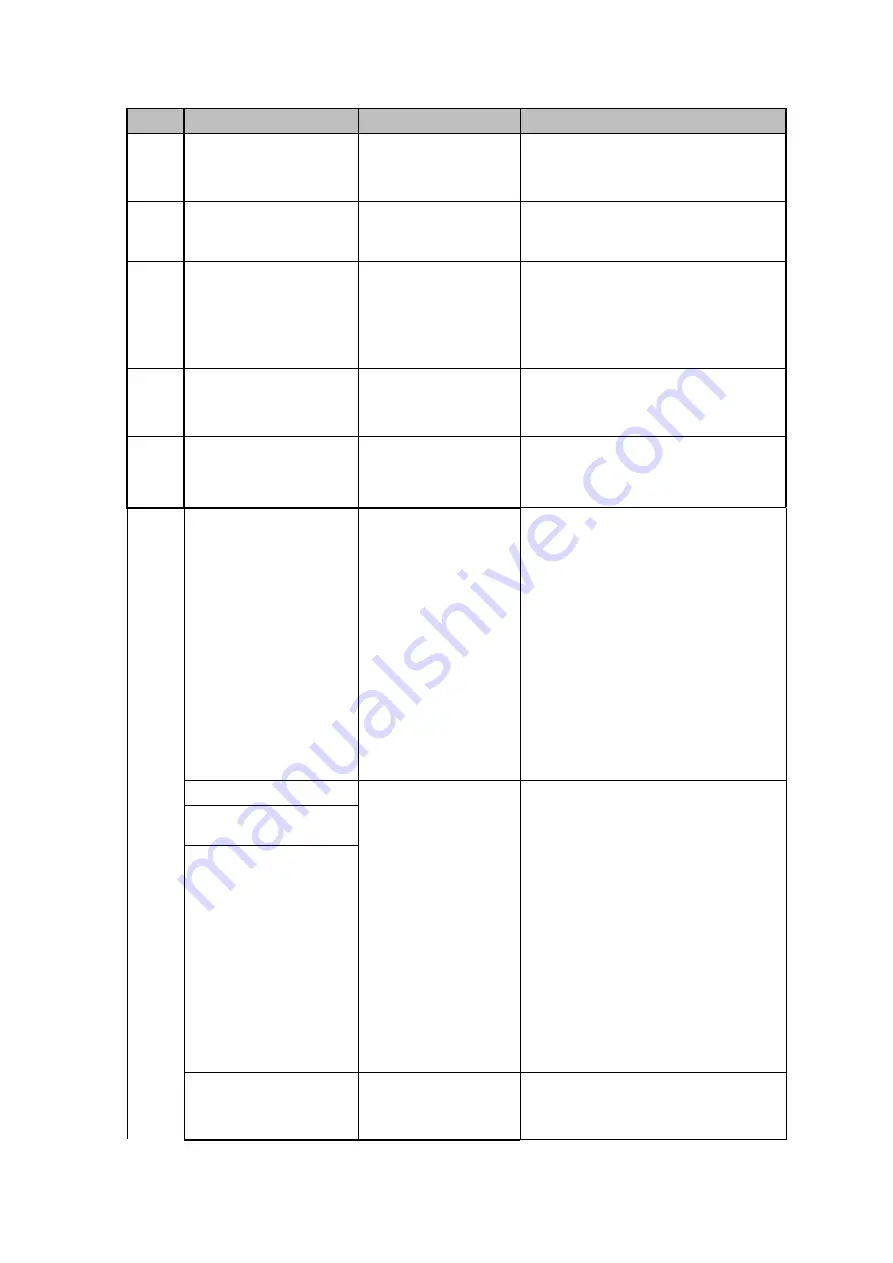
266
SN
Icon
Name
Note
1
AUDIO OUT
Audio output port
Audio output port. It is to output the
analog audio signal to the devices
such as the sound box.
2
VIDEO OUT
Video output port
Connect to video output devices
such as TV.
3
MIC IN
Audio input port
Bidirectional talk input port. It is to
receive the analog audio signal
output from the devices such as
microphone, pickup.
4
MIC OUT
Audio output port
Audio output port. It is to output the
analog audio signal to the devices
such as the sound box.
5
AUDIO IN
Audio input port
It is to receive the analog audio
signal output from the devices such
as microphone.
6
1
~
16
Alarm input port 1
~
16
There are four groups. The first
group is from port 1 to port 4,
the second group is from port 5
to port 8, the third group is from
9 to 12, and the fourth group is
from 13 to 16. They are to
receive the signal from the
external alarm source. There
are two types; NO (normal
open)/NC (normal close).
When your alarm input device
is using external power, please
make sure the device and the
NVR have the same ground.
NO1
~
NO5
Alarm output port
1
~
5
5 groups of alarm output ports.
(Group 1:port NO1
~
C1,Group
2:port NO2
~
C2,Group 3:port
NO3
~
C3, Group 4:port NO4
~
C4, Group 5: port NO5, C5,
NC5).Output alarm signal to
the alarm device. Please make
sure there is power to the
external alarm device.
NO: Normal open alarm output
port.
C: Alarm output public end.
NC: Normal close alarm output
port.
C1
~
C5
NC5
A
RS-485
communication port
RS485_A port. It is the cable A. You
can connect to the control devices
such as speed dome PTZ.
Summary of Contents for HCVR5104C Series
Page 1: ...Dahua HDCVI Standalone DVR User s Manual Dahua HDCVI Standalone DVR User s Manual V2 3 2 ...
Page 200: ...184 ...
Page 425: ...409 Figure 4 137 Figure 4 138 ...
Page 440: ...424 Figure 4 153 Step 2 Draw the zone 1 Click Draw button to draw a zone See Figure 4 154 ...
Page 446: ...430 Figure 4 157 Figure 4 158 ...
Page 447: ...431 Figure 4 159 Figure 4 160 ...
Page 448: ...432 Figure 4 161 Figure 4 162 ...
Page 451: ...435 Figure 4 165 Figure 4 166 ...
Page 452: ...436 Figure 4 167 Figure 4 168 ...
Page 458: ...442 Figure 4 177 Figure 4 178 4 9 4 1 2 2 Trigger Snapshot ...
Page 460: ...444 Figure 4 180 Figure 4 181 4 9 4 1 2 3 Priority ...
Page 466: ...450 Figure 4 186 Figure 4 187 ...
Page 471: ...455 Figure 4 193 Figure 4 194 ...
Page 557: ...541 Figure 5 69 Figure 5 70 ...
Page 573: ...557 device Figure 5 86 Figure 5 87 ...
Page 579: ...563 Figure 5 94 Figure 5 95 ...
Page 580: ...564 Figure 5 96 Figure 5 97 Please refer to the following sheet for detailed information ...
Page 607: ...591 Figure 5 136 Note For admin you can change the email information See Figure 5 137 ...
















































