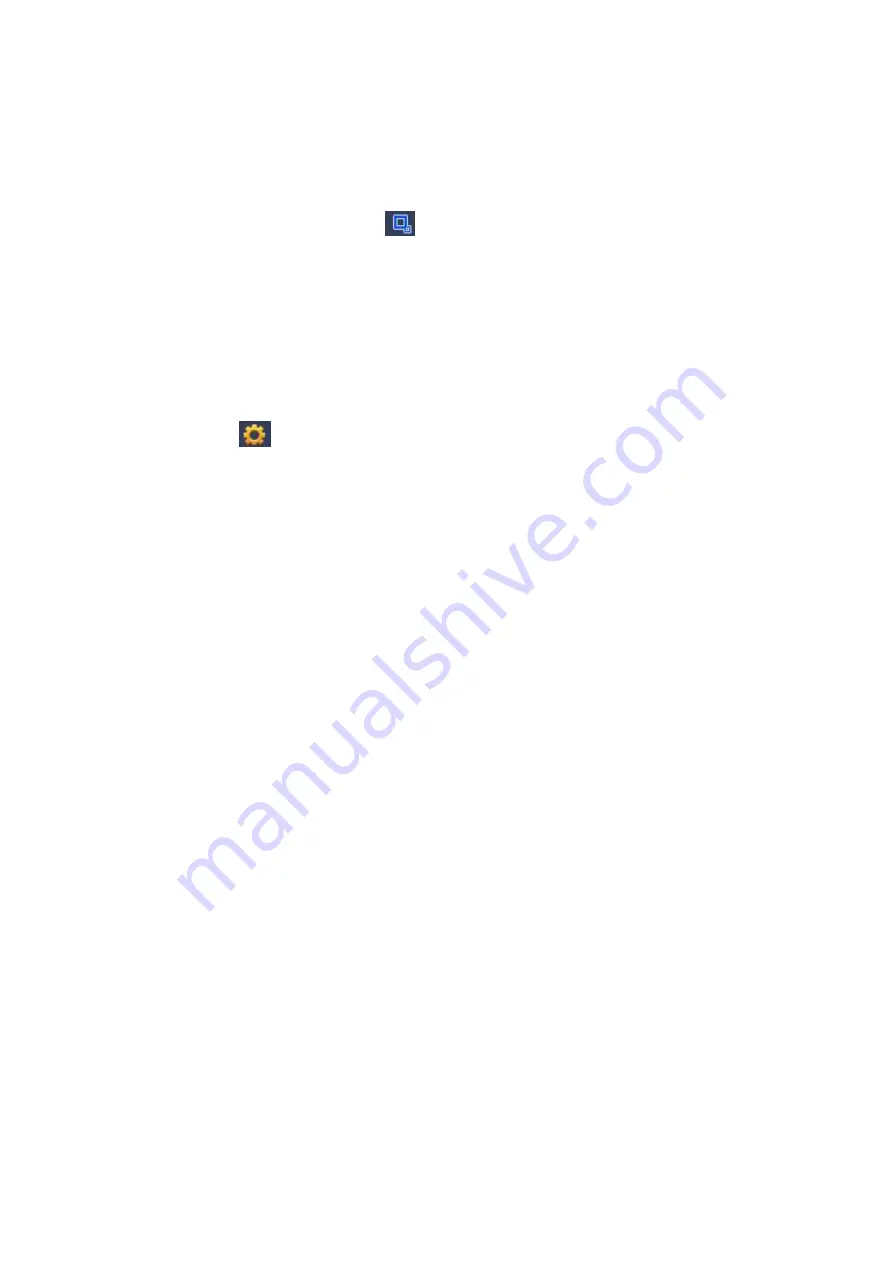
423
2. Set parameters.
Name: Input customized rule name.
Period: System can generate an alarm once the object is in the zone for
the specified period.
Target filter: Click
, you can set filter object size. Each rule can set
two sizes (min size/max size). Once the object is smaller than the min
size or larger than the max size, there is no alarm. Please make sure
the max size is larger than the min size.
3. Left click mouse to draw a zone, until you draw a rectangle, you can right
click mouse.
4. Click OK.
Complete drawing abandoned object detection rule.
Step 3 Click
, it is to set parameters.
Please refer to chapter 4.9.3.3 to set other parameters.
Step 4 Check the Enable box to enable abandoned object detection function. Click
Apply or Save to complete setup.
Device begins abandoned object detection.
4.9.3.6 Missing Object Detection (Optional)
System generates an alarm when there is missing object in the specified zone.
System supports customized area shape and amount.
Support duration setup.
Support objects filter function.
Step 1 From main menu->Setting->Event->IVS, select the type as abandoned object,
the object interface is shown as below. See Figure 4- 153.
Summary of Contents for HCVR5104C Series
Page 1: ...Dahua HDCVI Standalone DVR User s Manual Dahua HDCVI Standalone DVR User s Manual V2 3 2 ...
Page 200: ...184 ...
Page 425: ...409 Figure 4 137 Figure 4 138 ...
Page 440: ...424 Figure 4 153 Step 2 Draw the zone 1 Click Draw button to draw a zone See Figure 4 154 ...
Page 446: ...430 Figure 4 157 Figure 4 158 ...
Page 447: ...431 Figure 4 159 Figure 4 160 ...
Page 448: ...432 Figure 4 161 Figure 4 162 ...
Page 451: ...435 Figure 4 165 Figure 4 166 ...
Page 452: ...436 Figure 4 167 Figure 4 168 ...
Page 458: ...442 Figure 4 177 Figure 4 178 4 9 4 1 2 2 Trigger Snapshot ...
Page 460: ...444 Figure 4 180 Figure 4 181 4 9 4 1 2 3 Priority ...
Page 466: ...450 Figure 4 186 Figure 4 187 ...
Page 471: ...455 Figure 4 193 Figure 4 194 ...
Page 557: ...541 Figure 5 69 Figure 5 70 ...
Page 573: ...557 device Figure 5 86 Figure 5 87 ...
Page 579: ...563 Figure 5 94 Figure 5 95 ...
Page 580: ...564 Figure 5 96 Figure 5 97 Please refer to the following sheet for detailed information ...
Page 607: ...591 Figure 5 136 Note For admin you can change the email information See Figure 5 137 ...
















































