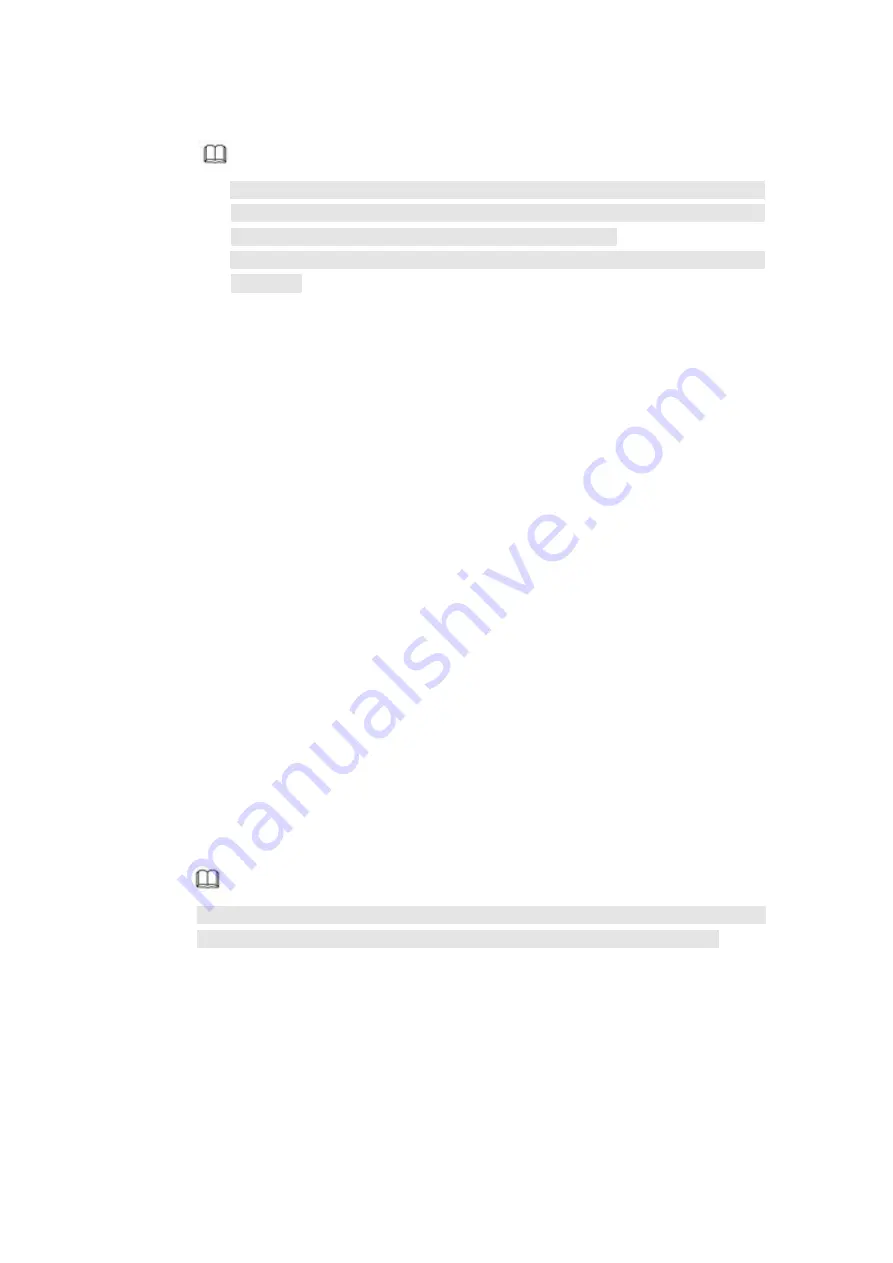
295
Step 5 Set security questions.
Note
After setting the security questions here, you can use the email you input
here or answer the security questions to reset admin password. Refer to
chapter 4.1.3 Reset password for detailed information.
Cancel the email or security questions box and then click Next button to skip
this step.
Email: Input an email address for reset password purpose. In case you
forgot password in the future, input the security code you got on the
assigned email to reset the password of admin. If you have not input email
here or you need to update the email information, please go to the main
menu->Setting->System->Account to set.
Security question: Set security questions and corresponding answers.
Properly answer the questions to reset admin password. In case you have
not input security question here or you need to update the security question
information, please go to the main menu->Setting->System->Account to set.
Step 6 Click OK to complete the device initialization setup.
Device goes to startup wizard interface. Refer to chapter 0 Quick Settings for
detailed information.
4.1.3 Reset Password
If you forgot
admin
password, you can reset the password by email or by answering the
security questions.
Steps:
Step 1 Go to the device login interface. See Figure 4- 4 or Figure 4- 5. .
If you have set unlock pattern, device displays unlock pattern login interface.
See Figure 4- 4. Click “Forgot unlock pattern”, device goes to Figure 4- 5.
If you have not set unlock pattern, device displays password interface. See
Figure 4- 5.
Note
Click Switch user button in Figure 4- 4 or click the user name in Figure 4- 5 and
then select a user from the dropdown list, you can login via other account.
Summary of Contents for HCVR5104C Series
Page 1: ...Dahua HDCVI Standalone DVR User s Manual Dahua HDCVI Standalone DVR User s Manual V2 3 2 ...
Page 200: ...184 ...
Page 425: ...409 Figure 4 137 Figure 4 138 ...
Page 440: ...424 Figure 4 153 Step 2 Draw the zone 1 Click Draw button to draw a zone See Figure 4 154 ...
Page 446: ...430 Figure 4 157 Figure 4 158 ...
Page 447: ...431 Figure 4 159 Figure 4 160 ...
Page 448: ...432 Figure 4 161 Figure 4 162 ...
Page 451: ...435 Figure 4 165 Figure 4 166 ...
Page 452: ...436 Figure 4 167 Figure 4 168 ...
Page 458: ...442 Figure 4 177 Figure 4 178 4 9 4 1 2 2 Trigger Snapshot ...
Page 460: ...444 Figure 4 180 Figure 4 181 4 9 4 1 2 3 Priority ...
Page 466: ...450 Figure 4 186 Figure 4 187 ...
Page 471: ...455 Figure 4 193 Figure 4 194 ...
Page 557: ...541 Figure 5 69 Figure 5 70 ...
Page 573: ...557 device Figure 5 86 Figure 5 87 ...
Page 579: ...563 Figure 5 94 Figure 5 95 ...
Page 580: ...564 Figure 5 96 Figure 5 97 Please refer to the following sheet for detailed information ...
Page 607: ...591 Figure 5 136 Note For admin you can change the email information See Figure 5 137 ...






























