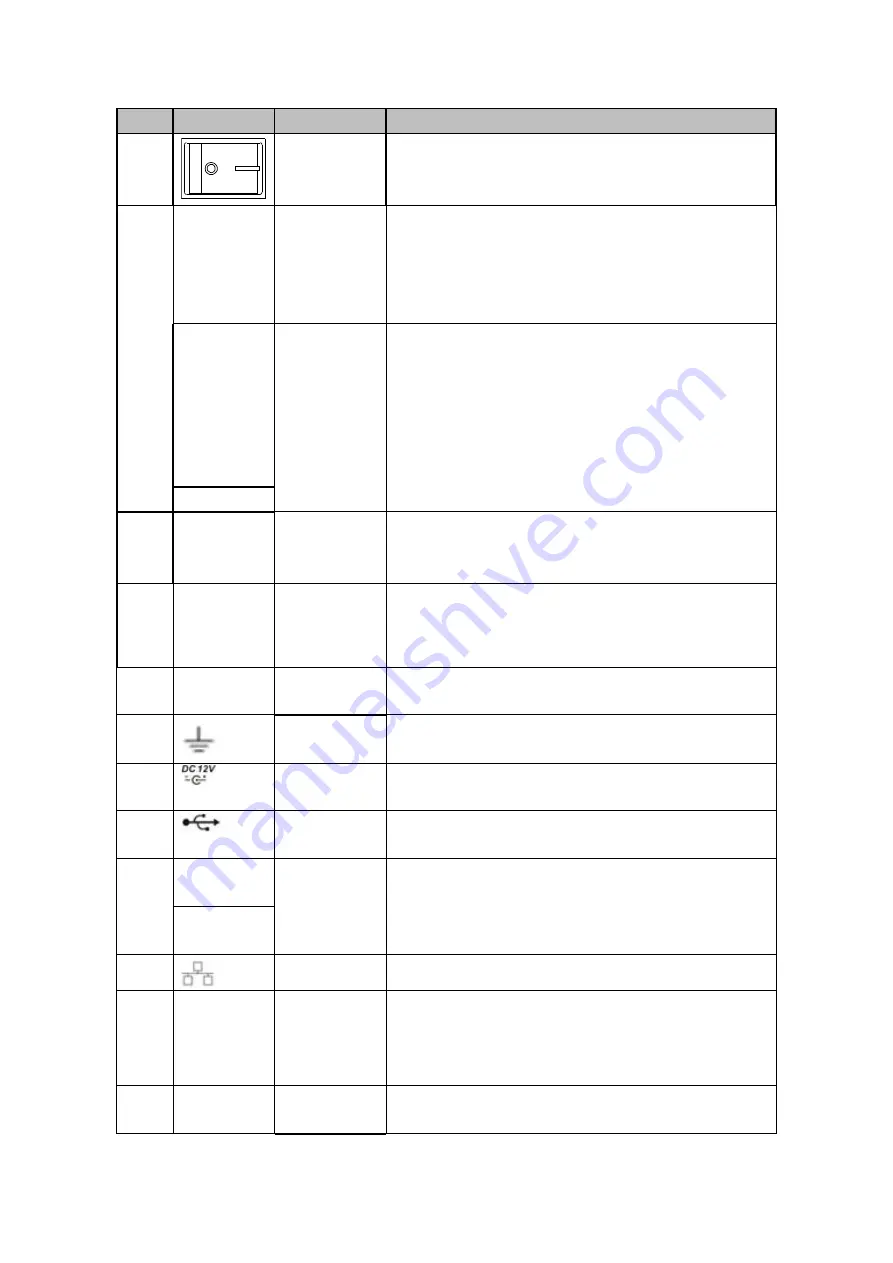
236
SN
Icon
Name
Note
1
Power switch Power on/off button.
2
1
~
8(16)
Alarm input
port 1
~
8(16)
There are two types; NO (normal open)/NC
(normal close).
When your alarm input device is using external
power, please make sure the device and the DVR
have the same ground.
NO1
~
NO3
Alarm output
port 1
~
3
3 groups of alarm output ports. (Group 1:port
NO1
~
C1,Group 2:port NO2
~
C2,Group 3:port
NO3
~
C3
)
).Output alarm signal to the alarm
device. Please make sure there is power to the
external alarm device.
NO:Normal open alarm output port.
C:Alarm output public end.
C1
~
C3
3
VGA
VGA
video
output
port
VGA video output port. Output analog video signal.
Can connect to the monitor to view ananlog video
output.
4
AUDIO IN
Audio
input
port
Connect to audio input device such as speaker.
5
VIDEO IN
Video
input
port
Connect to analog camera, video input signal.
6
GND
Alarm input ground port.
7
Power input
port
Input 12V DC.
8
USB2.0 port
Connect to USB storage device, mouse, burning
DVD-ROM and etc.
9
A
RS485
(
RS-485
)
communicati
on port
RS485_A port. It is the cable A. You can connect to
the control devices such as speed dome PTZ.
B
RS485_B.It is the cable B. You can connect to the
control devices such as speed dome PTZ.
10
Network port
1000M Ethernet port
11
HDMI
High
Definition
Media
Interface
High definition audio and video signal output port. It
transmits uncompressed high definition video and
multiple-channel data to the HDMI port of the display
device.
12
AUDIO
OUT
Audio output
port
Connect to video output device such as sound box.
Summary of Contents for HCVR5104C Series
Page 1: ...Dahua HDCVI Standalone DVR User s Manual Dahua HDCVI Standalone DVR User s Manual V2 3 2 ...
Page 200: ...184 ...
Page 425: ...409 Figure 4 137 Figure 4 138 ...
Page 440: ...424 Figure 4 153 Step 2 Draw the zone 1 Click Draw button to draw a zone See Figure 4 154 ...
Page 446: ...430 Figure 4 157 Figure 4 158 ...
Page 447: ...431 Figure 4 159 Figure 4 160 ...
Page 448: ...432 Figure 4 161 Figure 4 162 ...
Page 451: ...435 Figure 4 165 Figure 4 166 ...
Page 452: ...436 Figure 4 167 Figure 4 168 ...
Page 458: ...442 Figure 4 177 Figure 4 178 4 9 4 1 2 2 Trigger Snapshot ...
Page 460: ...444 Figure 4 180 Figure 4 181 4 9 4 1 2 3 Priority ...
Page 466: ...450 Figure 4 186 Figure 4 187 ...
Page 471: ...455 Figure 4 193 Figure 4 194 ...
Page 557: ...541 Figure 5 69 Figure 5 70 ...
Page 573: ...557 device Figure 5 86 Figure 5 87 ...
Page 579: ...563 Figure 5 94 Figure 5 95 ...
Page 580: ...564 Figure 5 96 Figure 5 97 Please refer to the following sheet for detailed information ...
Page 607: ...591 Figure 5 136 Note For admin you can change the email information See Figure 5 137 ...
















































