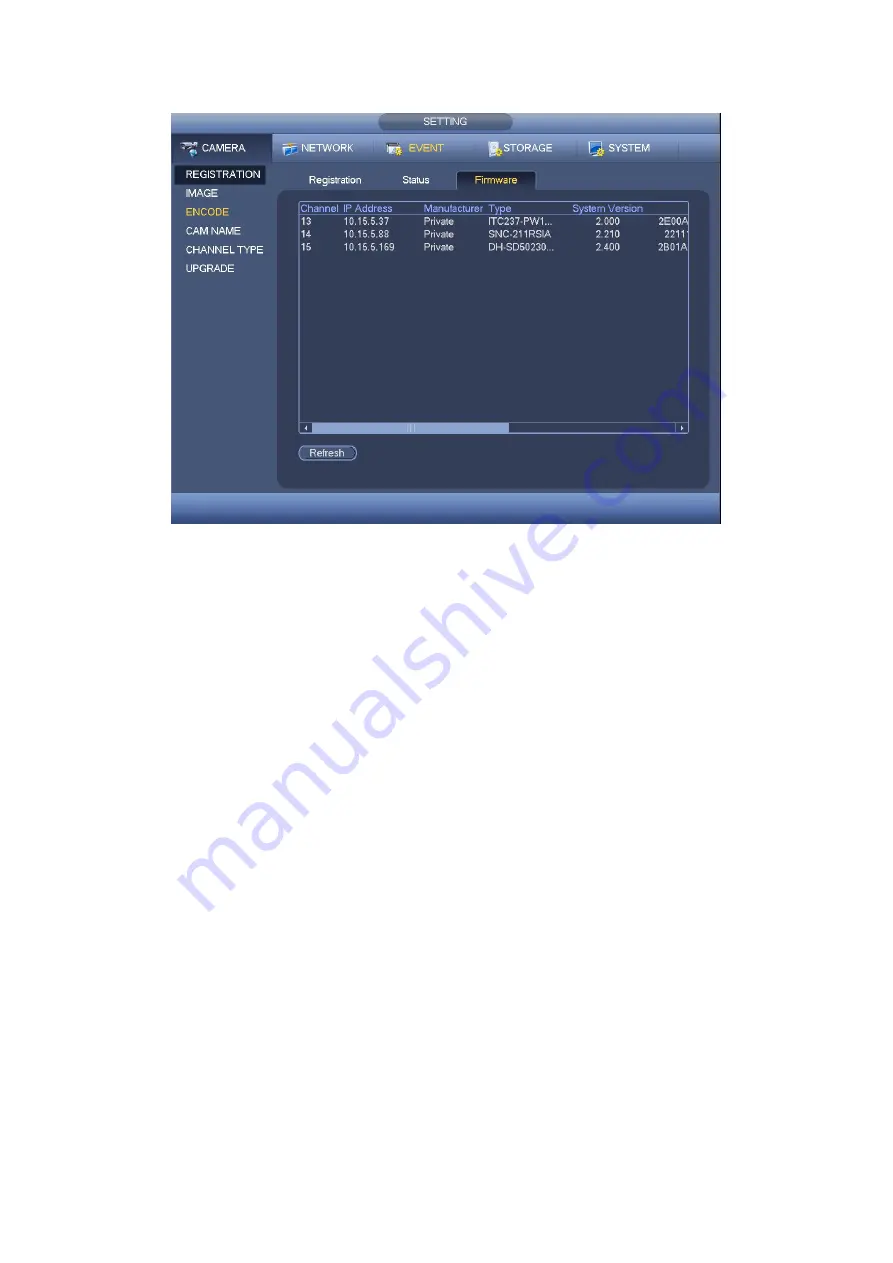
375
Figure 4- 102
4.9.1.2 Image
For analog channel, the camera interface is shown as in Figure 4- 103. For digital
channel, the camera interface is shown as in Figure 4- 104.
Channel: Select a channel from the dropdown list.
Cable type: It is to set the cable type of the corresponding analog channel. When the
setup here matches the actual cable you are using, you can get the best image effect.
The default setup is COAXIAL. Please note this function is for some series products
only.
COAXIAL: When the corresponding channel is using coaxial cable, please select
COAXIAL.
UTP: When the corresponding channel is using UTP cable, please select UTP.
Usually we recommend 10Ohm UTP cable.
Saturation: It is to adjust monitor window saturation. The value ranges from 0 to 100.
The default value is 50. The larger the number, the strong the color is. This value has
no effect on the general brightness of the whole video. The video color may become
too strong if the value is too high. For the grey part of the video, the distortion may
occur if the white balance is not accurate. Please note the video may not be attractive
if the value is too low. The recommended value ranges from 40 to 60.
Brightness: It is to adjust monitor window bright. The value ranges from 0 to 100. The
default value is 50. The larger the number is, the bright the video is. When you input
the value here, the bright section and the dark section of the video will be adjusted
accordingly. You can use this function when the whole video is too dark or too bright.
Please note the video may become hazy if the value is too high. The recommended
value ranges from 40 to 60.
Summary of Contents for HCVR5104C Series
Page 1: ...Dahua HDCVI Standalone DVR User s Manual Dahua HDCVI Standalone DVR User s Manual V2 3 2 ...
Page 200: ...184 ...
Page 425: ...409 Figure 4 137 Figure 4 138 ...
Page 440: ...424 Figure 4 153 Step 2 Draw the zone 1 Click Draw button to draw a zone See Figure 4 154 ...
Page 446: ...430 Figure 4 157 Figure 4 158 ...
Page 447: ...431 Figure 4 159 Figure 4 160 ...
Page 448: ...432 Figure 4 161 Figure 4 162 ...
Page 451: ...435 Figure 4 165 Figure 4 166 ...
Page 452: ...436 Figure 4 167 Figure 4 168 ...
Page 458: ...442 Figure 4 177 Figure 4 178 4 9 4 1 2 2 Trigger Snapshot ...
Page 460: ...444 Figure 4 180 Figure 4 181 4 9 4 1 2 3 Priority ...
Page 466: ...450 Figure 4 186 Figure 4 187 ...
Page 471: ...455 Figure 4 193 Figure 4 194 ...
Page 557: ...541 Figure 5 69 Figure 5 70 ...
Page 573: ...557 device Figure 5 86 Figure 5 87 ...
Page 579: ...563 Figure 5 94 Figure 5 95 ...
Page 580: ...564 Figure 5 96 Figure 5 97 Please refer to the following sheet for detailed information ...
Page 607: ...591 Figure 5 136 Note For admin you can change the email information See Figure 5 137 ...
















































