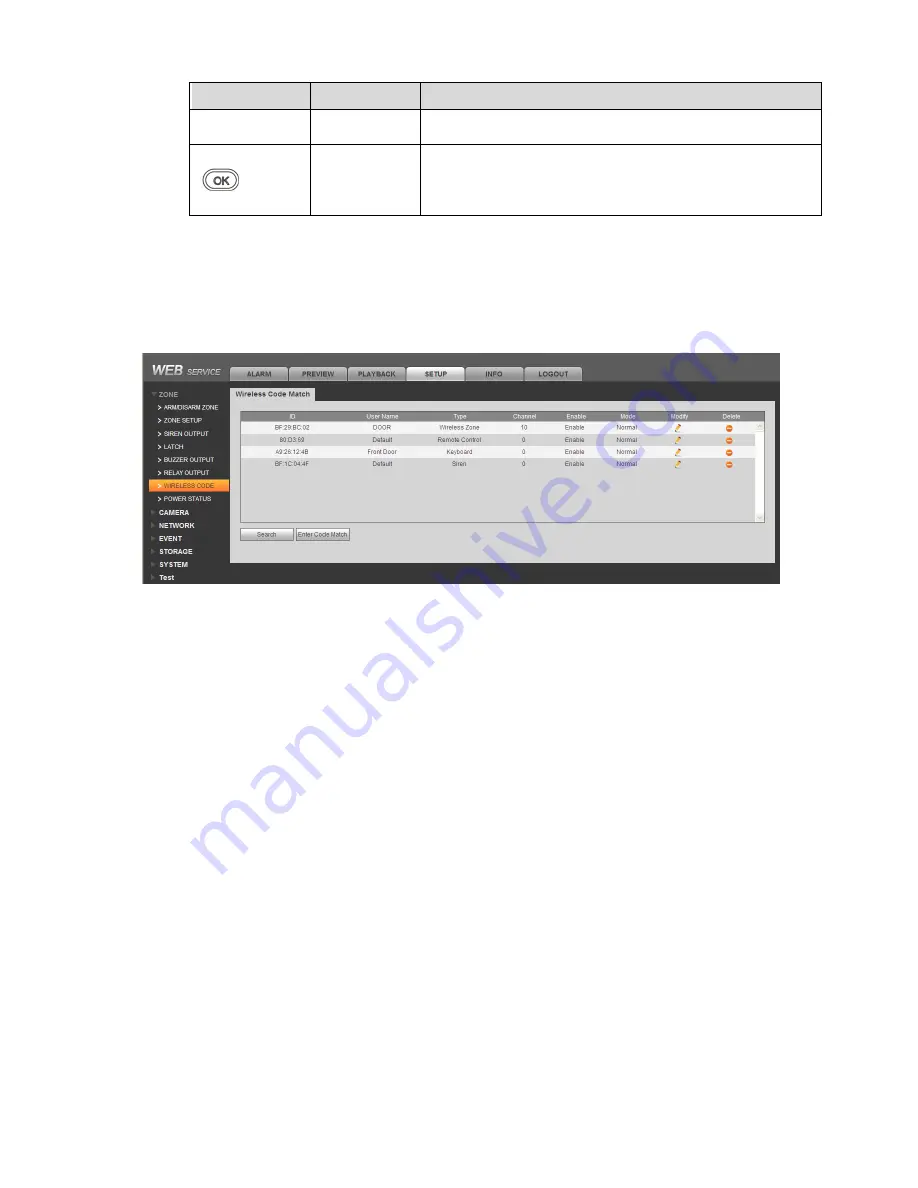
36
Key
Name
Note
In menu, click this key to page down.
Long press this key to view zone alarm info.
OK
Click this key, you can
:
Enter sub menu
Save setup.
Restart keypad.
5.2 Wireless Match Code
Before use, you must wireless match code with alarm controller. When successfully match code,
you can set and arm/disarm.
Step 1. In WEB Wireless Code interface, click Enter Code Match. See
Figure 5-2
.
Figure 5-2
Step 2. Power up wireless alarm programming keypad, and select language.
System shows it is matching code.
Step 3. Click Return.
If it shows matching is successful, then code match is complete. If it shows matching failed,
then click return key to match again.
Note:
For already matched keypad, if you want to match to another controller, long press OK key to
restart, and match code.
5.3 Before Operation
5.3.1 Notice
Under this environment, alarm keyboard is plugged to power and registration is
successful, enter main interface.
[Menu]+[Up/down page sel[OK]+[Up/down page sub
sel[OK]+[Operation]
Note:
Different operations and methods refer to each chapter.
5.3.2 Function Menu List


























