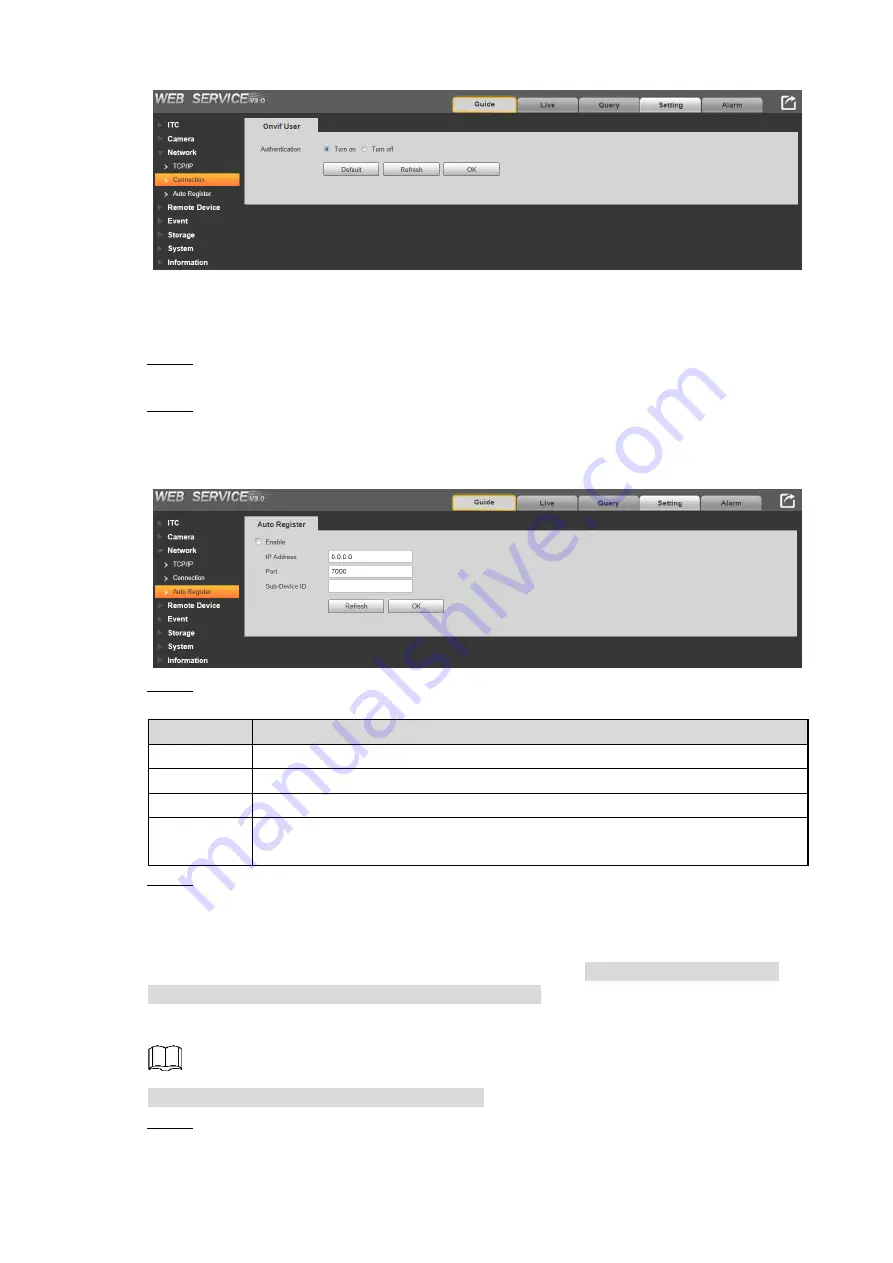
Web Configuration 81
Onvif user
Figure 6-90
6.5.3.3 Auto Register
Select
Setting > Network > Auto Register
. The
Auto Register
interface is displayed.
Step 1
See Figure 6-91.
Check
Enable
, and then the camera will automatically report its location to the server
Step 2
designated by user when it is connected to network. This helps client software to
access the camera through the server for checking live video and monitoring.
Auto register
Figure 6-91
Configure the parameters. See Table 6-31.
Step 3
Table 6-31 Auto register parameters
Parameter
Description
Enable
Check to enable auto register.
Server IP
The IP address of server that needs to be registered.
Port
The port for auto register.
Sub-Device
ID
ID designated by the server for auto register device.
Make sure there is no same device ID.
Click
OK
to save the configuration. Click
Refresh
to refresh the interface.
Step 4
6.5.4 Remote Device
The remote device can help the Device recognize signal lights when
IR
is selected as
ICR
Switch
from
Setting > Camera > Attributes > General
.
You can enable remote device and configure its parameters.
This function is available only in
E-Police
mode.
Select
Setting > Remote Device > remote Config
.
Step 1
The
remote Config
interface is displayed. See Figure 6-92.






























