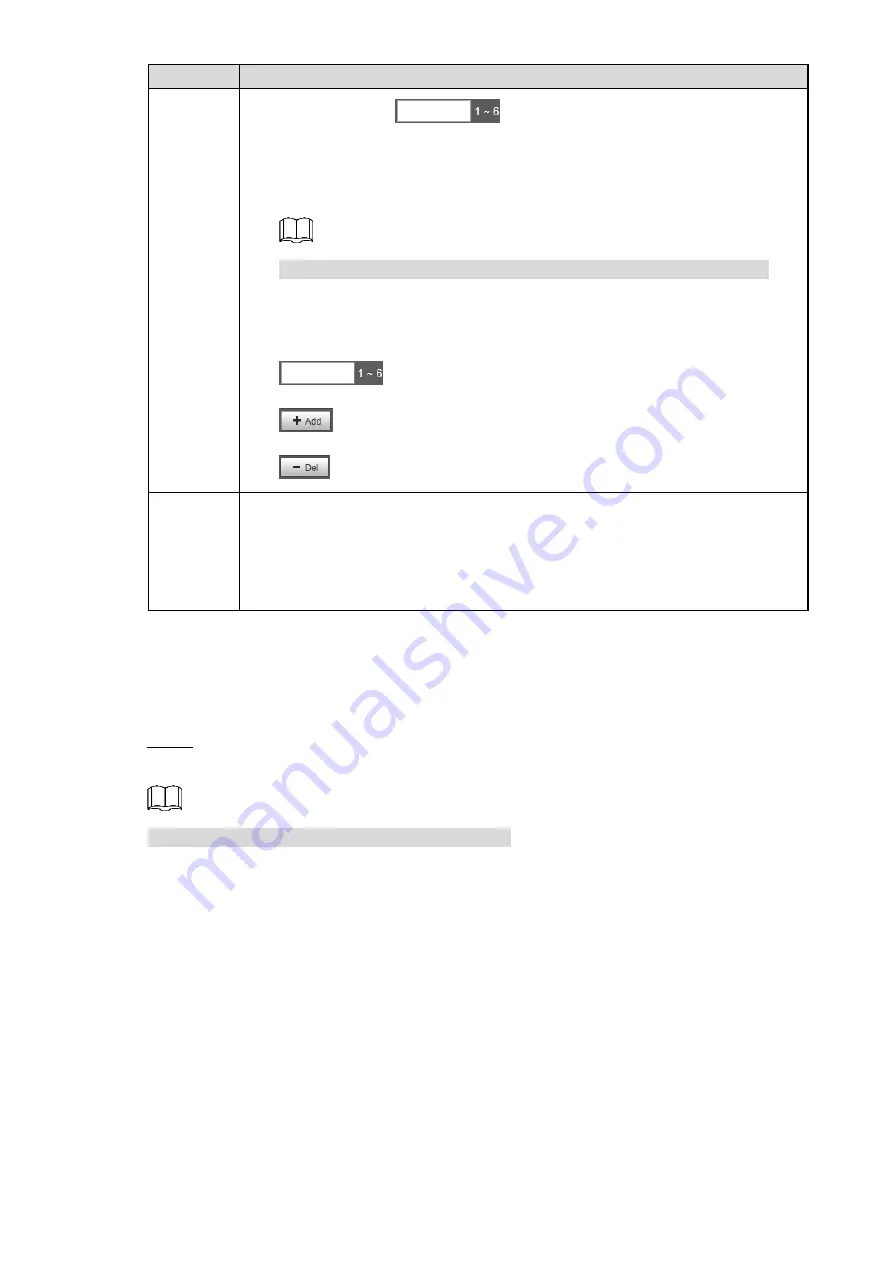
Web Configuration 25
Operation Description
PTZ
Setup
Preset: Enter in
to configure the preset point. You can
configure 6 preset points at most.
Daytime: Click the drop-down list to select the work mode of corresponding
preset point. You can select Daytime, Night, Dawn/Dusk, and Other.
You cannot configure the same work mode for different present points.
Reset: Click
Reset
, and the PTZ will restore to the state when it is not
zoomed and focused.
Go to: Click
Go to
, and it will go to the preset point you set in
.
: Click this icon to add a preset point.
: Click this icon to delete a preset point.
Preset
Config
You can view and change the settings in PTZ setup. See Figure 6-14.
Go to: Click
Go to
, and it will go to the corresponding preset point.
OK: Select the work mode you want to change, and click
OK
. The system
prompts
Operate Succeeded!
Del: Click it to delete the corresponding preset point.
6.2.3 Plate-pixel Check
You can check whether the Camera is properly zoomed and focused by capturing vehicle plate
and analyzing plate width pixel.
Click
Next
after configuring PTZ, or click
Plate-pixel check
.
Step 1
The
Plate-pixel check
interface is displayed. See Figure 6-15.
Click
Back
and you can return to configure the
PTZ
.






























