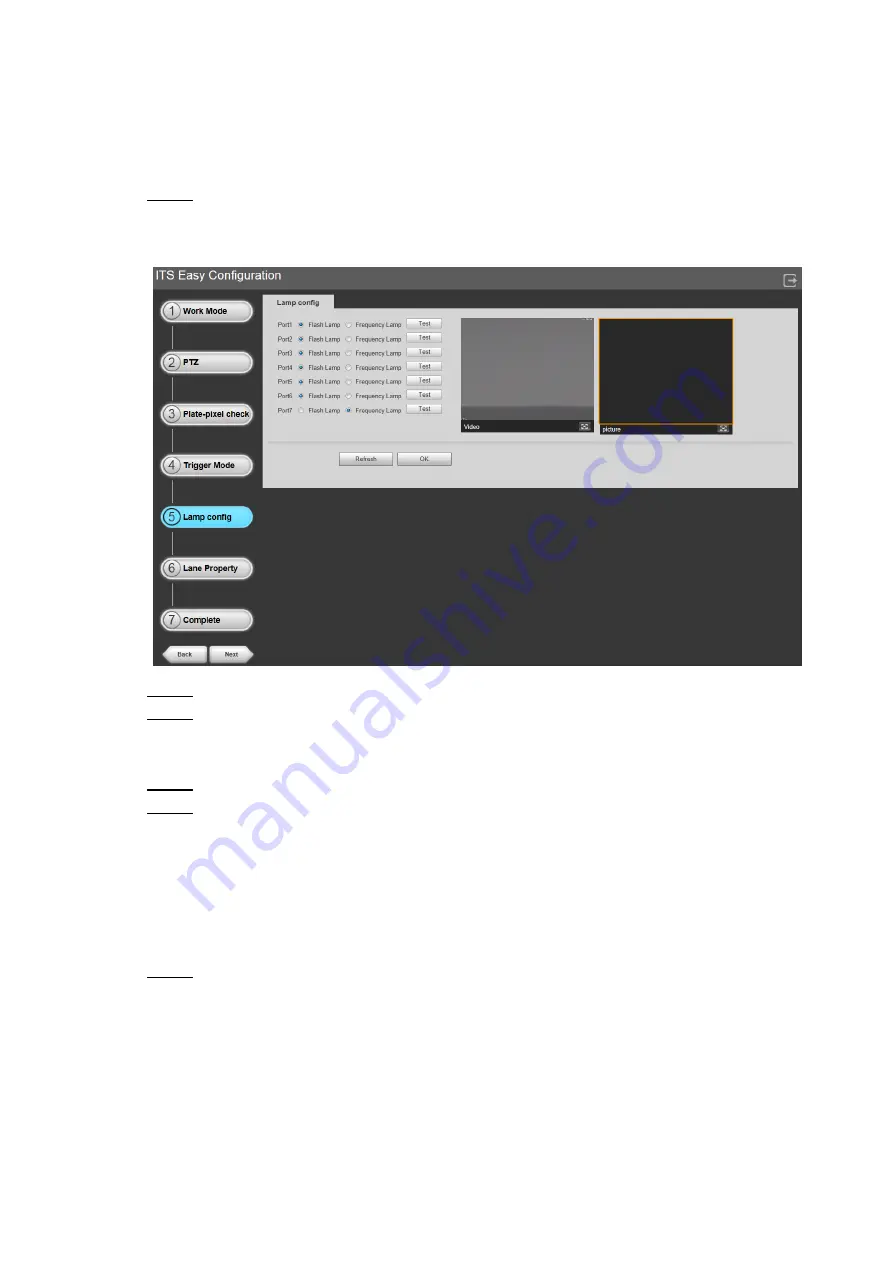
Web Configuration 33
6.2.5 Lamp Config
The Camera is designed with 7 ports that can be connected to different types of lights. You can
select the type of light connected to each port.
Click
Next
after configuring Trigger Mode, or click
Lamp Config
.
Step 1
The
Lamp Config
interface is displayed. See Figure 6-27.
Lamp Config
Figure 6-27
Select the type of light connected to each port.
Step 2
Click
Test
to test whether the light is successfully connected.
Step 3
After clicking
Test
, check whether the light is successfully connected in the video image
at the right side.
Click
OK
to save the configuration. Click
Refresh
to refresh the interface.
Step 4
Click
Next
to configure the
Lane Property
.
Step 5
Click
Back
and you can return to configure the
Trigger Mode
.
6.2.6 Lane Property
You can configure the event type of each lane. Different work modes (ANPR and E-Police)
support different event types, and the actual product shall prevail.
Click
Next
after configuring Lamp Config, or click
Lane Property
.
Step 1
The
Lane Property
interface is displayed. See Figure 6-28 and Figure 6-29.






























