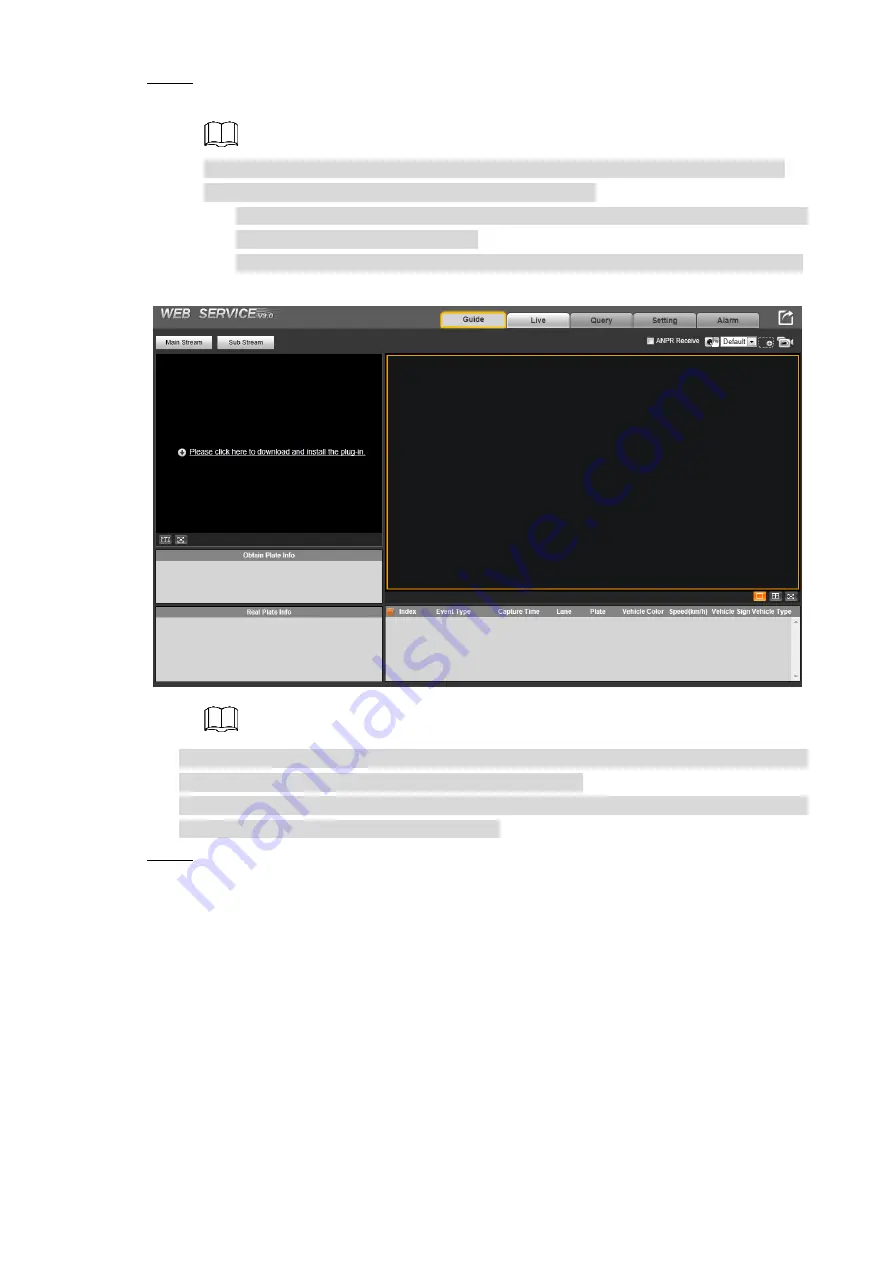
Web Configuration 18
Configure the IP address, subnet mask, and Default gateway. Click
Finish
.
Step 7
The
Live
interface is displayed. See Figure 6-5.
After configuring the IP address of the Camera, you need to modify the IP address,
subnet mask and default gateway of the PC accordingly.
If no routing device is used, configure an IP address on the same network segment
with the IP address of the Camera.
If routing device is used, then enter the corresponding gateway and subnet mask.
Live interface
Figure 6-5
Before installing the plug-in, make sure ActiveX controls
(in Internet Explorer) from
Tools >
Internet Options > Security > Custom Level
is enabled.
For first-time login, click
Please click here to download and install the plug-in
, and then
install the plug-in according to system prompt.
After successfully installing the plug-in, the web page is displayed as Figure 6-6.
Step 8






























