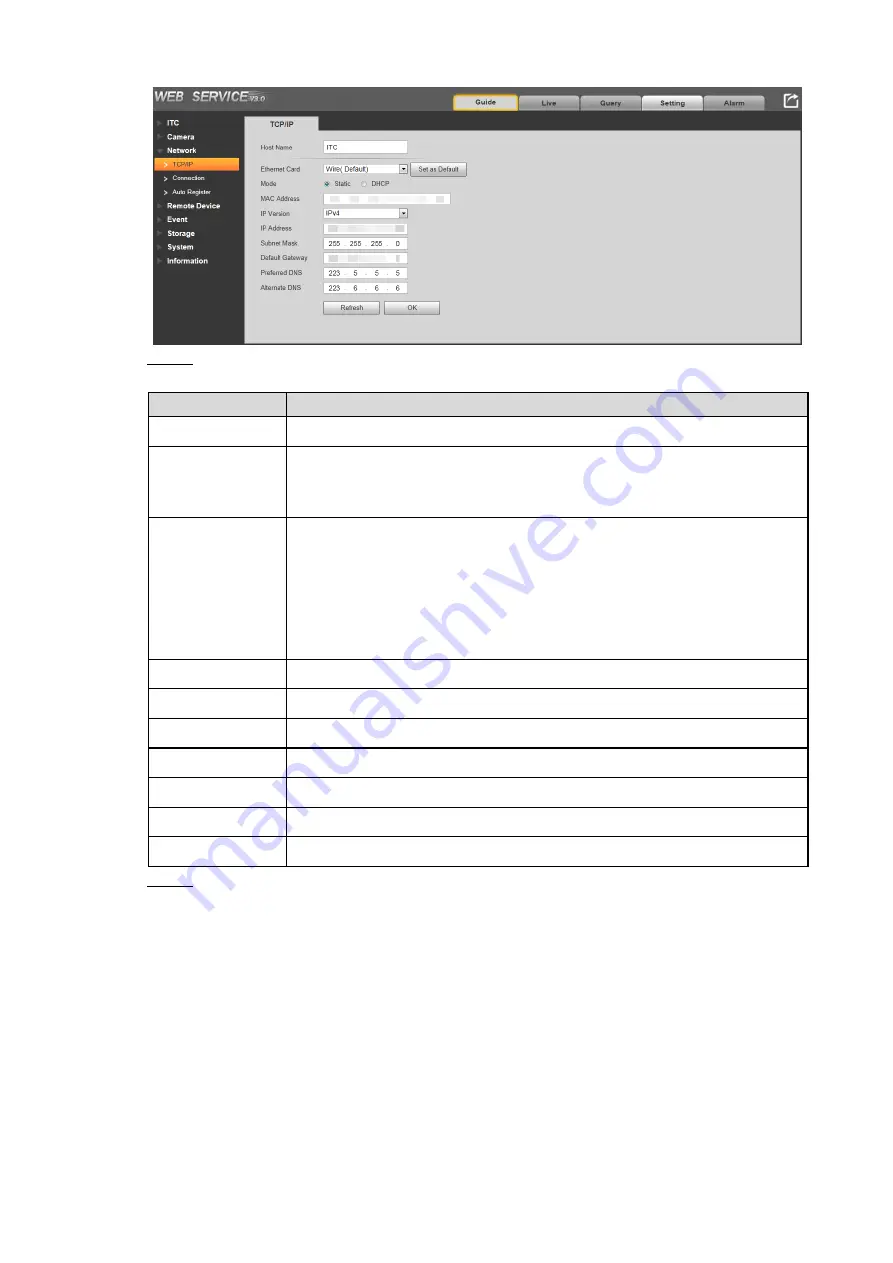
Web Configuration 80
TCP/IP
Figure 6-89
Configure the parameters. See Table 6-30.
Step 2
Table 6-30 TCP/IP parameters
Parameter
Description
Host Name
Configure the host name (not exceeding 32 characters).
Ethernet Card
Supports wire and wireless cards.
Click
Set as Default
. The current network card will be set as default
card.
Mode
Static and DHCP modes are available.
When DHCP is selected, the camera automatically searches IP. In
this case, the IP Address, Subnet Mask, and Default Gateway cannot be
configured.
When Static is selected, the IP Address, Subnet Mask, and Default
Gateway need to be manually configured.
MAC address
Displays host MAC address.
IP Version
IPv4 and IPv6 are available. Both IP versions can be accessed.
IP Address
IP address of the camera.
Subnet Mask
The subnet mask that masks the IP address of camera.
Default Gateway
The default gateway corresponding to IP address of camera.
Preferred DNS
IP address of preferred DNS.
Alternate DNS
IP address of alternate DNS.
Click
OK
to save the configuration. Click
Refresh
to refresh the interface.
Step 3
6.5.3.2 Connection
Open Network Video Interface Forum (ONVIF) is an open industry forum with the goal of
providing and promoting standardized interfaces for interoperability of physical IP-based
security products, such as IP camera, network recorder, etc.
Select
Setting > Network > Connection
. The
Onvif User
interface is displayed. See Figure
Verification of user name and password will be required for logging in ONVIF when ONVIF
authentication is turned on. If it is turned off, then no verification is required.






























