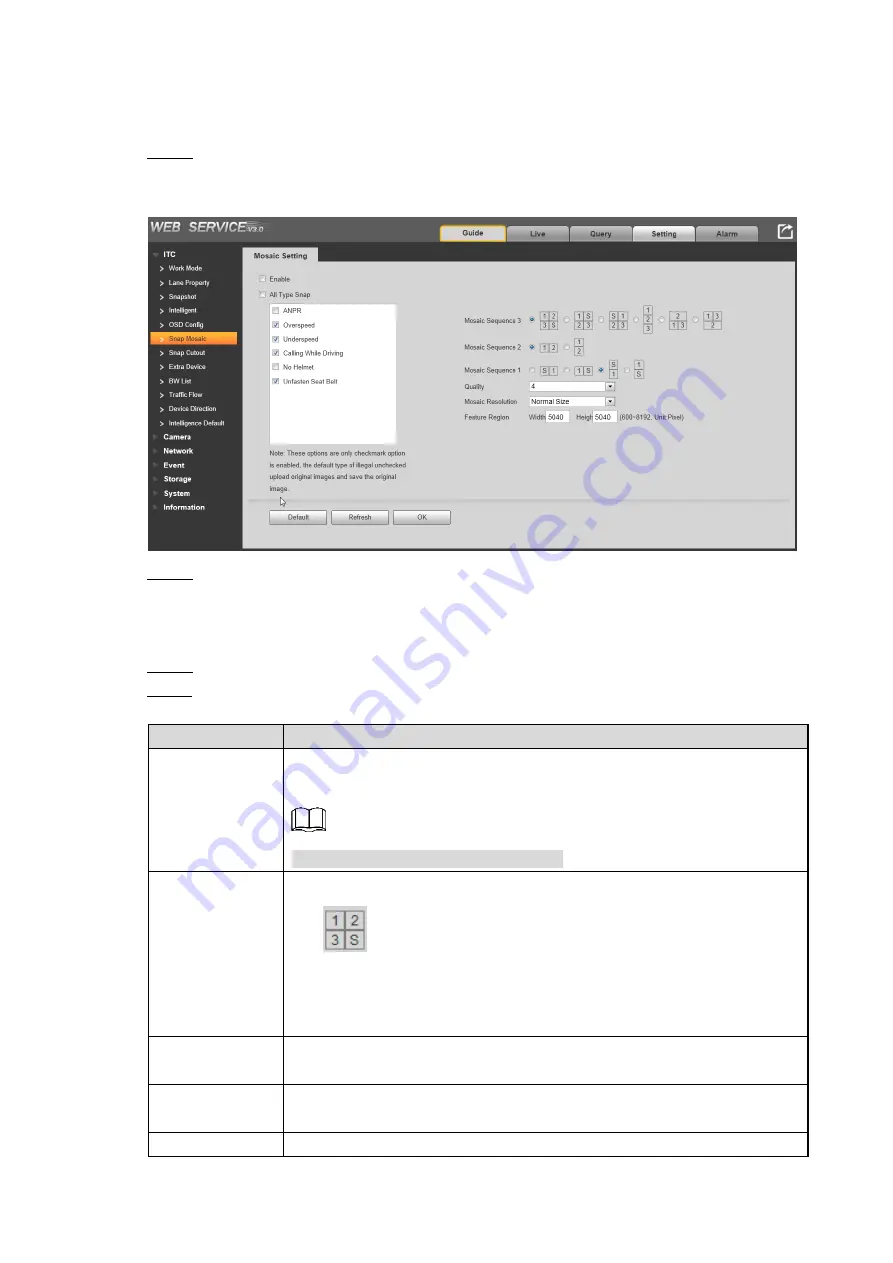
Web Configuration 62
6.5.1.6 Snap Mosaic
It is to configure the snapshot parameters such as mosaic sequence, quality, etc.
Select
Setting > ITC > Snap Mosaic
.
Step 1
The
Mosaic Setting
interface is displayed. See Figure 6-65.
Snap mosaic
Figure 6-65
Check
Enable
to enable snap mosaic. Select types of violations as needed.
Step 2
After enabling this function, no single snapshot will be displayed. The system will
composite snapshots according to the selected mosaic sequence. Snapshots not
composited will be uploaded and saved in their original forms.
Select the way of compositing snapshots.
Step 3
Configure the parameters. See Table 6-21.
Step 4
Table 6-21 Snap mosaic parameters
Parameter
Description
All Type Snap
Includes ANPR, Overspeed, Underspeed, Calling While Driving, No
Helmet, and Unfasten Seat Belt.
In E-Police mode, includes only ANPR.
Mosaic
Sequence
Select the way and sequence of compositing snapshots.
means the image consists of four snapshots. These
snapshots are composited in the sequence as this icon shows.
S refers to the feature image obtained from zooming in the first
snapshot of the composite image.
Quality
You can choose the image quality. 4 levels are available. The larger the
value, the higher the quality.
Mosaic
Resolution
You can configure the resolution of composite image as needed.
Feature Region
You can configure the width and height of feature image as needed.






























