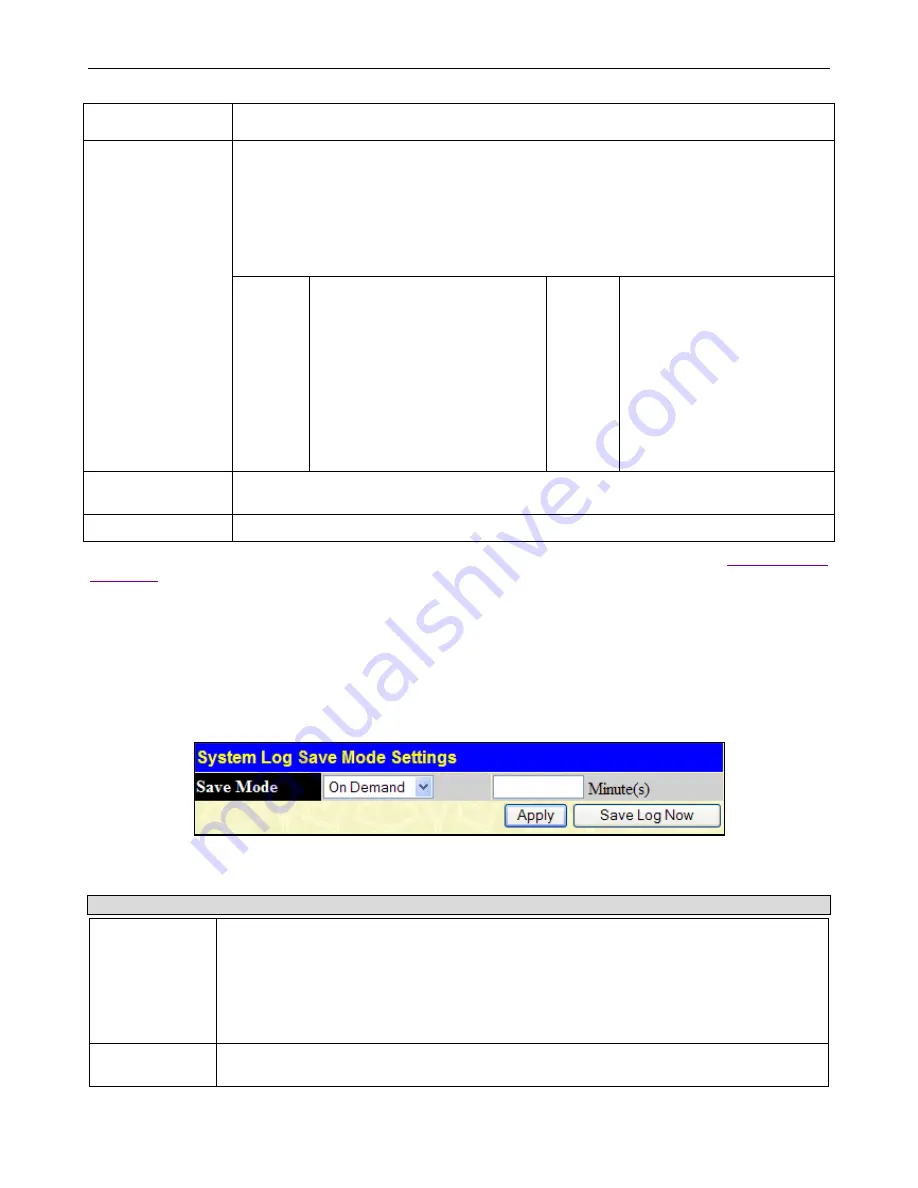
xStack
®
DGS-3400 Series Layer 2 Gigabit Ethernet Managed Sw itch
38
are
Emergency
,
Alert
,
Critical
,
Error
,
Warning
,
Notice
,
Informational
,
Debug
,
All
and
Level
.
The default severity is
Emergency
.
Facility
Some of the operating system daemons and processes have been assigned Facility values.
Processes and daemons that have not been explicitly assigned a Facility may use any of the
“local use” facilities or they may use the “user-level” Facility. Those Facilities that have been
designated are shown in the following: Bold font means the facility values that the Switch
currently now.
Numerical
Facility
Numerical
Facility
Code
Code
0
1
2
3
4
5
7
8
9
10
11
kernel messages
user-level messages
mail system
system daemons
security/authorization messages
messages generated internally by
syslog line printer subsystem
network news subsystem
UUCP subsystem
clock daemon
security/authorization messages
FTP daemon
12
13
14
15
16
17
18
19
20
21
22
23
NTP subsystem
log audit
log alert
clock daemon
local use 0 (local0)
local use 1 (local1)
local use 2 (local2)
local use 3 (local3)
local use 4 (local4)
local use 5 (local5)
local use 6 (local6)
local use 7 (local7)
UDP Port (514 or
6000-65535)
Type the UDP port number used for sending Syslog messages. The default is 514.
Status
Choose
Enabled
or
Disabled
to activate or deactivate.
To set the system log server configuration, click
Apply
. To return to the System Log Host window, click the
Show All System
Log Servers
link.
System Log Save Mode Settings
This window may be used to choose a method for which to save the switch log to the flash memory on the Switch.
To view this window, click
Administration
>
System Log > System Log Save Mode Settings
,
as shown below.
Figure 2 - 32 System Log Save Mode Settings window
The following parameters can be configured:
Parameter
Description
Save Mode
Use the pull-down menu to choose the method for saving the switch log to the Flash memory.
There are three options:
Time Interval
– Configure a time interval by which the switch will save the log files.
On Demand
– Only save log files when manually telling the Switch to do so. Go to
Save
Services
>
Save Changes
to manually save log.
On Trigger
– Save log files to the Switch every time when a log event occurs on the Switch.
Minute(s)
When
Time Interval
is selected in
Save Mode
, set a time between 1 and 65535 minutes in the
field. The default value is
1
minute.
Click
Apply
to implement the changes. Click
Save Log Now
to immediately save log files currently on the Switch.






























