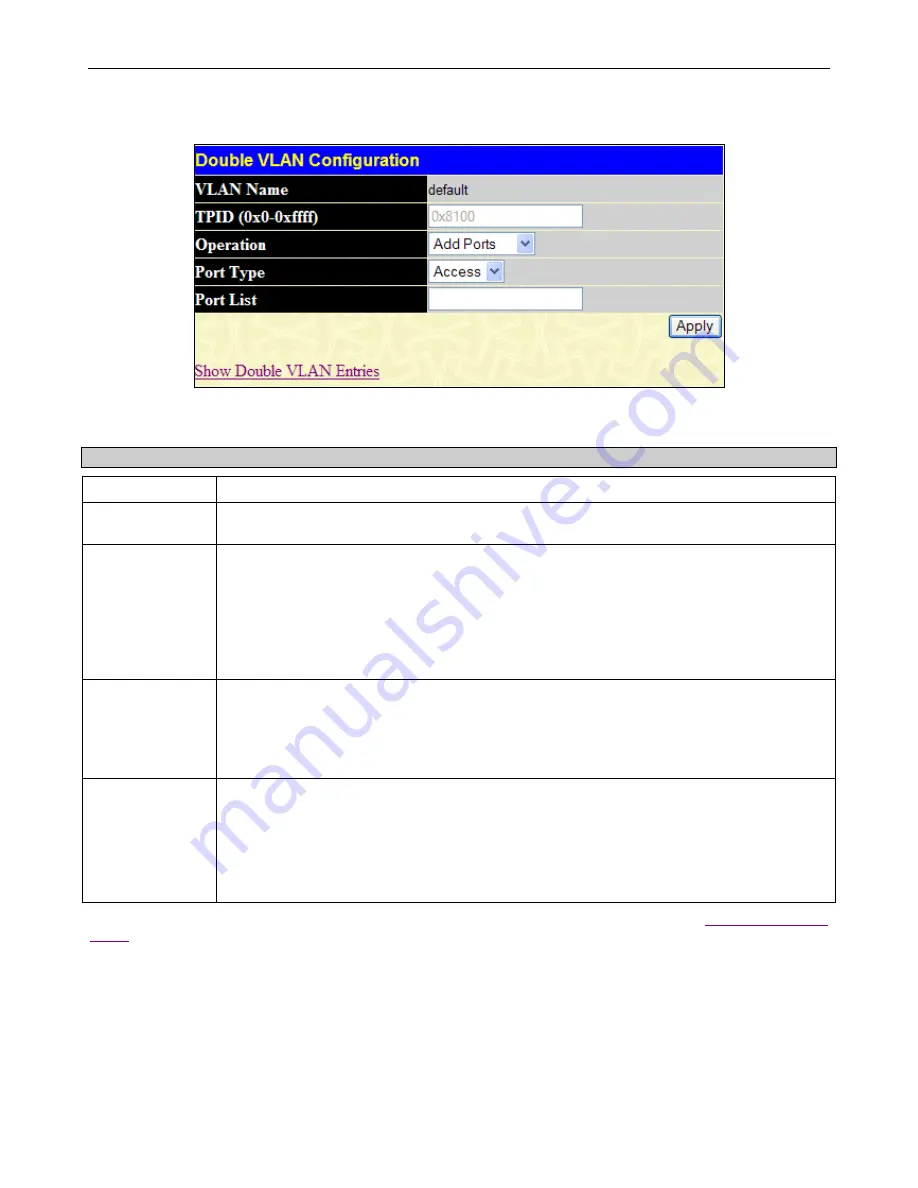
xStack
®
DGS-3400 Series Layer 2 Gigabit Ethernet Managed Sw itch
151
To configure the parameters for a previously created Service Provider VLAN, click the
Modify
button of the corresponding
SPVID in the Double VLAN State Settings window. The following window will appear for the user to configure.
Figure 3 - 15 Double VLAN State Settings – Modify window
The following parameters can be configured:
Parameter Description
VLAN Name
The name of the pre-configured VLAN name to be configured.
TPID (0x0-0xffff)
The tagged protocol ID. Enter the new TPID in hex form to aid in packet identification of the
Service Provider VLAN.
Operation
Allows one of the following three acts to be performed:
Add ports
– Will allow users to add ports to this Service Provider VLAN using the Port List field
below.
Delete ports
– Will allow users to remove ports from the Service Provider VLAN configured,
using the Port List field below.
Config TPID
– Will allow users to configure the Tagged Protocol ID of the Service Provider
VLAN, in hex form.
Port Type
Allows the user to choose the type of port being utilized by the Service Provider VLAN. The user
may choose:
Access
– Access ports are for connecting Switch VLANs to customer VLANs.
Uplink
– Uplink ports are for connecting Switch VLANs to the Provider VLANs on a remote
source.
Port List
Use the From and To fields to set a list of ports to be placed in, or removed from, the Service
Provider VLAN. The port list is specified by listing the lowest switch number and the beginning
port number on that switch, separated by a colon. Then the highest switch number and the
highest port number of the range (also separated by a colon) are specified. The beginning and
end of the port list range are separated by a dash. For example, 1:3 specifies switch number 1,
port 3. 2:4 specifies switch number 2, port 4. 1:3 - 2:4 specifies all of the ports between switch 1,
port 3 and switch 2, port 4
−
in numerical order. Entering
all
will denote all ports on the Switch.
Click
Apply
to implement the changes. To return to the Double VLAN State Settings window, click the
Show Double VLAN
Entries
link.
PVID Auto Assign
This window allows the user to enable or disable the PVID Auto Assign feature on the Switch.
To view this window, click
L2 Features
>
VLAN
>
PVID Auto Assign
, as shown below.
















































