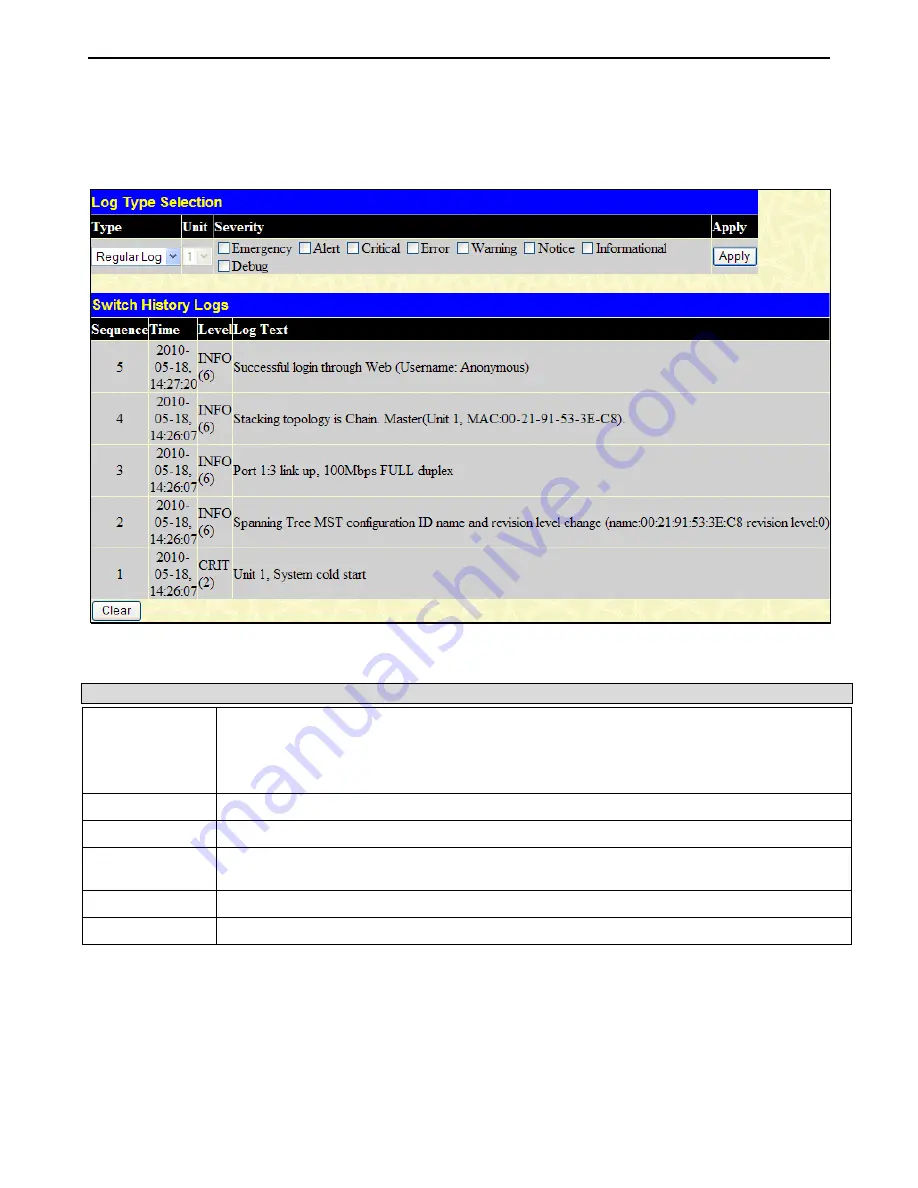
xStack
®
DGS-3400 Series Layer 2 Gigabit Ethernet Managed Sw itch
383
Switch Logs
The Web manager allows the Switch's history log, as compiled by the Switch's management agent, to be viewed.
To view this window, click
Monitoring
>
Switch Log
, as shown below.
Figure 7 - 37 Switch History Logs window
The information in the table is categorized as:
Parameter Description
Type
Choose the type of log to view. There are two choices:
Regular Log
– Choose this option to view regular switch log entries, such as logins or firmware
transfers.
Attack Log
– Choose this option to view attack log files, such as spoofing attacks.
Unit
Choose the Unit ID of the switch in the switch stack for which to view the switch log.
Severity
Tick the check boxes to specify the severity to be displayed.
Sequence
A counter incremented whenever an entry to the Switch's history log is made. The table displays
the last entry (highest sequence number) first.
Time
Displays the time in days, hours, and minutes since the Switch was last restarted.
Log Text
Displays text describing the event that triggered the history log entry.
The Switch can record event information in its own logs, to designated SNMP trap receiving stations, and to the PC connected to
the console manager. Click
Next
to go to the next page of the
Switch History Log
. Click
Clear
will allow the user to clear the
Switch History Log.
















































