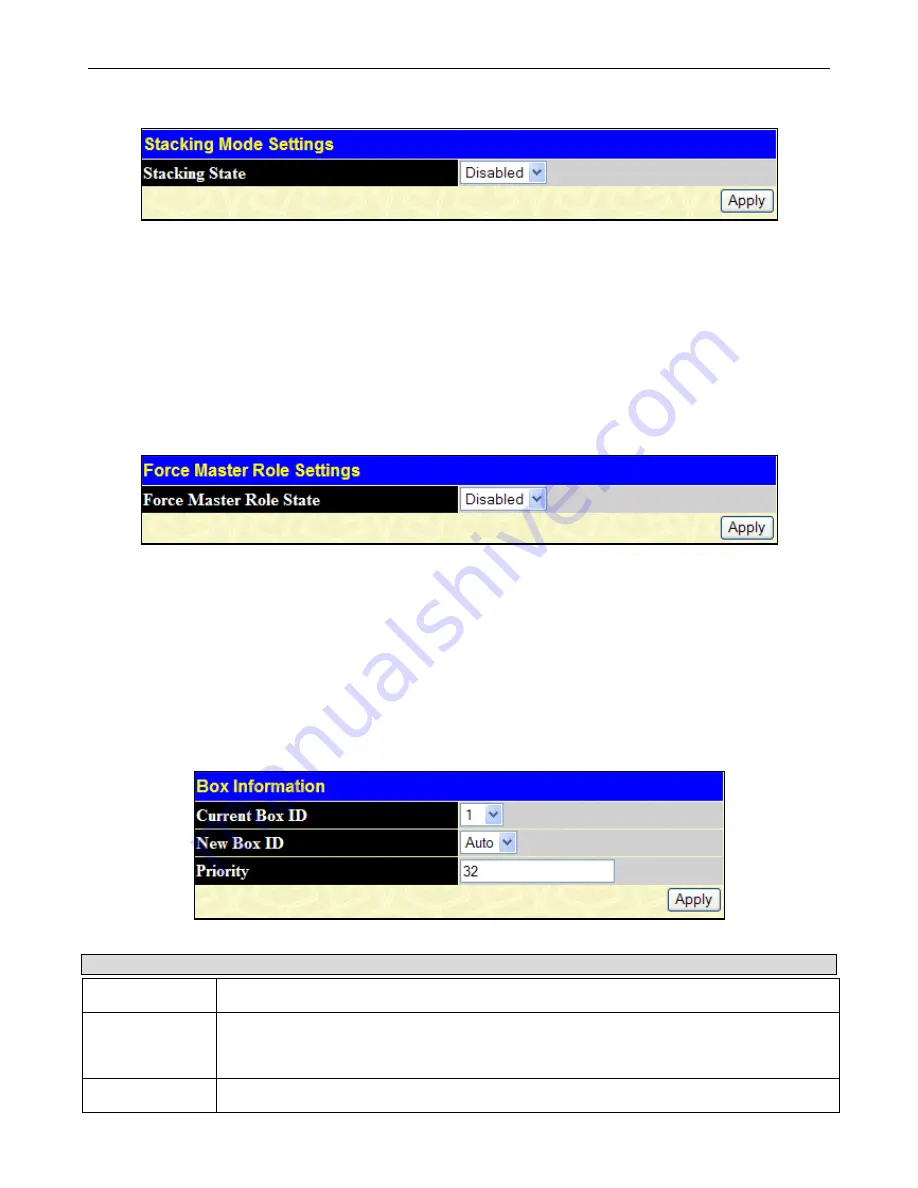
xStack
®
DGS-3400 Series Layer 2 Gigabit Ethernet Managed Sw itch
24
To view this window, click
Administration
>
Stacking > Mode Settings
, as shown below.
Figure 2 - 11 Stacking Mode Settings window
Use the pull-down menu, choose
Enabled
and click
Apply
to allow stacking of this Switch.
Force Master Role Settings
This window is used to ensure the master role is unchanged when adding a new device to the current stacking topology. If the
state is enabled, when the device is in the election state, it still uses the original priority setting and MAC to compare device
priority. After stacking is stable, the master’s priority will become zero. If stacking topology changes afterwards, the Master
device will use priority zero and MAC address to determine the new primary master.
To view this window, click
Administration
>
Stacking
>
Force Master Role Settings
, as shown below.
Figure 2 - 12 Force Master Role Settings window
Use the pull-down menu, choose
Enabled
and click
Apply
and the mater’s priority become zero after the stacking has stabilized.
Information configured in this window is found in the
Monitoring > Stacking Information
.
Box Information
This window is used to configure stacking parameters associated with all switches in the xStack
®
DGS-3400 Series. The user may
configure parameters such as box ID, box priority and pre-assigning model names to switches to be entered into the switch stack.
To view this window, click
Administration
>
Stacking
>
Box Information
, as shown below.
Figure 2 - 13 Box Information window
Parameter Description
Current Box ID
The Box ID of the switch in the stack to be configured.
New Box ID
The new box ID of the selected switch in the stack that was selected in the Current Box ID field.
The user may choose any number between 1 and 12 to identify the switch in the switch stack.
Auto
will automatically assign a box number to the switch in the switch stack.
Priority
Displays the priority ID of the Switch. The range is between 1 and 63. The lower the number, the
















































