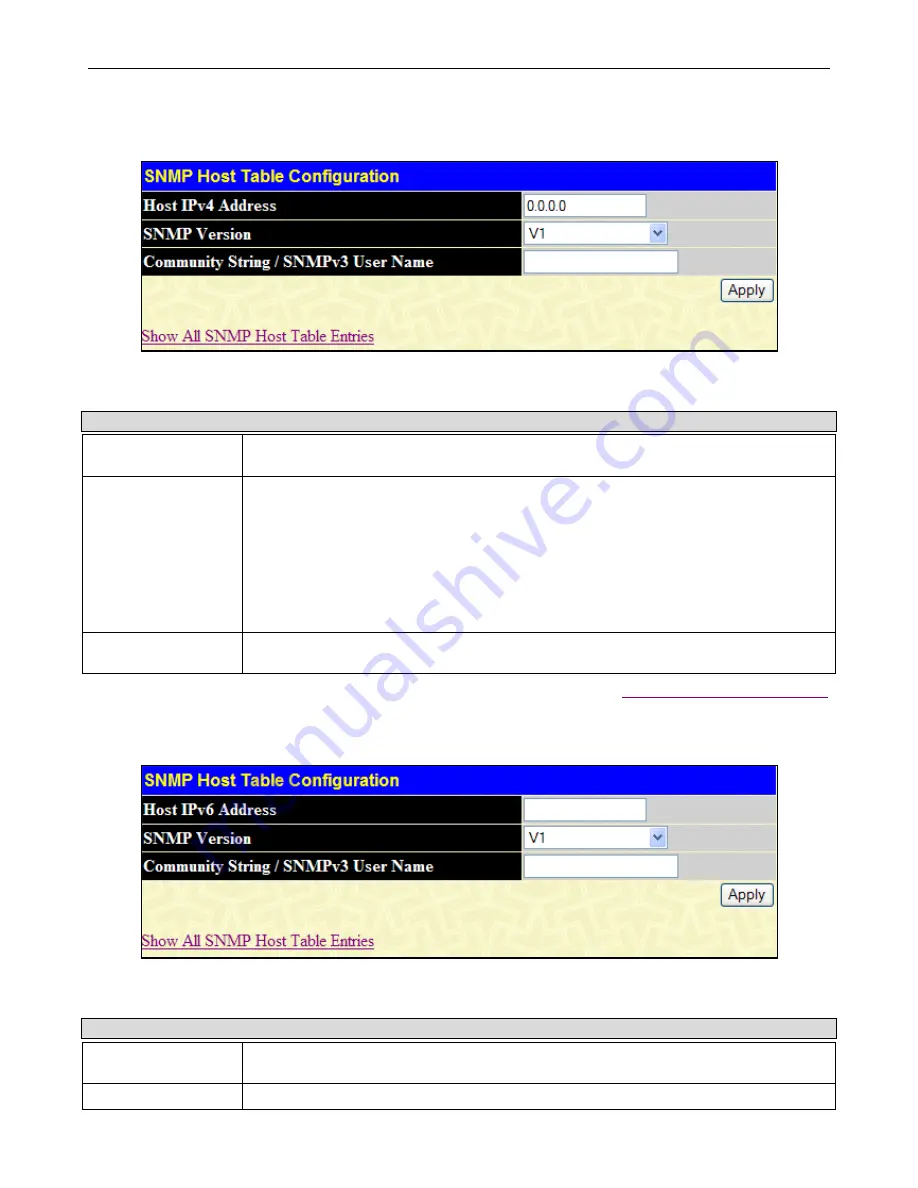
xStack
®
DGS-3400 Series Layer 2 Gigabit Ethernet Managed Sw itch
101
Users now have the choice of adding an IPv4 or an IPv6 host to the SNMP host table. To add a new IPv4 entry to the Switch's
SNMP Host Table, click the
Add IPv4 Host
button in the upper left-hand corner of the window. This will open the
SNMP Host
Table Configuration
window, as shown below.
Figure 2 - 122 SNMP Host Table - Add IPv4 Host window
The following parameters can be configured:
Parameter Description
Host IPv4 Address
Type the IPv4 address of the remote management station that will serve as the SNMP host
for the Switch.
SNMP Version
V1
– This specifies that SNMP version 1 will be used.
V2
– To specify that SNMP version 2 will be used.
V3-NoAuth-NoPriv
– To specify that the SNMP version 3 will be used, with a NoAuth-NoPriv
security level.
V3-Auth-NoPriv
– To specify that the SNMP version 3 will be used, with an Auth-NoPriv
security level.
V3-Auth-Priv
– To specify that the SNMP version 3 will be used, with an Auth-Priv security
level.
Community String /
SNMP V3 User Name
Type in the community string or SNMP V3 user name as appropriate.
Click
Apply
to implement the changes. To return to the SNMP Host Table window, click the
Show All SNMP Host Table Entries
link.
To add a new IPv6 entry to the Switch's SNMP Host Table, click the
Add IPv6 Host
button in the upper left-hand corner of the
window. This will open the
SNMP Host Table Configuration
window, as shown below.
Figure 2 - 123 SNMP Host Table - Add IPv6 Host window
The following parameters can be configured:
Parameter Description
Host IPv6 Address
Type the IPv6 address of the remote management station that will serve as the SNMP host
for the Switch.
SNMP Version
V1
– To specifies that SNMP version 1 will be used.






























