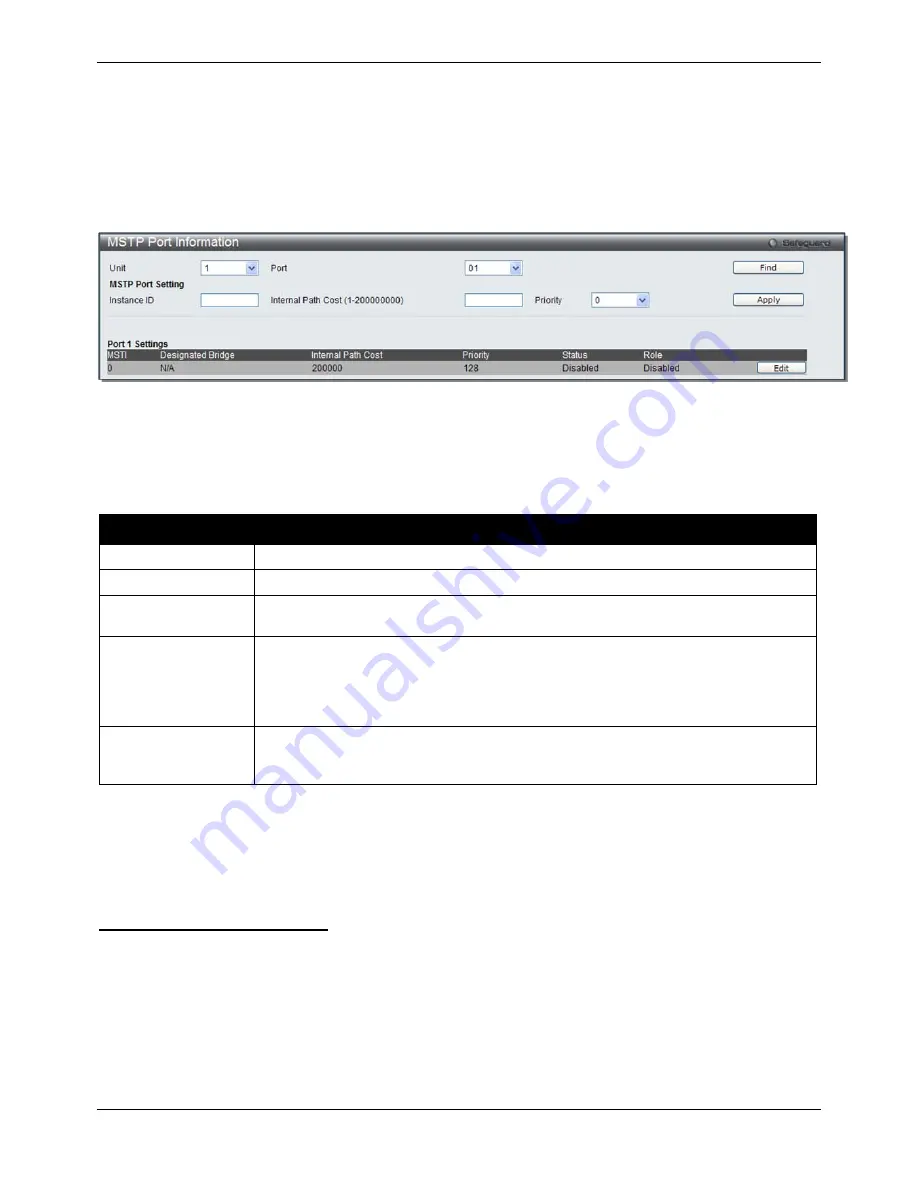
xStack® DGS-3120 Series Managed Switch Web UI Reference Guide
83
MSTP Port Information
This window displays the current MSTI configuration information and can be used to update the port configuration
for an MSTI ID. If a loop occurs, the MSTP function will use the port priority to select an interface to put into the
forwarding state. Set a higher priority value for interfaces to be selected for forwarding first. In instances where the
priority value is identical, the MSTP function will implement the lowest MAC address into the forwarding state and
other interfaces will be blocked. Remember that lower priority values mean higher priorities for forwarding packets.
To view the following window, click
L2 Features > Spanning Tree > MSTP Port Information
, as show below:
Figure 4–32 MSTP Port Information window
To view the MSTI settings for a particular port, use the drop-down menu to select the Port number. To modify the
settings for a particular MSTI instance, enter a value in the Instance ID field, an Internal Path Cost, and use the
drop-down menu to select a Priority.
The fields that can be configured are described below:
Parameter
Description
Unit
Select the unit you want to configure.
Port
Select the port you want to configure.
Instance ID
The MSTI ID of the instance to be configured. Enter a value between
0
and
15
. An
entry of
0
in this field denotes the CIST (default MSTI).
Internal Path Cost
This parameter is set to represent the relative cost of forwarding packets to specified
ports when an interface is selected within an STP instance. Selecting this parameter
with a value in the range of
1
to
200000000
will set the quickest route when a loop
occurs. A lower Internal cost represents a quicker transmission. Selecting
0
(zero) for
this parameter will set the quickest route automatically and optimally for an interface.
Priority
Enter a value between
0
and
240
to set the priority for the port interface. A higher
priority will designate the interface to forward packets first. A lower number denotes a
higher priority.
Click the
Find
button to locate a specific entry based on the information entered.
Click the
Apply
button to accept the changes made.
Click the
Edit
button to re-configure the specific entry.
Link Aggregation
Port trunk groups are used to combine a number of ports together to make a single high-bandwidth data pipeline.
The Switch supports up to 32 port trunk groups with two to eight ports in each group. A potential bit rate of 8000
Mbps can be achieved.
Understanding Port Trunk Groups
Summary of Contents for xStack DGS-3120-24TC
Page 1: ......






























