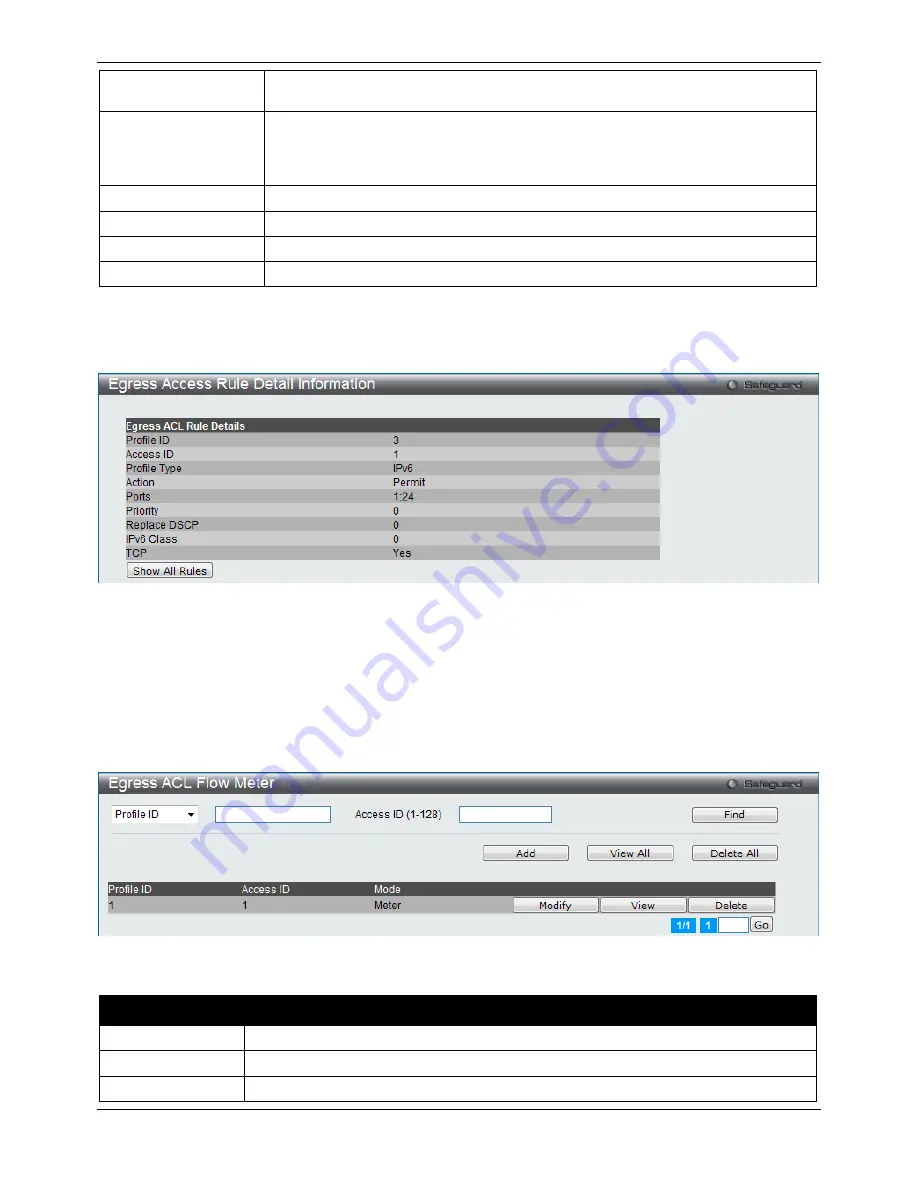
xStack® DGS-3120 Series Managed Switch Web UI Reference Guide
194
Counter
Here the user can select the counter. By checking the counter, the administrator can
see how many times that the rule was hit.
Ports
When a range of ports is to be configured, the Auto Assign check box MUST be
ticked in the Access ID field of this window. If not, the user will be presented with an
error message and the access rule will not be configured. Ticking the All Ports check
box will denote all ports on the Switch.
Port Group ID
Specify the port group ID to apply to the access rule.
Port Group Name
Specify the port group name to apply to the access rule.
VLAN Name
Specify the VLAN name to apply to the access rule.
VLAN ID
Specify the VLAN ID to apply to the access rule.
Click the
Apply
button to accept the changes made.
Click the
<<Back
button to discard the changes made and return to the previous page.
After clicking the
Show Details
button in the
Access Rule List
, the following page will appear:
Figure 7–62 Egress Access Rule Detail Information (IPv6 ACL)
Click the
Show All Rules
button to navigate back to the Access Rule List.
Egress ACL Flow Meter (EI Mode Only)
This window is used to configure the packet flow-based metering based on an egress access profile and rule.
To view this window, click
ACL > Egress ACL Flow Meter
as shown below:
Figure 7–63 Egress ACL Flow Meter window
The fields that can be configured are described below:
Parameter
Description
Profile ID
Here the user can enter the Profile ID for the flow meter.
Profile Name
Here the user can enter the Profile Name for the flow meter.
Access ID
Here the user can enter the Access ID for the flow meter.
Summary of Contents for xStack DGS-3120-24TC
Page 1: ......






























