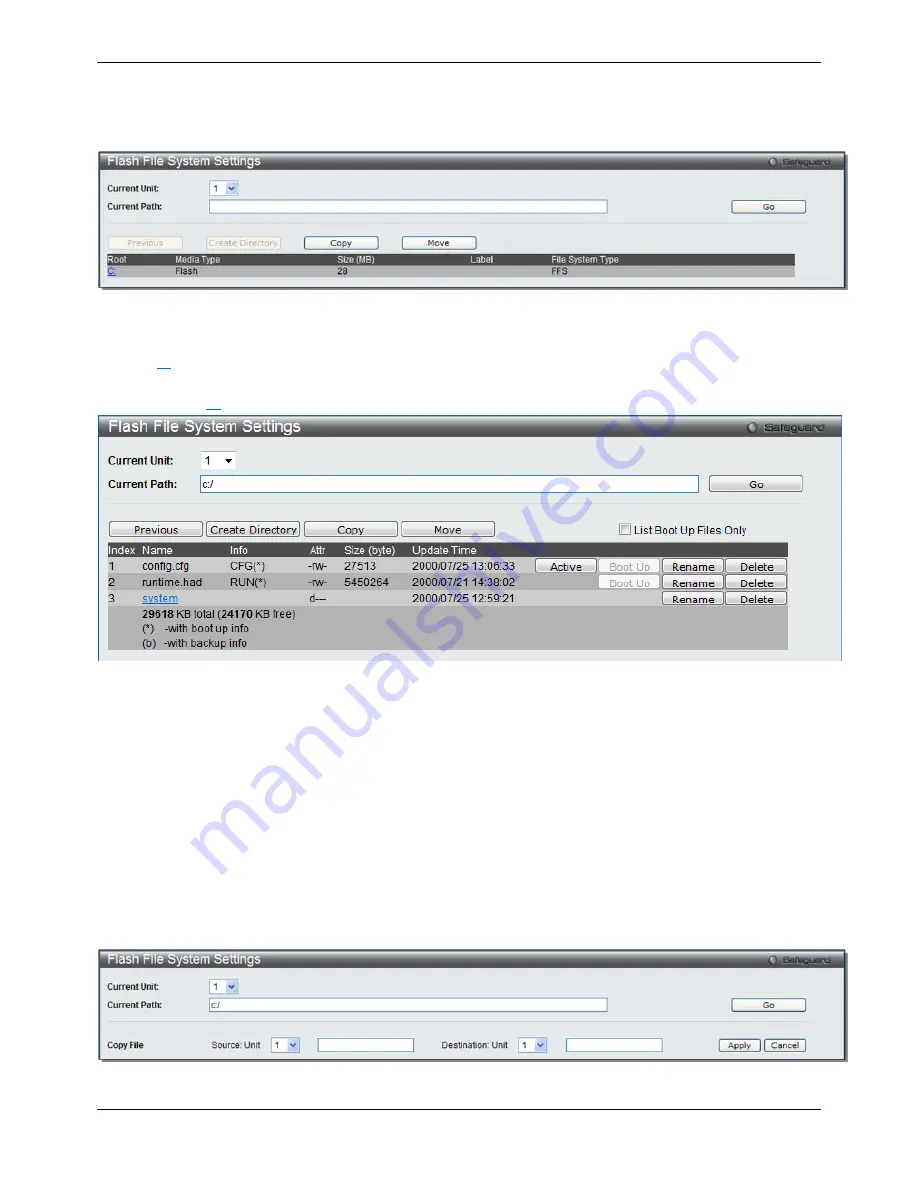
xStack® DGS-3120 Series Managed Switch Web UI Reference Guide
263
In case the file system gets corrupted, Z-modem can be used to download the backup files directly to the system.
To view this window, click
Network Application > Flash File System Settings
as shown below:
Figure 9–12 Flash File System Settings window
Enter the
Current Path
string and click the
Go
button to navigate to the path entered.
Click the
C:
link to navigate the C: drive
After clicking the
C:
link button, the following page will appear:
Figure 9–13 Flash File System Setting – Search for Drive window
Click the
Previous
button to return to the previous page.
Click the
Create Directory
to create a new directory within the file system of the switch.
Click the
Copy
button to copy a specific file to the switch.
Click the
Move
button to move a specific file within the switch.
Tick the
List Boot Up Files Only
option to display only the boot up files.
Click the
Active
button to set a specific config file as the active runtime configuration.
Click the
Boot Up
button to set a specific runtime image as the boot up image.
Click the
Rename
button to rename a specific file’s name.
Click the
Delete
button to remove a specific file from the file system.
After clicking the
Copy
button, the following page will appear:
Figure 9–14 Flash File System Settings – Copy window
Summary of Contents for xStack DGS-3120-24TC
Page 1: ......






























