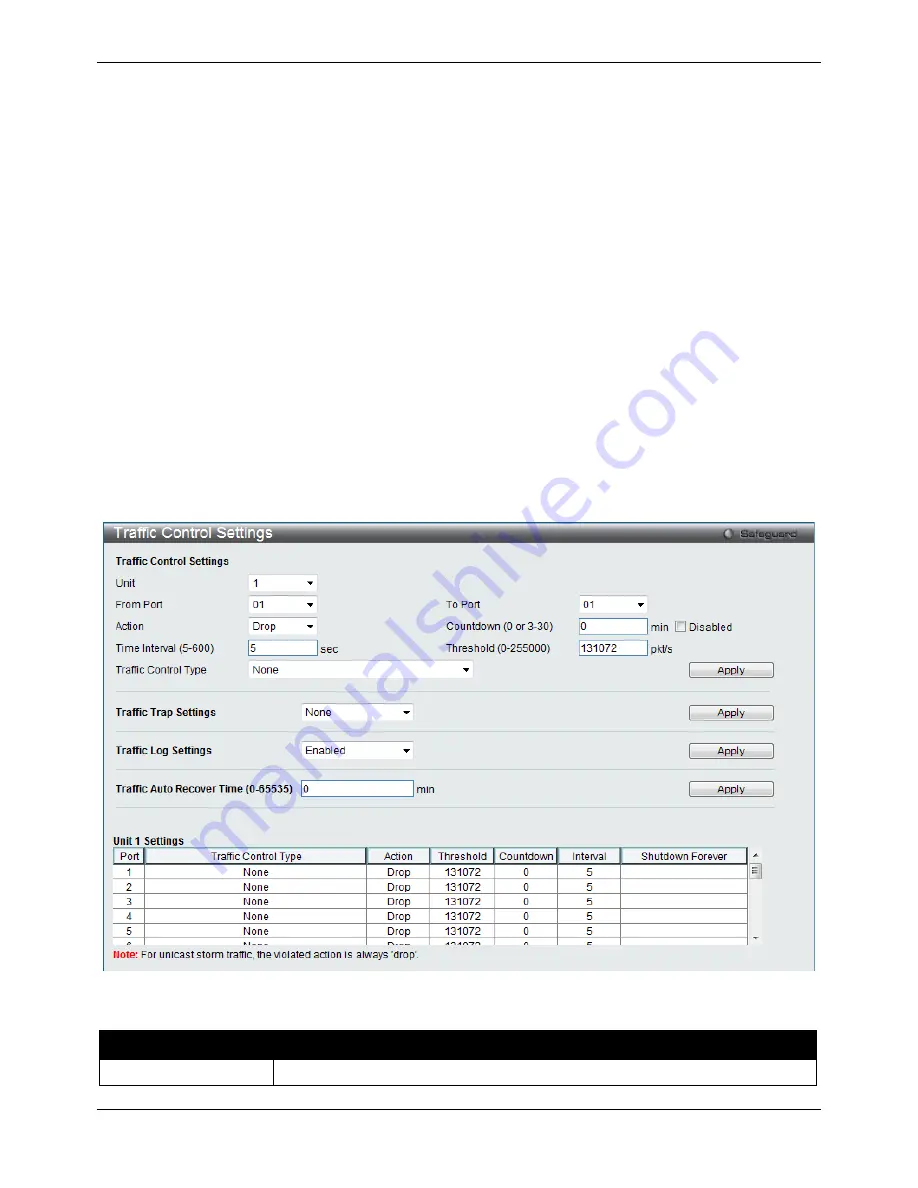
xStack® DGS-3120 Series Managed Switch Web UI Reference Guide
141
malfunctioning device, such as a faulty network card. Thus, switch throughput problems will arise and consequently
affect the overall performance of the switch network. To help rectify this packet storm, the Switch will monitor and
control the situation.
Packet storms are monitored to determine if too many packets are flooding the network based on threshold levels
provided by the user. Once a packet storm has been detected, the Switch will drop packets coming into the Switch
until the storm has subsided. This method can be utilized by selecting the
Drop
option of the Action parameter in
the window below.
The Switch will also scan and monitor packets coming into the Switch by monitoring the Switch’s chip counter. This
method is only viable for Broadcast and Multicast storms because the chip only has counters for these two types of
packets. Once a storm has been detected (that is, once the packet threshold set below has been exceeded), the
Switch will shut down the port to all incoming traffic, with the exception of STP BPDU packets, for a time period
specified using the Count Down parameter.
If a Time Interval parameter times-out for a port configured for traffic control and a packet storm continues, that port
will be placed in Shutdown Forever mode, which will cause a warning message to be sent to the Trap Receiver.
Once in Shutdown Forever mode, the method of recovering the port is to manually recoup it using the
System
Configuration > Port configuration > Port Settings
window or automatic recovering after the time period that is
configured in the
Traffic Auto Recover Time
field. Select the disabled port and return its State to
Enabled
status.
To utilize this method of Storm Control, choose the
Shutdown
option of the
Action parameter in the window below.
Use this window to enable or disable storm control and adjust the threshold for multicast and broadcast storms.
To view the following window, click
QoS > Traffic Control Settings
, as show below:
Figure 6–6 Traffic Control Settings window
The fields that can be configured are described below:
Parameter
Description
Unit
Select the unit you want to configure.
Summary of Contents for xStack DGS-3120-24TC
Page 1: ......






























