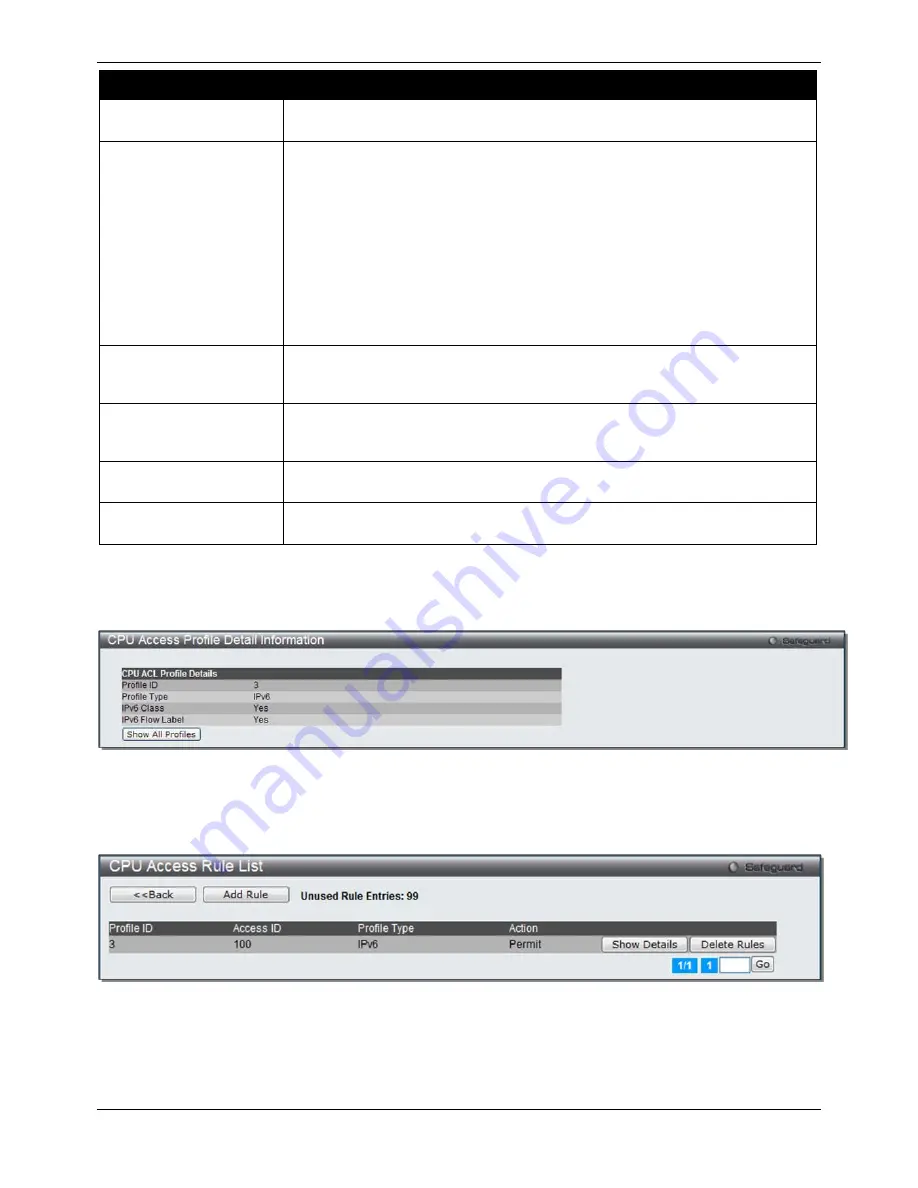
xStack® DGS-3120 Series Managed Switch Web UI Reference Guide
174
Parameter
Description
Profile ID (1-5)
Enter a unique identifier number for this profile set. This value can be set from
1
to
5.
Select ACL Type
Select profile based on Ethernet (MAC Address), IPv4 address, IPv6 address, or
packet content mask. This will change the menu according to the requirements for
the type of profile.
Select Ethernet to instruct the Switch to examine the layer 2 part of each packet
header.
Select IPv4 to instruct the Switch to examine the IP address in each frame's
header.
Select IPv6 to instruct the Switch to examine the IP address in each frame's
header.
Select Packet Content Mask to specify a mask to hide the content of the packet
header.
IPv6 Class
Checking this field will instruct the Switch to examine the
class
field of the IPv6
header. This class field is a part of the packet header that is similar to the Type of
Service (ToS) or Precedence bits field in IPv4.
IPv6 Flow Label
Checking this field will instruct the Switch to examine the
flow label
field of the
IPv6 header. This flow label field is used by a source to label sequences of
packets such as non-default quality of service or real time service packets.
IPv6 Source Mask
The user may specify an IP address mask for the source IPv6 address by
checking the corresponding box and entering the IP address mask.
IPv6 Destination Mask
The user may specify an IP address mask for the destination IPv6 address by
checking the corresponding box and entering the IP address mask.
Click the
Select
button to select a CPU ACL type. Click the
Create
button
to create a profile.
Click the
<<Back
button to discard the changes made and return to the previous page.
After clicking the
Show Details
button, the following page will appear:
Figure 7–35 CPU Access Profile Detail Information (IPv6 ACL)
Click the
Show All Profiles
button to navigate back to the
CPU
ACL Profile List
Page.
After clicking the
Add/View Rules
button, the following page will appear:
Figure 7–36 CPU Access Rule List (IPv6 ACL)
Click the
Add Rule
button to create a new CPU ACL rule in this profile.
Click the
<<Back
button to return to the previous page.
Click the
Show Details
button to view more information about the specific rule created.
Click the
Delete Rules
button to remove the specific entry.
Summary of Contents for xStack DGS-3120-24TC
Page 1: ......






























