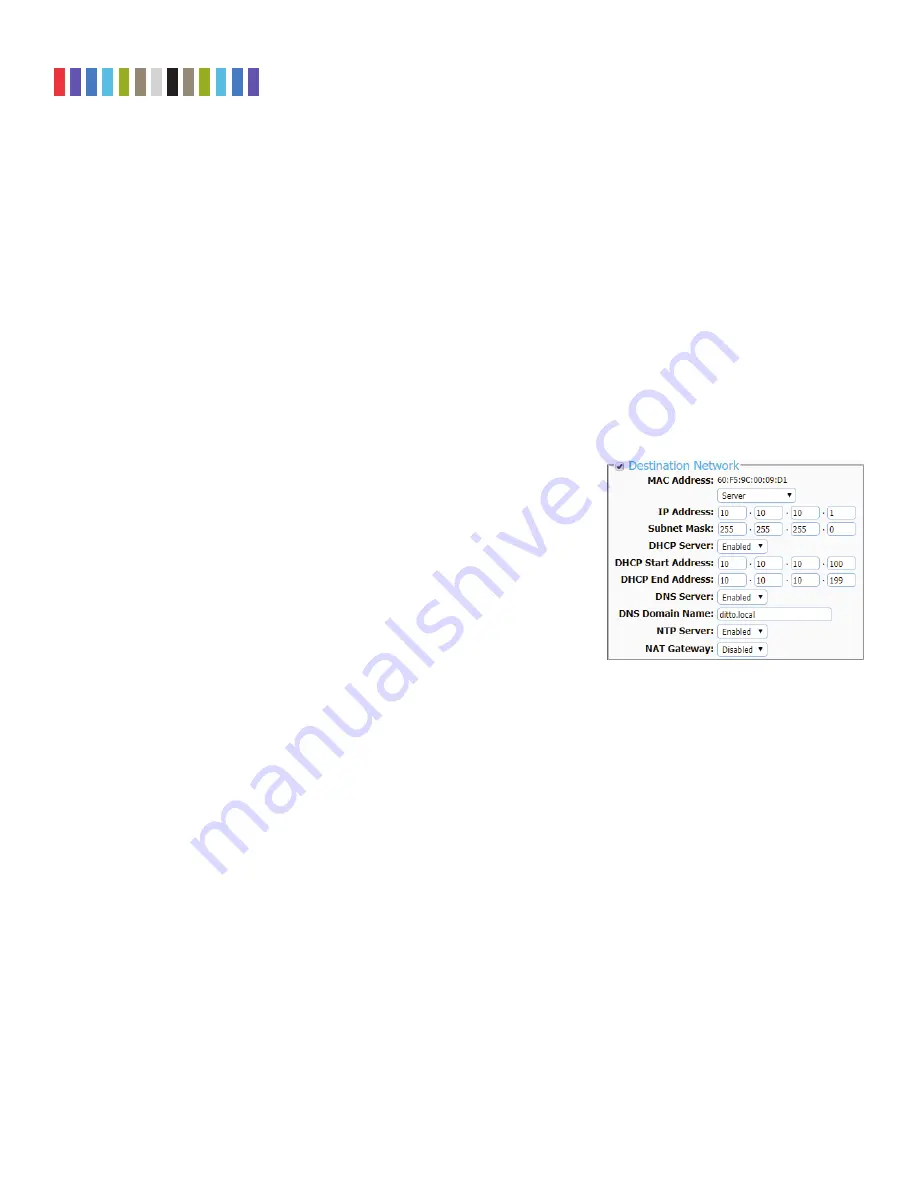
29
Protecting Your Digital Assets
TM
CRU Ditto Shark User Manual
f. Type in the port number of the target iSCSI volume into the “Port” text field if the number is dif-
ferent than the default value of ‘3260’. If you don’t know the port number, leave it as the default
value.
g. Click the
Discover button
. The Ditto Shark will detect any IQNs (iSCSI Qualified Names) attached to
the IP address.
h. Select the IQN you wish to attach to the Ditto Shark from the drop-down box.
i. If authentication is required to connect to the IQN, click the
Advanced... button
and input the appro-
priate credentials, including the user name, password, and domain. Otherwise, continue to Step J.
j. Click the
Add button
. The IQN will now appear in the list below.
k. Repeat steps
E
through
J
to add more IQNs. When you are finished, click
Close
.
The iSCSI disk(s) have now been added to the list of Disks, allowing you to perform actions on them like
you would any other disk.
11.1.2 Directly Connect an iSCSI Device to the Ditto Shark
First, ensure that the destination Ethernet port is configured to act as a server. If it
already is, begin at Step D.
a. Click on the
Configure tab
at the top of the page, and then select the
Network
tab
.
b. In the “Destination Network” section, select
Server
from the drop-down box
underneath the MAC address. Do not customize the default server configura-
tion unless directed to do so by your network administrator.
c. Click
Commit Changes
.
d. Now connect the iSCSI Device to the Ethernet port on the “Destination
Interface” side of the Ditto Shark. The iSCSI device will be assigned a new
IP address if the iSCSI device is configured to obtain a new IP address from
DHCP, which will the case for most devices. If no IP address is assigned, you will need to configure
the iSCSI device to use DHCP. If that is not possible, contact your network administrator.
e. Go back to the “Home” Screen and click the
Destination Network button
at the bottom of the
“Disks” panel.
f. On the window that pops up, click on the
iSCSI tab
if it is not already selected.
g. Type the iSCSI device’s IP address into the “Target Host” text field.
h. Type in the port number of the target iSCSI volume into the “Port” text field if the number is dif-
ferent than the default value of ‘3260’. If you don’t know the port number, leave it as the default
value.
i. Click the
Discover button
. The Ditto Shark will detect any IQNs (iSCSI Qualified Names) attached to
the IP address.
j. Select the IQN you wish to attach to the Ditto Shark from the drop-down box.
Figure 29.
The “Destination Network” section on the
“Configure” screen’s “Network” tab.





















