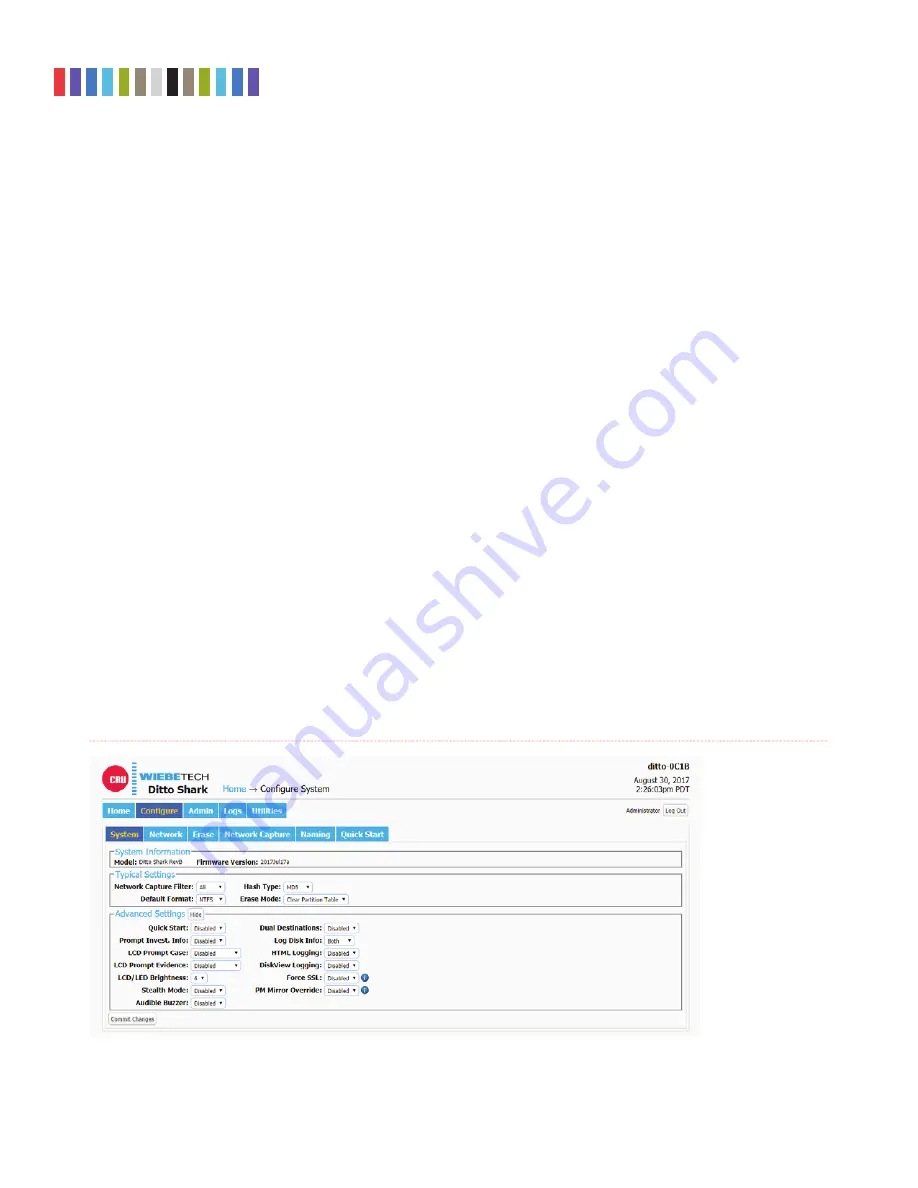
12
Protecting Your Digital Assets
TM
CRU Ditto Shark User Manual
4.6 SYSTEM LOG
Shows the actions that the Ditto Shark has performed (see Figure 16). The “Hide” button allows you to
minimize the panel. The “Comment” button allows you to write a note that is appended to the System log.
If there is no SD card present in the SD card slot, this panel displays the logs that have been stored in
volatile memory since the Ditto Shark’s last power cycle. These logs are deleted when the Ditto Shark is
powered down. If there is an SD card present, this panel displays all actions saved on the SD Card.
To view the log details of a particular action, click on the link under the “Message” column. which will be
denoted by a filename with a date/timestamp format: “S_yyyymmddhhmmss”. Alternatively, you can click
on the
Logs button
from the top menu bar.
5 CONFIGURE SCREEN
The “Configure” screen allows you to modify the way the Ditto Shark functions to suit your specific needs.
Click on the
Configure tab
to access the “Configure” screen from the Browser Interface.
5.1 SYSTEM
The “System” tab allows you to view and customize the following settings. This information is also dis-
played in the “System Settings” panel on the “Home” screen. When you are finished, click the
Commit
Changes
button to save the changes.
5.1.1 System Information
The “System Information” section displays the Ditto Shark’s model name and current firmware version.
5.1.2 Typical Settings
•
Network Capture Filter:
Sets the default network capture filter for the “Network Capture” action.
The available filters are All, HTTP, E-Mail, SSH, or any available custom filter that you have saved
onto the currently installed SD card. To create your own custom filter, see Section 11.3.
Figure 17.
The “Configure” screen, showing the “System” tab.



























