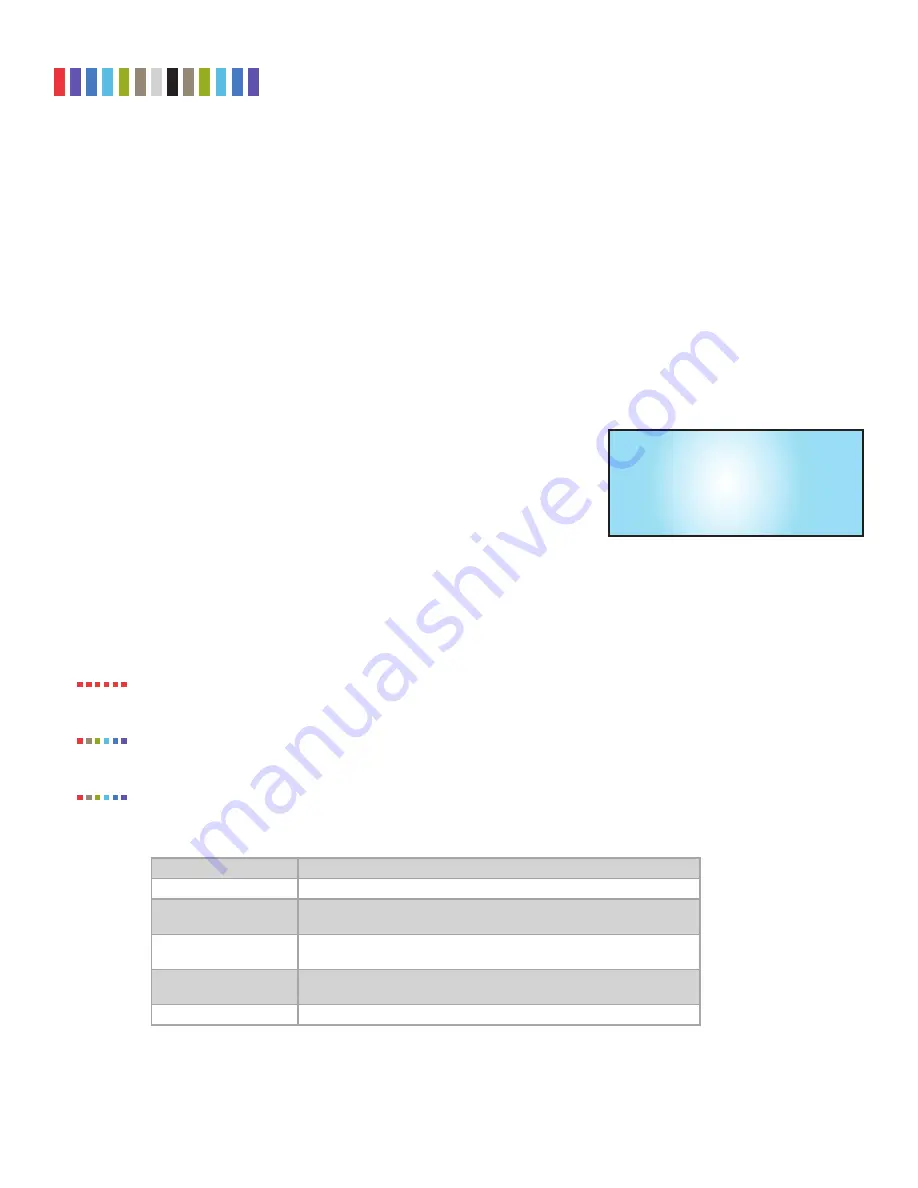
24
Protecting Your Digital Assets
TM
CRU Ditto Shark User Manual
9.2.2 Perform Action
After you adjust settings to your specifications, you are ready to put the Ditto Shark to work. The “Per-
form Action” screen lets you start or abort any of the Ditto Shark’s actions using the current settings.
a. On the “Perform Action” screen, use the
Up
and
Down
buttons to cycle through the available
actions. Press
Enter
to select the one you want.
b. Cycle through the available settings for the action. Press
Enter
if you wish to modify them.
c. When you are finished modifying settings, scroll down to option that asks you to start the action (ex.
“Start Network Capture?”. Press
Enter
to begin.
The status and remaining time will be displayed on the LCD screen as the Ditto Shark performs the
action. To abort an action, press
Back
. The LCD screen will ask if you wish to abort the action. Press
Enter
to confirm, or
Back
to cancel the abort request.
9.2.3 Investigation Info
The “Investigation Info” lists the current settings that can be modified in the
“Investigation Info” section on the “Home” screen of the Browser Interface. To
modify these settings from the Browser Interface, see Section 4.2.
Editing Fields With A Keyboard
On the “Investigation Info” menu, an “Edit (Keyboard)” menu item will appear
when a keyboard is detected (see Figure 26). You can edit the field currently
displayed on the LCD by pressing the
Enter button
on the face of the Ditto
Shark or by pressing
Enter or the Right Arrow keys
on the keyboard, and then
using the keys to type.
Using apostrophes (‘) in the name fields will cause an error when the file or folder name is created.
They should not be used in the Investigation Info fields.
Text strings longer than 20 characters are displayed with an ellipses character (...) at the right side of
the string.
The Ditto Shark can handle multiple USB devices through a USB hub attached to the USB port on the
“NetTap Interface” side of the Ditto Shark. However, if multiple keyboards are connected, keystrokes
from all keyboards are processed.
Here is a table of the most common keyboard commands:
KEY
COMMAND
Escape
Cancels an edit.
Enter
Begins an edit on a user-editable string or selects the currently-visible
menu option. When pressed while editing a string, it confirms the edit.
Home/End
When editing a string, these keys move the cursor to the beginning/end
of the string, respectively.
Up/Down
Moves through the menu options. When editing a string, they move the
cursor to the beginning/end of the string, respectively.
Delete
Deletes the character currently highlighted by the cursor.
More commands are detailed on the next page.
NOTE
NOTE
STOP!
Investigator:
C. Walker
Edit (Keyboard)
Figure 26.
The “Investigator” field in the “Investiga-
tion Info” menu on the Front Panel LCD, when a USB
keyboard is attached to the Ditto Shark.


























