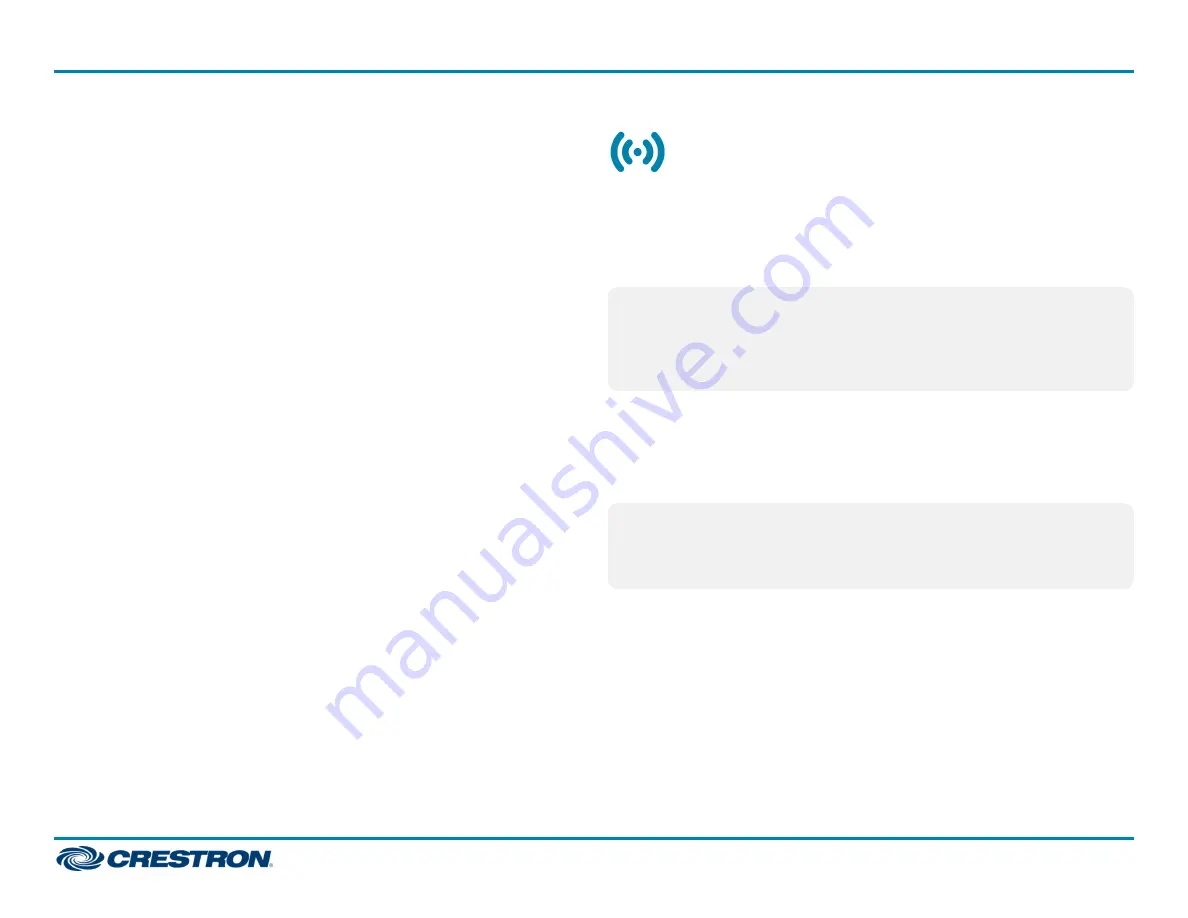
Emergency Lighting
The ZUMMESH-JBOX-16A-LV-EM provides emergency load control to
meet UL® 924 standards. Refer to
to install the device.
The device operates as a standard J-box load controller in normal
conditions, where it can bind to keypads, make scene modifications, follow
sensor control states, and perform any other actions that
ZUMMESH-JBOX controllers can. When power to the lighting system is
lost, the device enters Emergency Mode.
In Emergency mode, the device operates with the following behavior:
l
All loads in the zone fully illuminate.
l
Attached loads remain fully illuminated for 90 minutes or until normal
power is restored to a non-emergency AC-powered device, whichever
comes first.
l
Keypads and any other user controls are disabled.
l
Daylight sensors, occupancy sensors, and vacancy sensors are
disabled.
l
The TEST button toggles the connected load On and Off.
The device will exit Emergency mode and return to normal operation when
normal power is restored. Communications with nonemergency devices
continue when normal power is restored.
Test the Loads
To verify system wiring, the loads can be tested before setting up the Zūm
space. Press the TEST button to toggle the connected loads on and off.
Press and hold the TEST button to cycle the connected dimmers.
Creating and Modifying Zūm Spaces
How to Set Up a Zūm Space and Add Zūm Devices
Once all devices are physically installed in a board room or conference
space, a new Zūm space can be created and devices added.
NOTES:
l
Set up only one Zūm space at a time.
l
For simplified setup of a Zūm space, use the Zūm app on a mobile
device.
Create a New Zūm Space
Creating a Zūm space defines the area where the devices are located,
such as a board room or conference room. A Zūm space is created with a
keypad, dimmer or switch, a J-box device, or an AV Bridge.
NOTES:
l
Only one device in a space can create a Zūm space.
l
A Zūm space cannot be created from a battery-powered keypad.
5
ZUMMESH-JBOX Series
Quick Start
Zūm™ Mesh Wireless J-Box Load Controllers






































