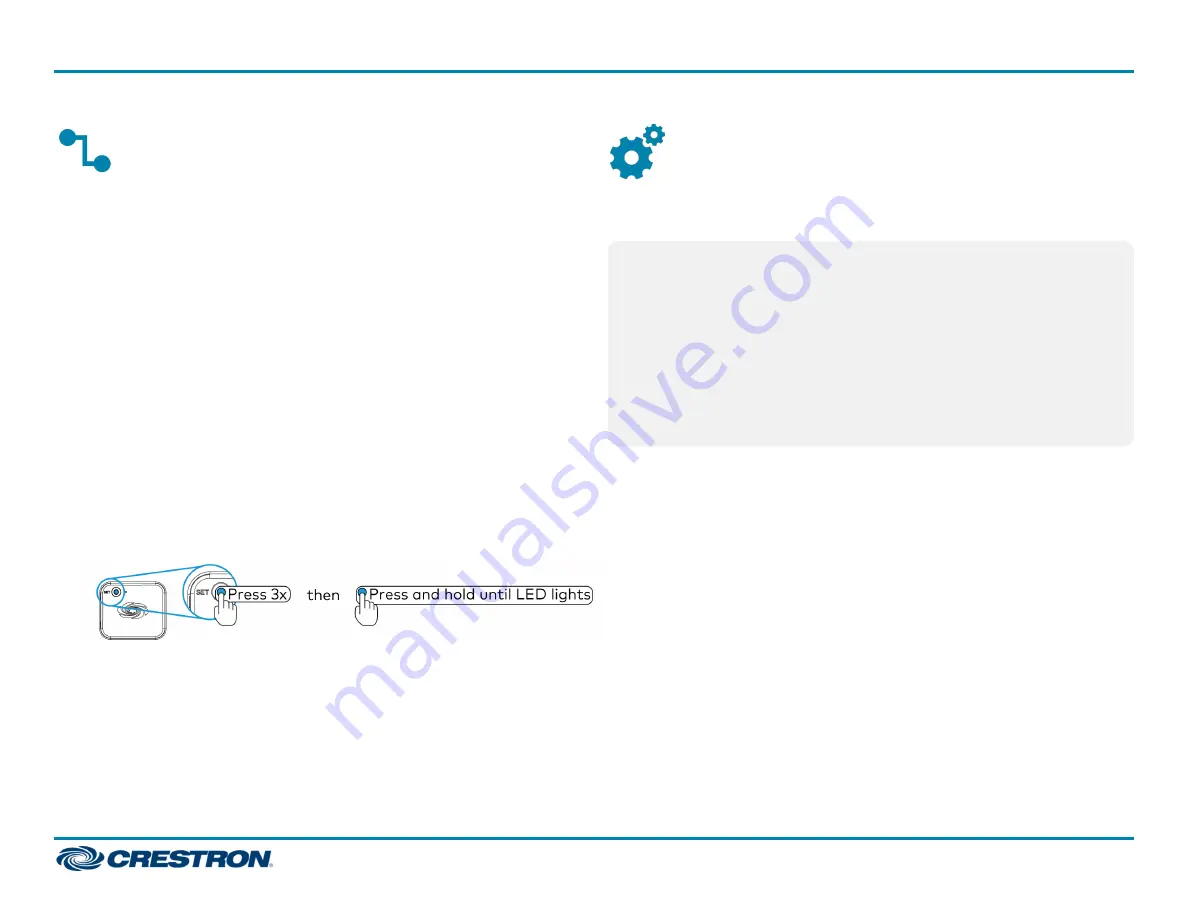
Connect the Network Bridge to the
Zūm Net Wireless Gateway
The Zūm Network Bridge connects wirelessly to the Zūm Net Wireless
Gateway to form a centrally managed, enterprise-wide lighting control
system.
Add the Zūm Network Bridge to the Zūm Net Wireless Gateway’s
network:
1. Press the ACQUIRE button on the Zūm Net Wireless Gateway to place
the gateway into Acquire mode.
2. Join the Zūm Net Wireless Gateway’s network.
a. Press the SET button on the Network Bridge 3 times.
b. Press and hold the SET button until the LED flashes once (up to 10
seconds). The LED on the Network Bridge flashes slowly to indicate
that it is searching for a network to join.
l
The LED lights for 5 seconds when the network bridge
successfully joins the gateway.
l
The LED flashes quickly to indicate that the network bridge
failed to join the gateway. Press the SET button to acknowledge
the failure and then repeat this procedure.
3. Press the ACQUIRE button on the gateway to exit Acquire mode.
Calibrate and Test the Daylight
Sensor
To enable daylight harvesting, calibrate and then test the daylight sensor
after all devices are installed and powered in the Zūm space.
NOTES:
l
Only dimmers are capable of adjusting load levels that are driven by
daylight sensor readings.
l
Daylighting only operates when Scene 1 is enabled.
l
Calibrate the daylight sensor during the day when the sun is bright.
Avoid light fluctuations caused by clouds that are rapidly exposing
and hiding the sun.
l
Do not stand between the daylight sensor and the windows. Doing
so affects the readings and can result in poor calibration settings.
10
ZUMMESH-JBOX Series
Quick Start
Zūm™ Mesh Wireless J-Box Load Controllers




















