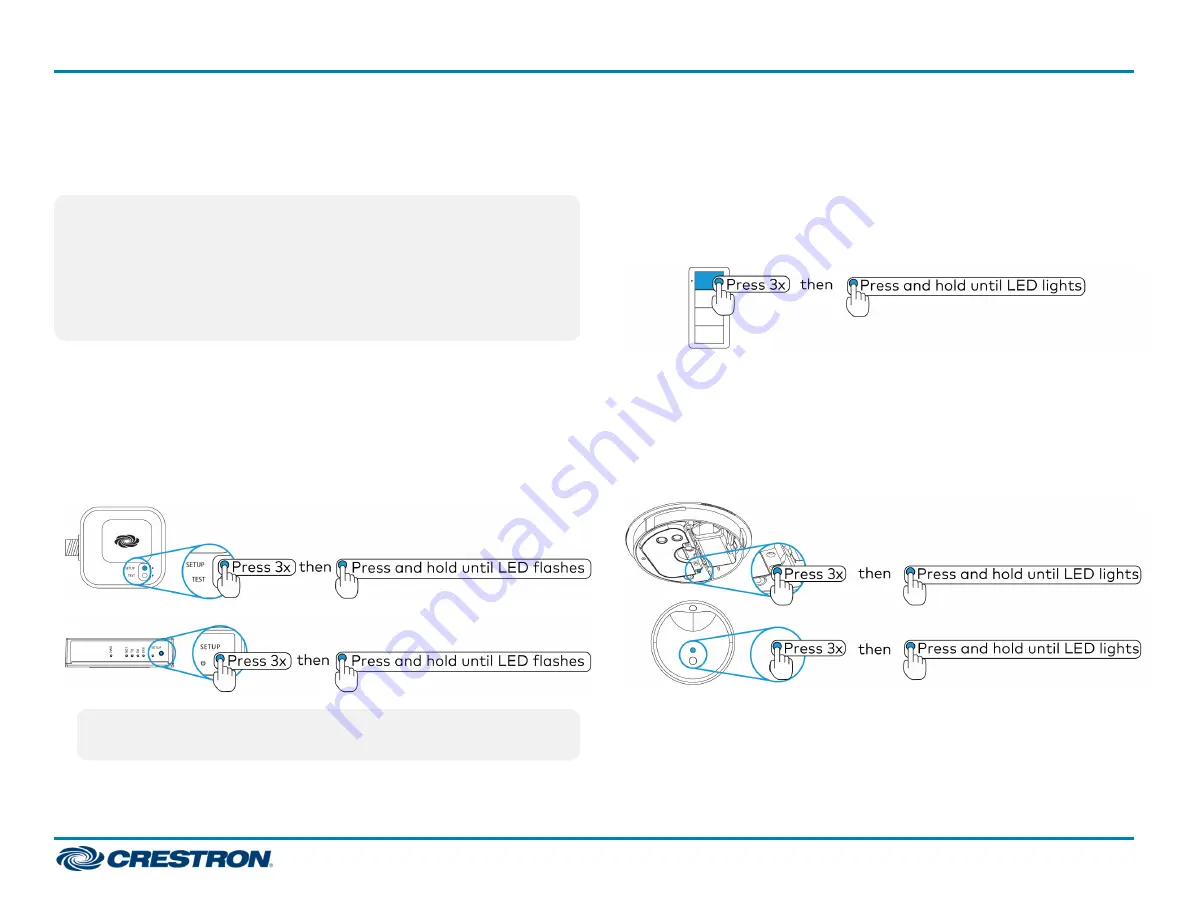
Add Zūm Devices to the Zūm Space
After a new Zūm space is created, add Zūm devices while the space is in
Joining mode.
NOTES:
l
To conserve battery power, battery-powered devices do not flash
their LEDs after joining the space. AC-powered devices in the space
will flash their LED to indicate that the space is in Joining mode.
l
A Zūm mesh device can belong to only one space.
l
Joining mode ends automatically after 4 minutes.
Adding a ZUMMESH-JBOX or AV Bridge
To add the ZUMMESH-JBOX or AV Bridge to a Zūm Space:
1. Press the SETUP button 3 times.
2. Press and hold the SETUP button until the LED on the device lights (up
to 10 seconds). The LED on the device will start to flash slowly to
indicate that it has joined the space.
NOTE:
Only one ZUMMESH-AVBRIDGE can be installed per Zūm
space.
Adding a Keypad, Dimmer, or Switch
To add a keypad, dimmer, or switch to a Zūm space:
1. Press the top button 3 times.
2. Press and hold the button until the LED on the device lights (up to 10
seconds). The LED on the device will start to flash slowly to indicate
that it has joined the space.
Adding a Photocell or Occupancy/Vacancy Sensor
To add a photocell or occupancy/vacancy sensor to a Zūm space:
1. Press the SETUP button 3 times.
2. Press and hold the button until the LED on the device lights (up to
10 seconds) to indicate that it has joined the space.
Complete Zūm Space Setup
To finish creating a Zūm space, press any button on an AC-powered
device that is part of the Zūm space to exit Joining mode.
7
ZUMMESH-JBOX Series
Quick Start
Zūm™ Mesh Wireless J-Box Load Controllers




















