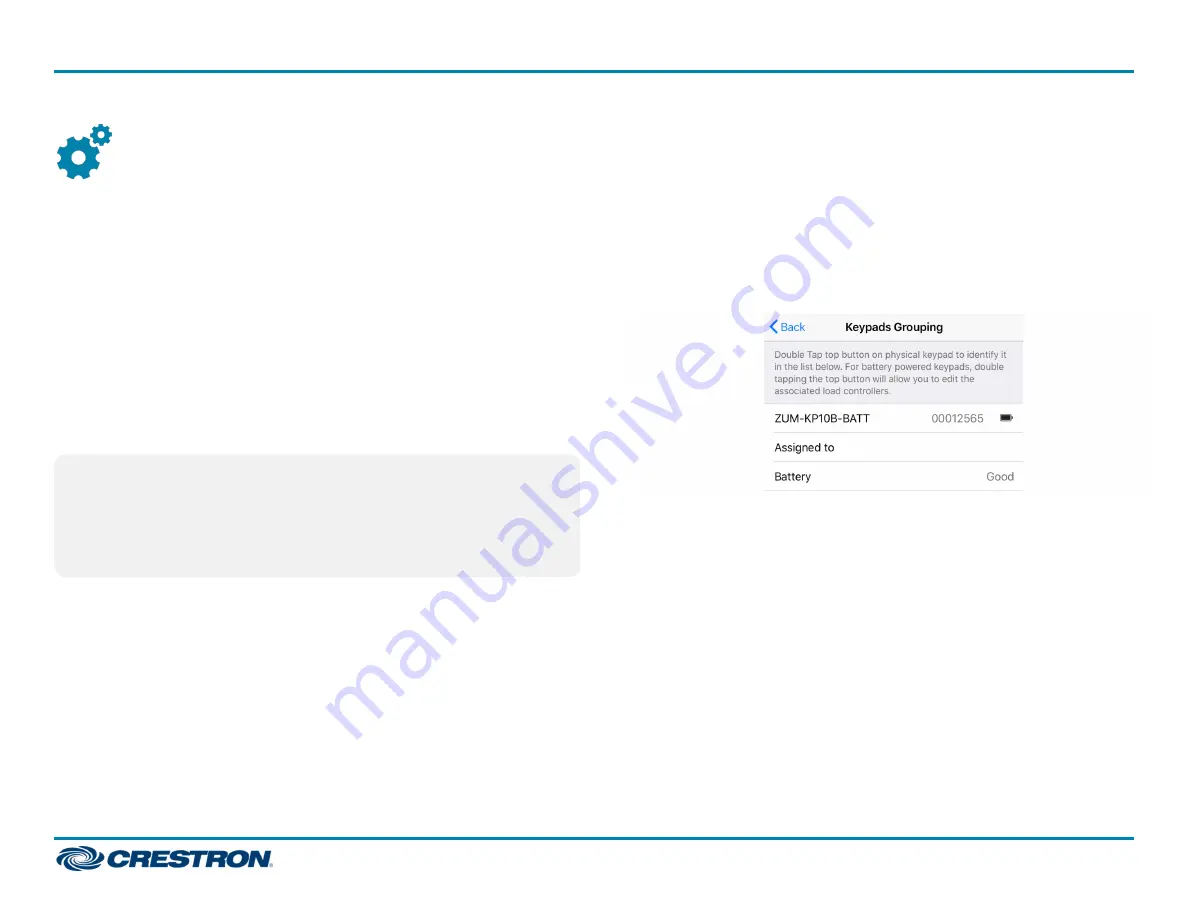
Configure Keypads to Control Specific
Loads
Keypads control all load controllers in the space (this is the default
functionality). Use Binding mode to change the load controllers that are
bound (controlled) or not bound (not controlled) by the keypad.
There are three methods of removing or changing loads that are bound to
the keypad:
l
Zūm App Binding configuration: Crestron recommends using the Zūm
configuration app to bind keypads to specific loads. A mobile device
with the Zūm app installed is needed.
l
Local Binding configuration: Use when all load controllers are
accessible.
l
Remote Binding configuration: Use when a load controller is not
accessible.
NOTES:
l
Keypads do not control J-box plug controllers.
l
Binding Mode exits after 5 minutes when initiated from an
AC-powered keypad or 1 minute when initiated from a
battery-powered keypad.
Zūm App Binding Configuration
The easiest way to bind keypads to specific loads is via the Zūm
configuration app.
To change the load controllers that are bound to the keypad:
1. Open the Zūm configuration app and select the desired Zūm room.
2. Select the Keypads option from the Configuration menu. The Keypads
Grouping menu will open. All keypads in the selected Zūm room are
listed.
3. Double tap the top button on the keypad you wish to bind to a load.
The keypad's menu appears in the Zūm configuration app. All devices
in the Zūm room are listed.
12
ZUMMESH-JBOX Series
Quick Start
Zūm™ Mesh Wireless J-Box Load Controllers




















