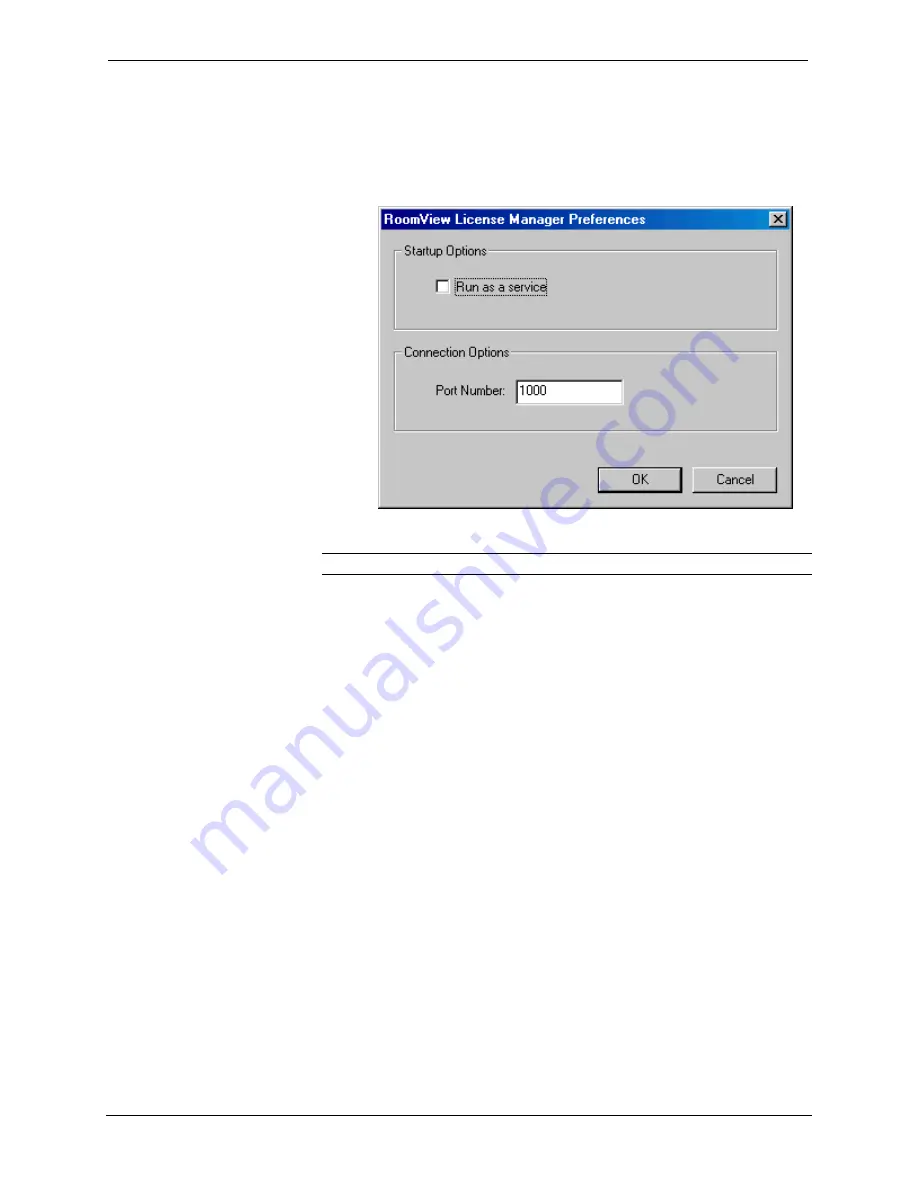
Crestron
RoomView
Software
1. Install
RoomView.
2. Acquire and install the license.
3. Right-click the RoomView License Manager icon in the task bar and
select
Preferences
.
4. Check
Run as a service
if desired.
NOTE:
WIN 98 machines install License Manager with this option unchecked.
5. Enter the port number for client connections. The default port number
is 1000, allowable port numbers are 0 to 65535. The port number and
IP address of the server must be specified in the login window of client
installations that are connecting to the server.
6. Use Windows Explorer to browse to the RoomView database folder.
7. Right-click and enable sharing for the folder.
Setting up the Clients
1. Install RoomView on each client machine.
2. Start RoomView, click Browse, and navigate to the shared database
folder on the server machine.
3. Click
the
License
button on the “RoomView Login” window.
4. Click
Obtain remote license
.
5. Enter the IP address or hostname of the server computer where the
RoomView license is installed.
6. Enter the port number specified in the Server's RoomView License
Manager.
Reference Guide – Doc. 6133
Crestron RoomView
•
5
























