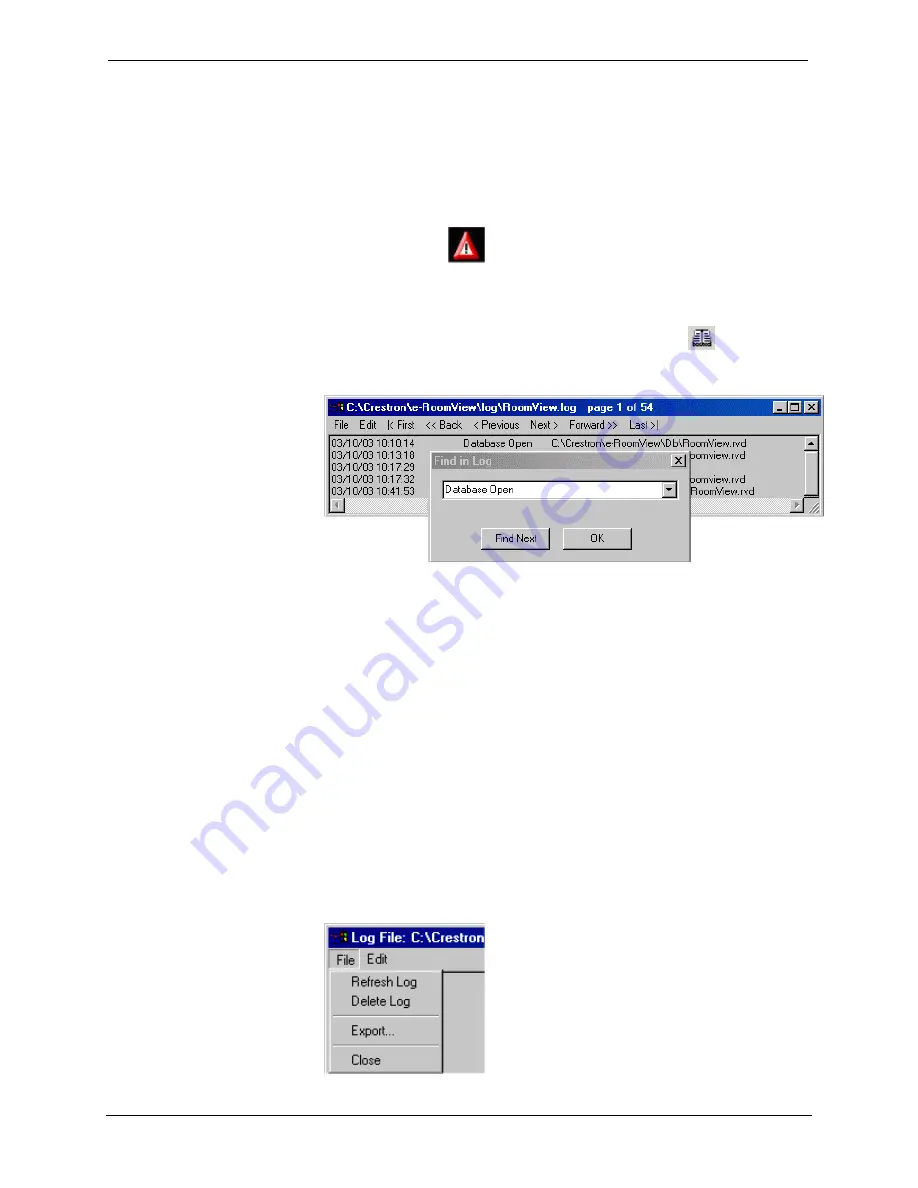
Crestron
RoomView
Software
Log File
RoomView automatically records all database and control system activity into a
text file as it occurs. The file is called RoomView.log and is located in the
RoomView | Log folder.
When the error icon
is displayed for a room, click the icon. The log file
contents for only that room are displayed. If you select
Delete Log
from the file
menu while viewing the contents for an individual room, only the log contents
for that room are deleted from the log file.
To view the entire log file for all rooms, click the View Log
icon (or click
Entire Log File
on the
View
menu). Each information item is stamped with the
date and time.
To search for a particular item click
Find
on the
Log File Edit
menu. Then
enter the search parameter.
1. Click
|<First
to go to the first page
2. Click
Last>|
to go to the last page
3. Click
<<Back
to go back five pages
4. Click
Forward>>
to go forward five pages
5. Click
<Previous
to go back one page
6. Click
Next>
to go to the next page
When you click
Find Next
, RoomView highlights the first matching entry it
finds. To skip to the next matching entry, click
Find Next
.
You can clear all logging data by clicking
Delete Log
on the Log File's
File
menu.
You can also refresh the data by clicking the
Refresh Log
button.
You can export the contents of the log file to an Excel spreadsheet by clicking
Export
.
Reference Guide – Doc. 6133
Crestron RoomView
•
45






























