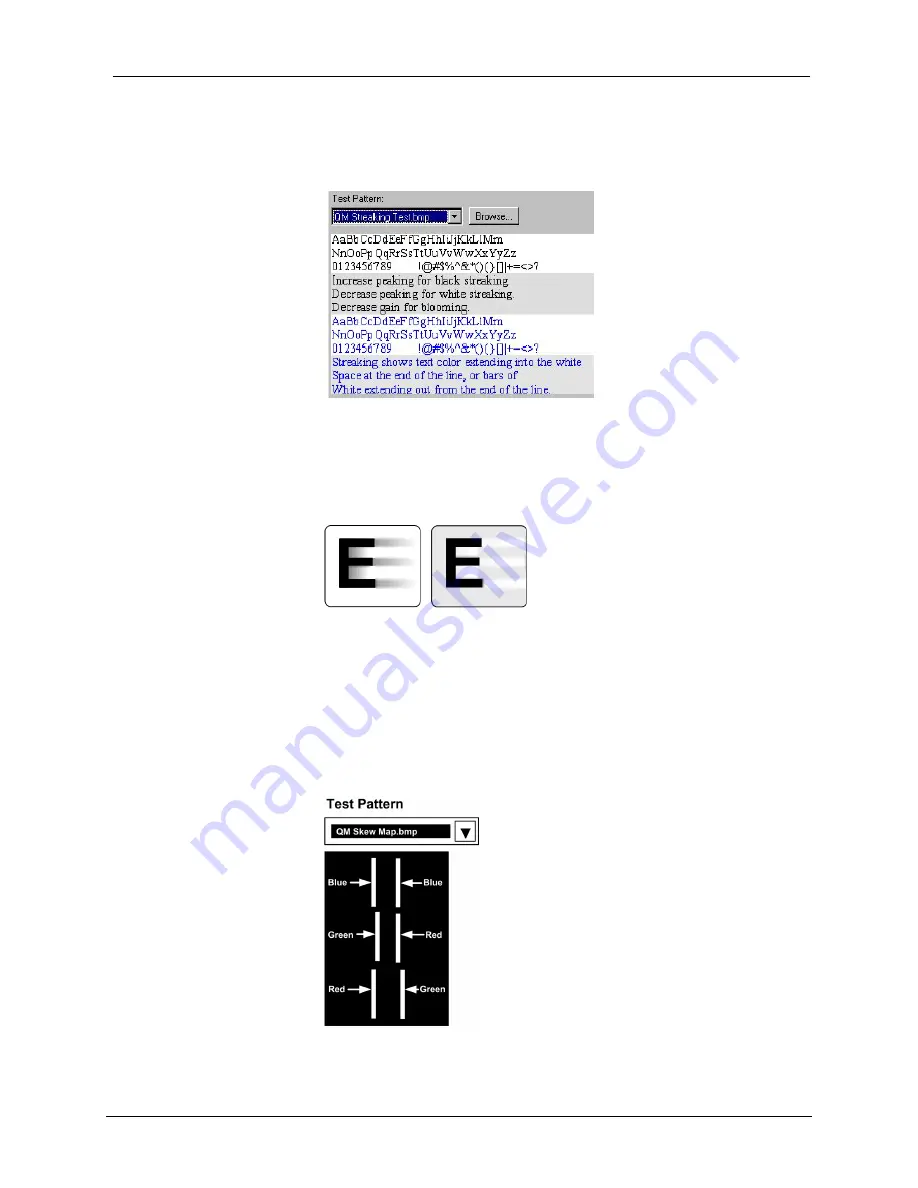
Crestron
QM-RX
QuickMedia™
Receiver
The first bitmap (for Steps 1 and 2) consists of lines of black text on gray and
white backgrounds, and lines of blue text on gray and white backgrounds. You
may also browse for your own bitmap test image.
Text Test Pattern
Step 1 – If the text is blurred and the text color persists (smears) into the blank
space after the text, this is "black streaking" and you need to increase the
peaking value. If you see white bands persisting after the text or you see small
white areas after the text, you have "white streaking" and you need to decrease
the peaking value.
Black and White Streaking
Step 2 – If you see "blooming" or pixel areas that appear larger than normal, you
need to decrease the boost.
Step 3 – The QM skew bitmap consists of two sets of three vertical lines of red,
green and blue positioned directly over one another. The amount of skew is
determined by observing which line is shifted farthest to the right. The line
farthest to the right has the most skew delay. Adjust the other two lines by
increasing their skew so that they all line up. In the following example, increase
red and blue to match green.
Skew Test Pattern
For additional details, download SystemBuilder from the Crestron website and
examine the extensive help file.
Operations Guide – DOC. 6333
QuickMedia™ Receiver: QM-RX
●
23
Summary of Contents for QuickMedia QM-RX
Page 1: ...Crestron QM RX QuickMedia Receiver Operations Guide...
Page 4: ......
















































