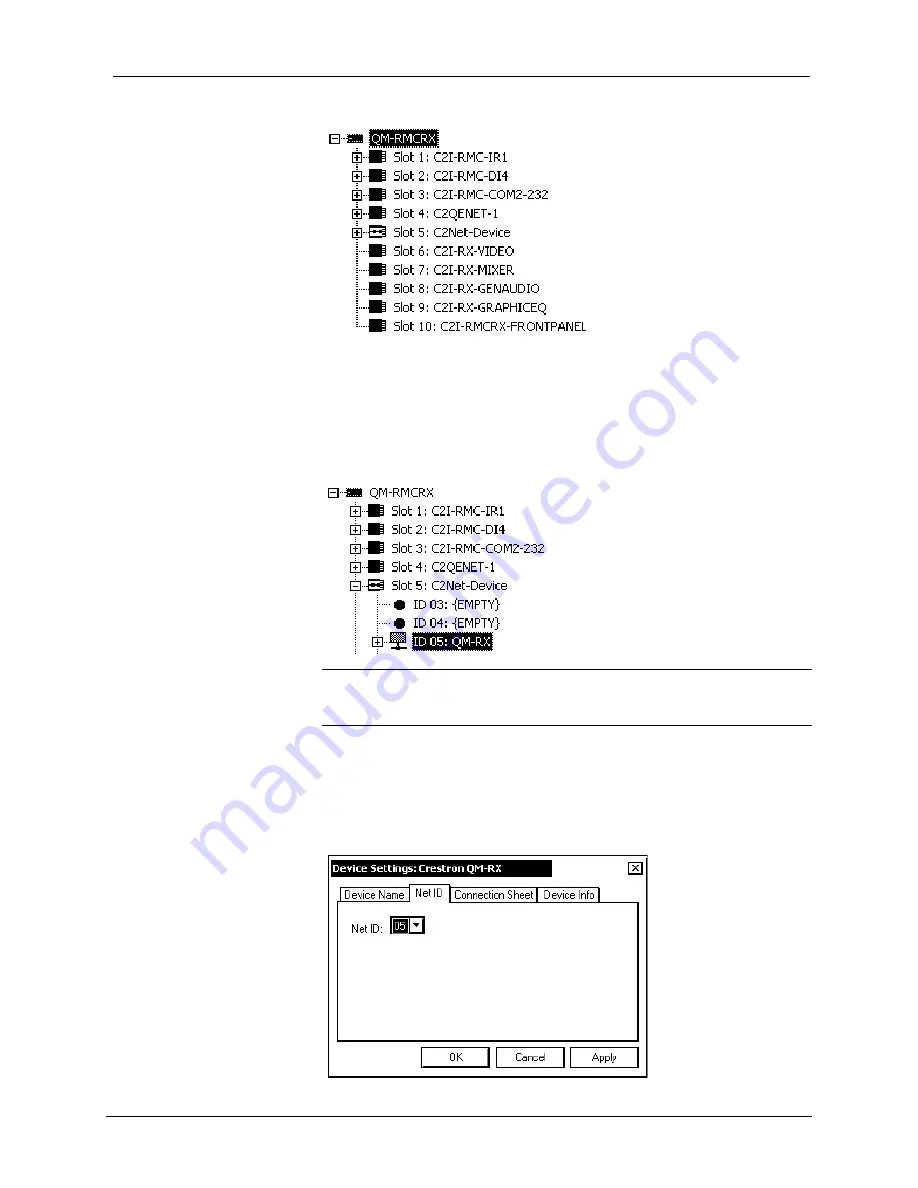
QuickMedia™ Receiver
Crestron
QM-RX
Expanded QM-RMCRX System Tree
C2Net-Device Slot in Configuration Manager
To incorporate a QM-RX into the system, drag the QM-RX from the Cresnet
Control Modules | QM Series folder of the
Device Library
and drop it in
System
Views
. The QM-RMCRX system tree displays the QM-RX in Slot 5, with a
default Net ID of 05 as shown in the following illustration.
QM-RX in Slot 5 of the QM-RMCRX
NOTE:
The first QM-RX in a system is preset with a Net ID of 05 when its
symbol is dragged into the upper pane of
System Views
. Additional units are
assigned different Net ID numbers as they are added.
Setting the Net ID in Device Settings
Double-click the QM-RX icon in the upper pane to open the “Device Settings”
window. This window displays QM-RX device information. The Net ID can be
changed in this window using the
Net ID
tab, as shown in the following figure.
“Device Settings” Window
●
QuickMedia Receiver: QM-RX
Operations Guide – DOC. 6333
26
Summary of Contents for QuickMedia QM-RX
Page 1: ...Crestron QM RX QuickMedia Receiver Operations Guide...
Page 4: ......
















































