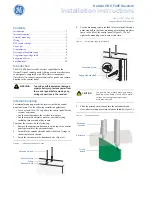1
Warnings and caution signs, illustrated below, are posted throughout this manual as well as
on the AVN5510. They show safe and correct ways to handle the product to prevent personal
injury to you and others and avoid damage to property.Before reading through the manual,
take time to read through and learn the important information listed in this section.
The symbol shown below indicates that you should know about the information in order to
carefully follow it or you should remember the information for its helpfulness.
• Please read all materials such as manuals and warranties that have come with the product.
• Eclipse will not be responsible for unsatisfactory product performance due to failure to
follow these instructions.
• Changes to product specifications may result in differences between content of the manual
and features of the product.
Cautions for use
* The illustrations of screens shown in this manual may differ from the actual screens of
this product.
Warning
This WARNING sign indicates a situation in which incorrect
handling through disregard of a sign may result in death or
serious personal injury.
Caution
This CAUTION sign indicates a situation in which incorrect
handling through disregard of a sign may result in personal
injury or may result solely in damage to property.
This ATTENTION sign indicates helpful information to
remember and know.
LAMP(S) INSIDE THIS PRODUCT CONTAIN MERCURY AND MUST
BE RECYCLED OR DISPOSED OF AS HAZARDOUS WASTE
ACCORDING TO LOCAL, STATE, OR FEDERAL LAWS APPLICABLE
TO YOU. DO NOT PLACE IN THE TRASH.
Summary of Contents for AVN5510
Page 63: ...63 CD...
Page 79: ...79 CD changer...
Page 109: ...109 DVD...
Page 117: ...117 TV...
Page 121: ...121 Steering Wheel Switch...
Page 127: ...127 Remote control...
Page 139: ...139 For reference...