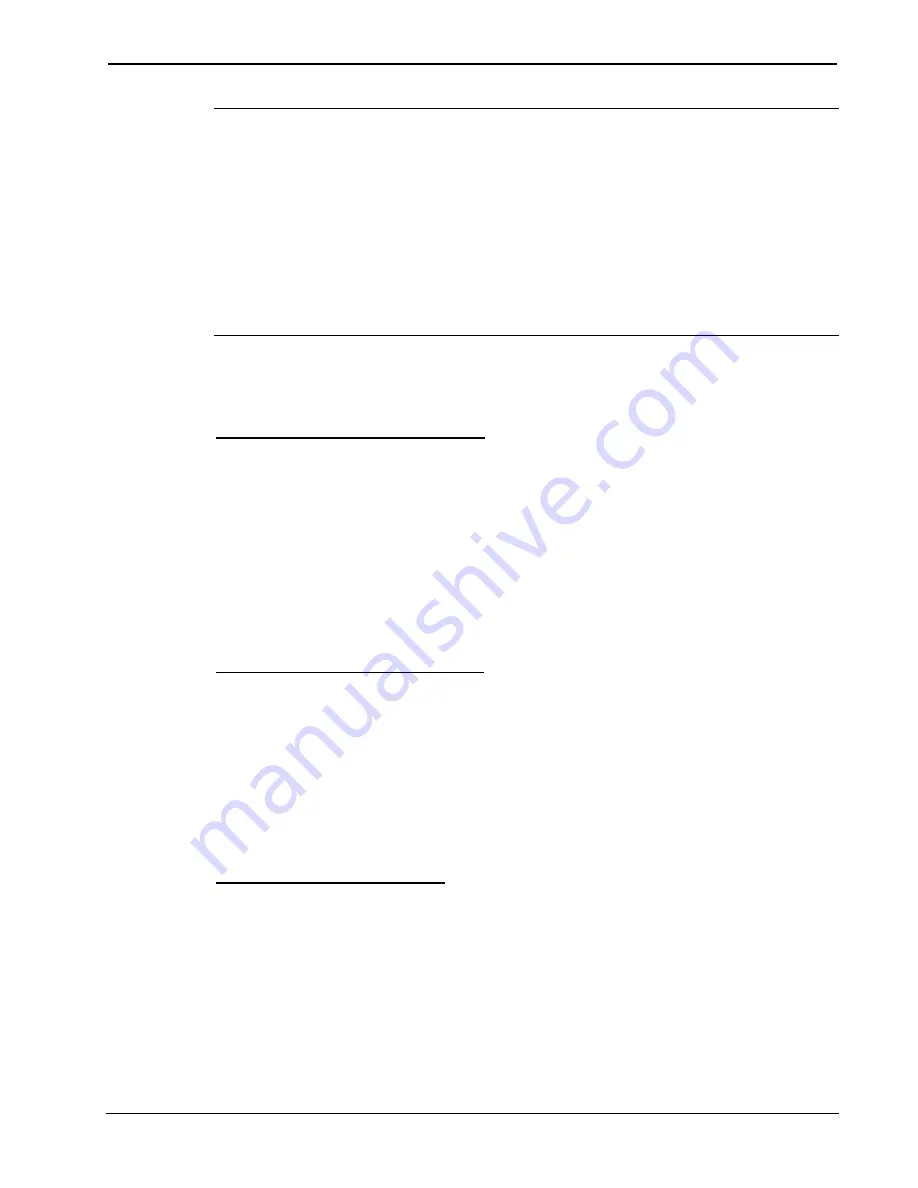
Crestron
C2N-SSC-2
ILT Shade Controller
Operations & Installation Guide - DOC. 6318
ILT Shade Controller: C2N-SSC-2
•
15
NOTE:
During the limit-setting procedures, if the shade moves opposite
to the selected direction, refer to the direction reversing procedures given
on the next page.
NOTE:
Perform limit or travel direction settings for each shade
individually.
NOTE:
Do not press other buttons or touchpanel controls while setting
shade limits. Doing so will terminate the limit-setting procedure.
The following procedures apply to either shade. It is not necessary to set
the limits for shade 1 before shade 2.
Setting Shade 1 Upper Limit:
Press the shade 1 adjust upper limit button. The SETUP LED should
illuminate. The Shade Controller is now ready to set the upper limit of
travel for shade 1. Use the up (
K
) and down (
j
) buttons to adjust the
upper limit position. The shade will roll in the direction selected until the
button is released or the 20-second, limit-setting period ends. Upon
release of the button, the upper limit of travel will be stored in the ILT
shade. If necessary, repeat the procedure until the shade is correctly
positioned.
Setting Shade 1 Lower Limit:
Press the shade 1 adjust lower limit button for shade 1. The SETUP LED
should illuminate. The Shade Controller is now ready to set the lower
limit of travel for shade 1. Use the up (
K
) and down (
j
) buttons to
adjust the lower limit position. The shade will roll in the direction
selected until the button is released. Upon release of the button, the lower
limit of travel will be stored in the ILT shade. If necessary, repeat the
procedure until the shade is correctly positioned.
Limit-setting Verification:
It is recommended that both the upper and lower limits be verified after
the initial setup. First, verify that the shade is not in limit-setting mode by
confirming that the SETUP LED is not on. Push and hold the shade 1
adjust upper limit button for at least five seconds. Shade 1 will roll and
stop at the upper limit of travel. Push and hold the shade 1 adjust lower
limit button for at least five seconds. Shade 1 will roll and stop at the
lower limit of travel.






























