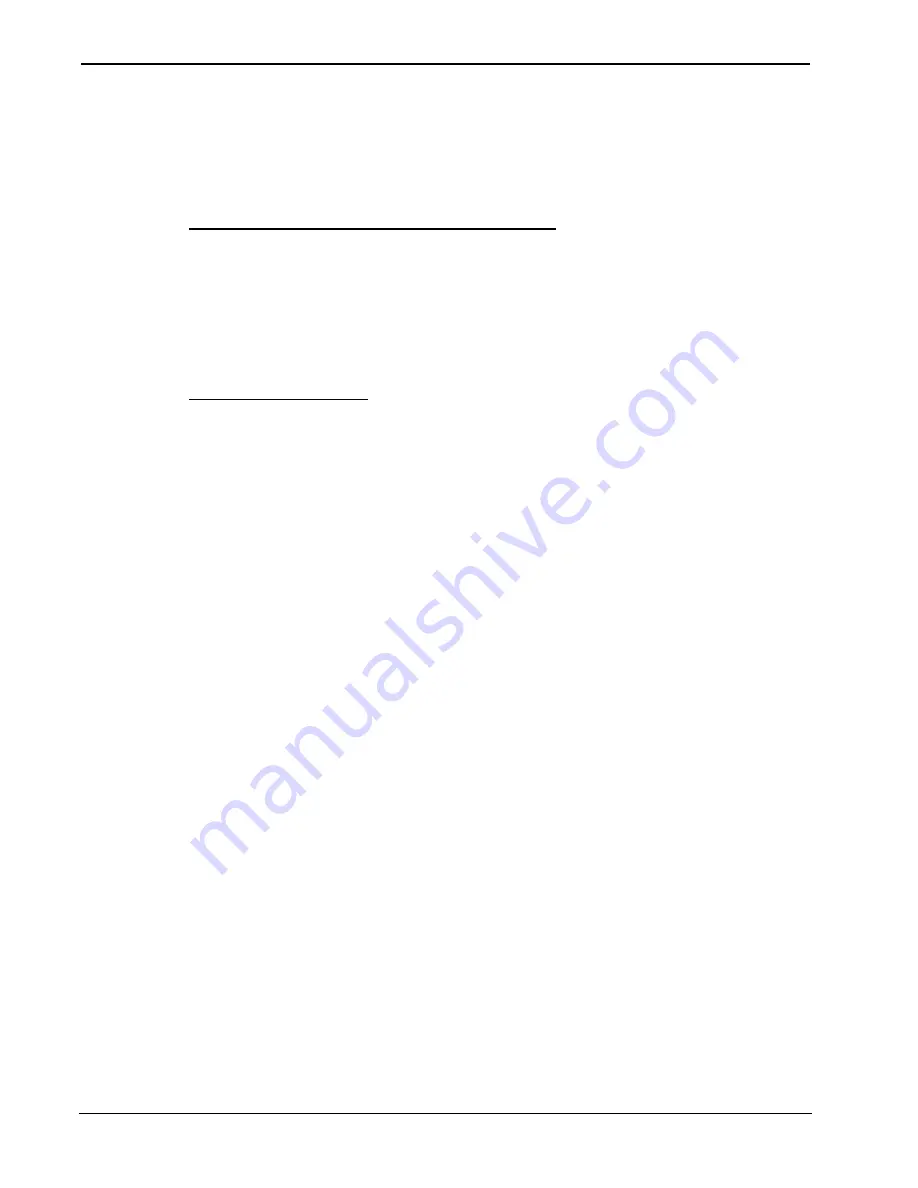
ILT Shade Controller
Crestron
C2N-SSC-2
10
•
ILT Shade Controller: C2N-SSC-2
Operations & Installation Guide - DOC. 6318
Method B (Touch Settable IDs)
Before using this method, you should have a list of all current network
devices and their Net IDs, to avoid assigning duplicate IDs.
Set Net ID via D3 Pro or SystemBuilder
Version 1.0 of this program includes procedures that enable setting the
Net ID. Refer to the extensive help information provided with the
software file for instructions. (For a brief description of the D3 Pro
program, refer to “Programming with Crestron SystemBuilder or D3 Pro”
on page 18.)
Set Net ID by TSID
These procedures are for TSID-enabled network devices during the initial
configuration of a Cresnet system or when such devices are being
added/replaced.
1. Ensure that all Shade Controllers are connected to the control
system.
2. Open the Crestron Viewport version 3.35 or later.
3. From the Viewport menu, select
Functions | Assign Cresnet
ID by Serial Number
. The “Set Net ID by TSID” window
appears. The window is first displayed with the data fields
empty.
•
When you click on the
Search for Touch Settable
Devices
button, the system searches the network and lists
all TSID-enabled devices found, as shown in the figure on
the next page.
•
This information is similar to the report produced by
pressing
F4
(Report Network Devices); the first eight
digits of each line constitute the TSID number
(hexadecimal form of the serial number).





























