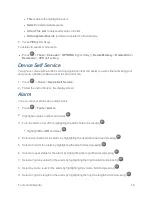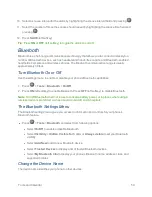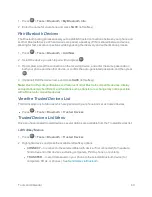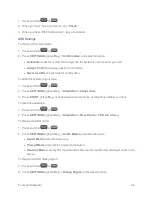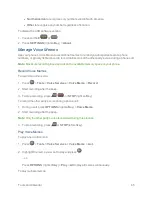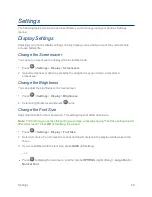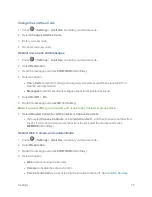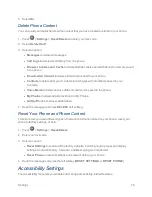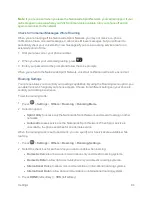Settings
69
Change the Backlight Settings
Select how long the display screen remains backlit after any keypress is made. You can also change
the backlight settings for a Java application that is running in the foreground.
To change the main screen backlight setting:
1. Press
>
Settings
>
Display
>
Backlight
.
2. Select
Backlight Dim
or
Backlight Off
.
l
If you select
Backlight Dim
, select
Always Bright
,
Always Dim
, or a preset length of time
to elapse before the screen backlight dims.
l
If you select
Backlight Off
, select a preset length of time to elapse before the screen and
keypad backlights turn off. (When you select
Always Bright
for the
Backlight Dim
setting
in step 2, the keypad backlight will turn off after about one minute.)
Note:
Long backlight settings reduce the battery’s talk and standby times.
To change the Java application backlight setting:
n
Press
>
Settings
>
Display
>
Backlight
>
Java Backlight
>
Default
or
Continuous
.
Set the Notification Pop-up
This option allows you to enable or disable notification pop-up when you receive a new notification
(except for incoming call and alarm) while an application is running.
1. Press
>
Settings
>
Display
>
Notification
.
2. Select
Enable Pop-up
or
Disable Pop-up
.
Tip:
If you select
Disable Pop-up
, you will see only a notification icon. (The notification pop-up will
not appear while an application is running.)
Select a Picture ID
You can select an image as a picture ID.
1. Press
>
Settings
>
Display
>
Picture ID
.
2. Select
Contact
,
Unsaved Numbers
, or
Private / Unknown
.
l
If you select
Contact
, select an entry.
3. Select a picture ID option and press
.
4. Select an image and press
to assign it.