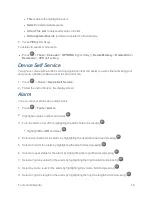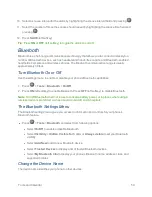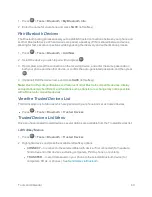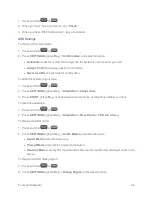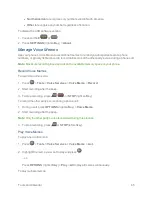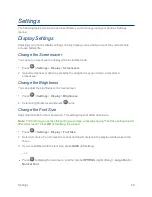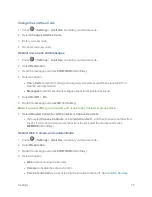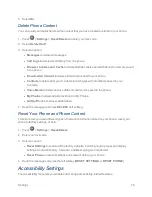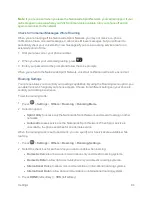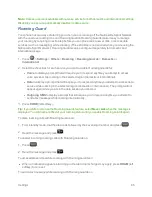Settings
72
Get New Ringtones
A wide variety of new ringtones is available from the Sprint Digital Lounge, and you can access them
right from your phone. (Additional charges may apply, but some are free.)
1. Press
>
Settings
>
Ringtones
.
2. Select a ringtone type category (
Incoming Calls
,
Voicemail
,
Messages
, etc.) and any
applicable subcategories.
3. Select
Downloaded
>
Get New
. (The Digital Lounge will launch and display the Ringtones
menu.)
4. Use the navigation key and keypad to search through available ringtones. When you find the one
you want, select it and press
.
5. To purchase the ringtone, select
Buy
and follow the onscreen instructions to complete the
download.
6. When the download is finished, select an option to continue:
l
Listen
to listen to the ringtone.
l
Assign
to assign the ringtone to a call or message type or to a specific contact.
l
Shop
to browse for other items to download.
Text Entry
The Text Entry menu allows you to specify a suitable feature during the text entry process.
1. From standby mode, press
>
Settings
>
Text Entry
.
– or –
When entering text, press
OPTIONS
(right softkey) >
Text Options.
2. Select an option:
l
Word Complete
to suggest possible words based on letters you have entered.
l
Next Word Complete
to automatically display the word that may follow the current text
input.
l
Phrase Complete
to set the phone to predict possible phrases after one word with a space
is entered.
l
Word Scan
to allow the predictive text input system to recognize words by searching
Contacts.
l
Word Choice List
to select whether to display the word choice list.