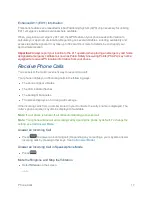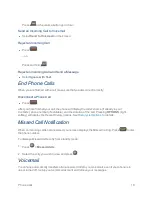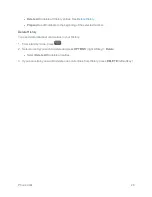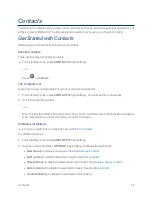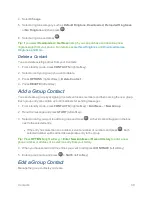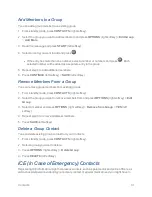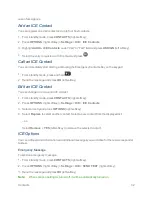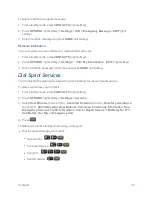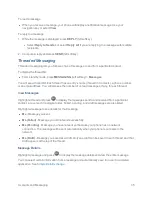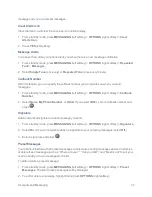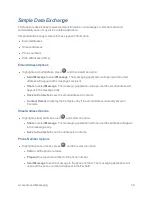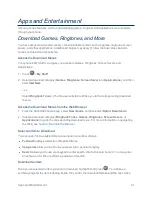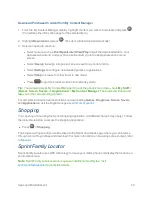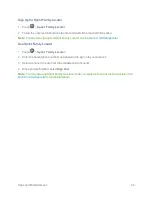Contacts
30
4. Select
Change
.
5. Select a ringtone category, such as
Default Ringtone
,
Downloaded
,
Preloaded Ringtones
,
or
No Ringtone
and then press
.
6. Select a ringtone and press
.
Tip:
If you select
Downloaded
>
Get New
in step 5, you can purchase and download new
ringtones right from your phone. For details, see
Get New Ringtones
and
Download Games,
Ringtones, and More
.
Delete a Contact
You can delete existing entries from your Contacts.
1. From standby mode, press
CONTACTS
(right softkey).
2. Select an entry or a group you want to delete.
3. Press
OPTIONS
(right softkey) >
Delete Contact
.
4. Press
DELETE
(left softkey).
Add a Group Contact
You can create a group by assigning Contacts entries as members and then naming the new group.
Each group entry can contain up to 40 members for sending messages.
1. From standby mode, press
CONTACTS
(right softkey) >
Add New...
>
New Group
.
2. Read the message and press
START
(left softkey).
3. Select an entry you want to add to a group and press
. A check mark will appear in the box
next to the selected entry.
l
If the entry has more than one number, select a number or numbers and press
. Each
selected number will be added as a separate entry to the group.
Tip:
Press
OPTIONS
(right softkey) >
Enter New Address
or
Recent History
to enter a new
phone number or address or to select an entry from your history.
4. When you have selected all the entries you want to add, press
CONTINUE
(left softkey).
5. Enter a group name and press
>
SAVE
(left softkey)
Edit a Group Contact
Manage the group contacts you create.