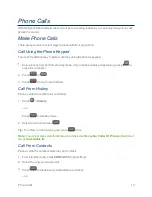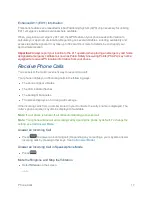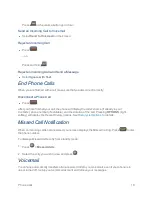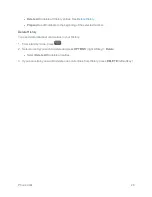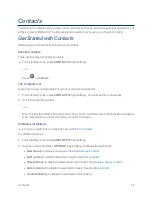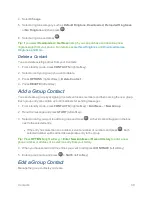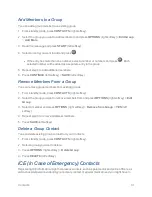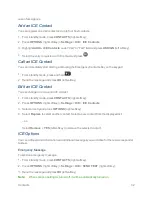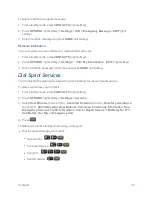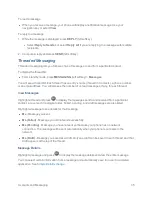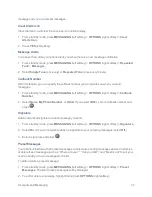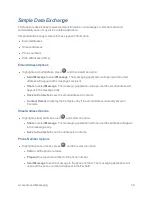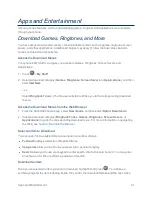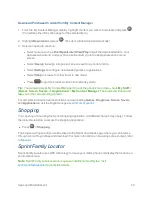Contacts
28
l
Send Contact
to send the selected Contacts via Bluetooth. See
Send Items via Bluetooth
.
l
Set as Secret
/
Set as Not Secret
to set or unset an entry secret.
l
Settings
to display the Settings menu.
o
Speed Numbers
to view all numbers assigned to the speed dial list.
o
Hide Secret/Show Secret
to show or hide the list of hidden contacts.
o
My Name Card
to enter information into a new personal name card or view information
in your existing name card.
o
Services
to access shortcut dialing numbers for customer services. See
Dial Sprint
Services
for more information.
o
ICE
to access the ICE menu. See
ICE (In Case of Emergency) Contacts
for more
information.
Add a Contact
You can add contacts from the Contacts screen. Enter details such as name, phone numbers, email
addresses, mailing addresses, and more.
1. From standby mode, press
CONTACTS
(right softkey) >
Add New...
>
New Contact
.
2. Enter a name for the new entry and press the navigation key down.
3. Enter the phone number and press
.
4. Select a number type for the entry (
Mobile
,
Home
,
Work
,
Pager
,
Fax
, or
Other
) and press
.
5. Press
DONE
(left softkey).
Save a Phone Number
You can save a phone number to Contacts directly from the phone keypad.
1. From standby mode, enter a phone number.
2. Press
OPTIONS
(right softkey) >
Save
. (If this is the first time you are saving an entry to
Contacts, skip to step 4.)
3. Select
New Entry
or
Existing Entry
.
4. If you chose
New Entry
, select a number type, and then enter the new entry name.
– or –
If you chose
Existing Entry
, select an entry to which you want to save the number, and then