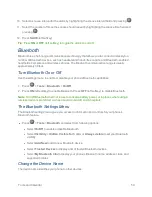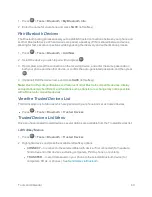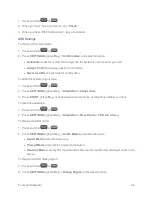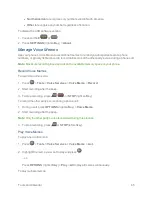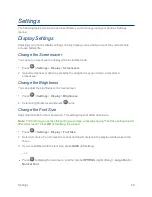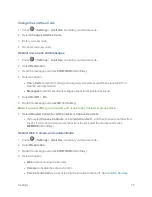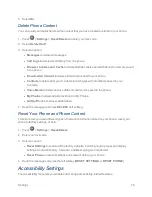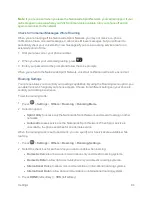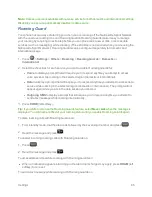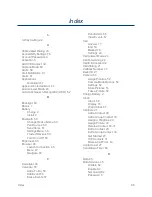Settings
73
l
Input Language
to select the language to enter (English or Spanish).
l
My Words
to edit or delete custom words you have added to the predictive text database.
o
Add Word
to store words that you frequently use.
l
Select Text
to select text for copying, cutting or adding (if applicable).
l
Delete All
to delete all text (if applicable).
l
Help
to view the T9 instructions.
Phone Information
Your phone provides information specific to your phone, such as the phone number, memory status,
an icon glossary, your phone's software version, advanced information (channel, frequency, etc.),
and information about your account.
1. Press
>
Settings
>
Phone Info
.
2. Select
Phone #/User ID
,
Memory Status
,
Icon Glossary
,
Version
,
Advanced
,
My
Account
, or
UL Environment Certification
.
Security Settings
The Lock Phone, Limit Use, Reset/Delete settings menus let you set phone security, lock code, and
more.
Lock Phone
When your phone is locked, you can only make calls to 911 or ICE Contact.
1. Press
>
Settings
>
Lock Phone
.
2. Enter your lock code.
3. Select
Lock Now
.
Tip:
The first time you access the Lock Phone menu, you will be advised to change the default lock
code by pressing
CHANGE
(left softkey). Enter and re-enter your new lock code to proceed. For
details, see
Check for Voicemail Messages While Roaming
.
Unlock Your Phone
1. From standby mode, press
UNLOCK
(left softkey).
2. Enter your lock code.
Tip:
You can access the In Case of Emergency (ICE) contacts in “Lock” mode. From lock mode,
press
ICE
(right softkey). For more information, see
ICE (In Case of Emergency) Contacts.