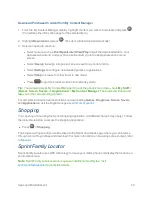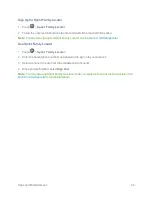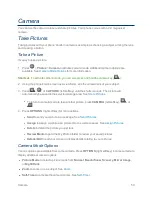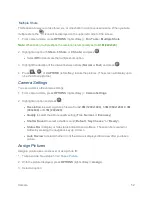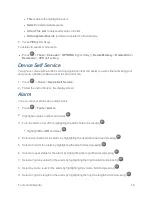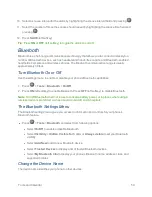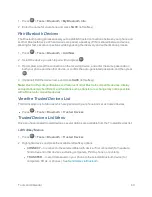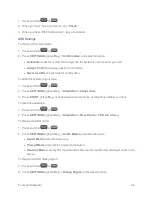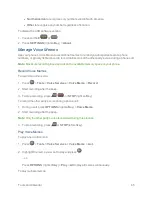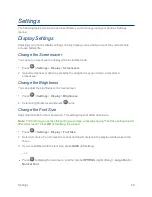Tools and Calendar
57
To view, dismiss, or snooze the reminder, select an available onscreen menu or press the
appropriate softkey:
n
Select
View
to display the event detail screen.
n
Select
Snooze
, or press
SNOOZE
(left softkey) after selecting
View
to stop the alarm and start
snooze mode (if applicable).
n
Press
DISMISS
(right softkey) to clear the alarm (if applicable).
To set reminder settings:
n
On any Calendar view, press
OPTIONS
(right softkey) >
Settings
>
Alarm
and set the items.
View Calendar Events
Display the scheduled events on your Calendar.
Tip:
Days with scheduled events are indicated by small colored rectangles just below the date. A
rectangle’s color depends on the repeat status for an event.
1. Press
>
Tools
>
Calendar
.
2. Highlight the day for which you would like to view events and press
. The day’s event list is
displayed.
– or –
Press
OPTIONS
(right softkey) >
Schedule List
or
To Do List
.
3. Highlight an event and press
. The event’s details are displayed. You can edit the event on
this screen.
Erase Calendar Events
It’s easy to delete scheduled events from your Calendar.
1. Press
>
Tools
>
Calendar
.
2. Highlight the day from which you would like to delete an event and press
.
– or –
Press
OPTIONS
(right softkey) >
Schedule List
or
To Do List
.
3. Highlight an event and press
OPTIONS
(right softkey) >
Delete
.
4. Highlight an option and press
.