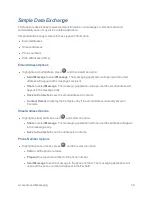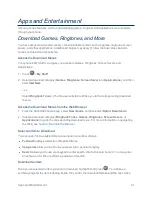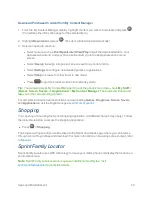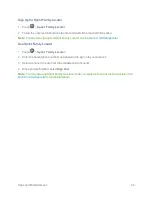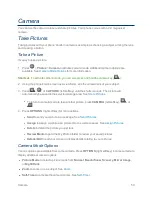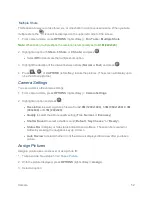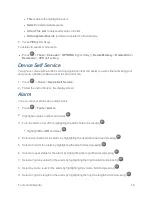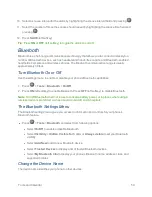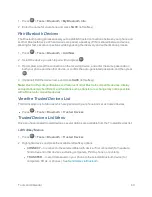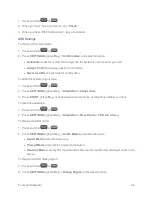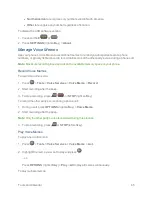Camera
52
Multiple Shots
This feature allows you to take three, six, or nine shots in a continuous sequence. When you take
multiple shots, the
icon will be displayed on the upper left corner of the screen.
1. From camera mode, press
OPTIONS
(right softkey) >
Fun Tools
>
Multiple Shots
.
Note:
When taking multiple shots, the resolution is temporarily set to
0.1M (240x320)
.
2. Highlight an option (
3 Shots
,
6 Shots
, or
9 Shots
) and press
.
l
Select
Off
to deactivate the multiple shots option.
3. Highlight the duration of the interval between shots (
Normal
or
Fast
) and press
.
4. Press
,
, or
CAPTURE
(left softkey) to take the pictures. (The screen will display up to
nine thumbnail pictures.)
Camera Settings
You can customize the camera settings.
1. From camera mode, press
OPTIONS
(right softkey) >
CameraSettings
.
2. Highlight an option and press
:
l
Resolution
to select a picture’s file size from
2.0M (1200x1600)
,
1.3M (960x1280)
,
0.3M
(480x640)
, or
0.1M (240x320)
.
l
Quality
to select the picture quality setting (
Fine
,
Normal
, or
Economy
).
l
Shutter Sound
to select a shutter sound (
Default
, “
Say Cheese
,” or “
Ready
”).
l
Status Bar
to display or hide status indicators and softkeys. These can be revealed or
hidden by pressing the navigation key up or down.
l
Auto Review
to select whether or not the picture is displayed for review after you take a
picture.
Assign Pictures
Assign a picture as a screensaver or as a picture ID.
1. Take a picture. See steps 1-3 on
Take a Picture
.
2. With the picture displayed, press
OPTIONS
(right softkey) >
Assign
.
3. Select an option: