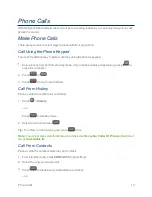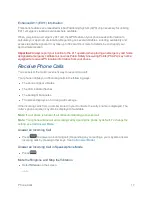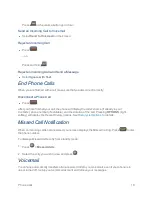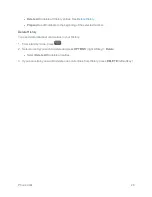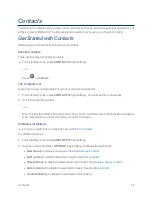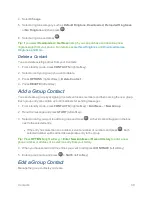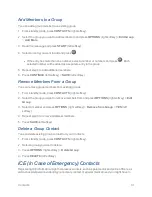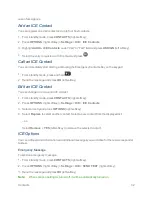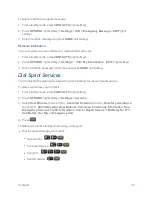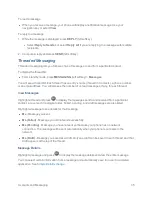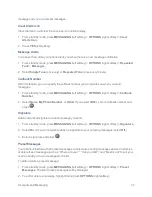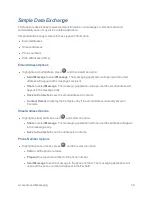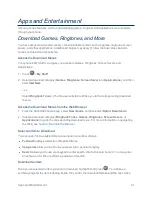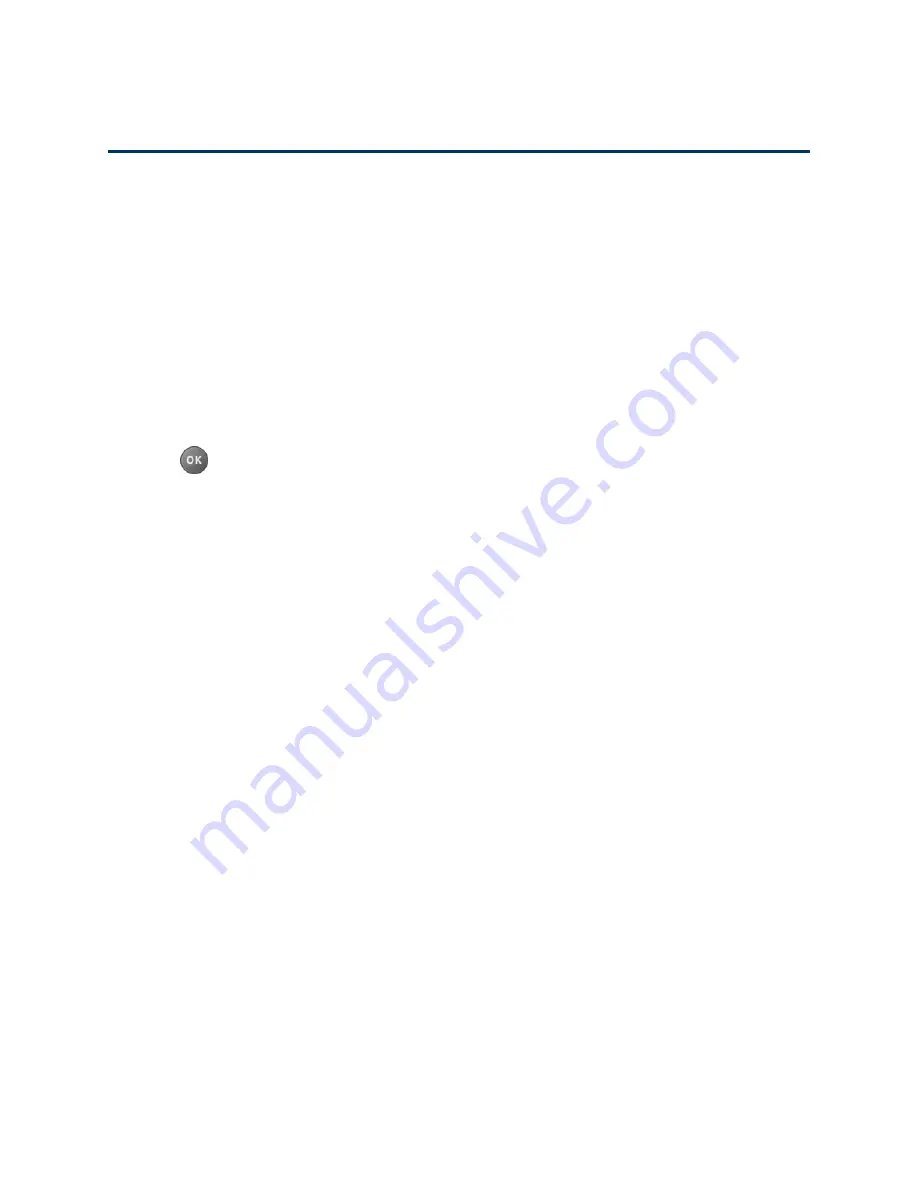
Contacts
27
Contacts
Your phone’s Contacts help you stay in touch with family, friends, and colleagues by keeping track of
all their contact information. The following topics explain how to use your phone’s Contacts.
Get Started with Contacts
Before using Contacts, it’s best to learn a few basics.
Access Contacts
There are two ways to display Contacts.
n
From standby mode, press
CONTACTS
(right softkey).
– or –
Press
>
Contacts
.
The Contacts List
Learn how to view and navigate through your phone’s Contacts list.
1. From standby mode, press
CONTACTS
(right softkey). You will see the Contacts list.
2. Scroll through all the entries.
– or –
Enter the first few letters of any part of an entry’s name. Contacts with matching letters are listed.
(The more letters you enter, the more your search narrows.)
Contacts List Options
n
To make a call from the contacts list, see
Call From Contacts
.
For additional options:
1. From standby mode, press
CONTACTS
(right softkey).
2. Select a contact and press
OPTIONS
(right softkey)
to display the options list:
l
New Group
to create a new group. See
Add a Group Contact
.
l
Edit Contact
to edit the selected Contacts. See
Edit a Contact
.
l
Delete Group
to delete the selected Group Contact. See
Delete a Group Contact
.
l
Delete Contact
to delete the selected Contacts. See
Delete a Contact
.
l
Contact History
to display the selected Contact history.