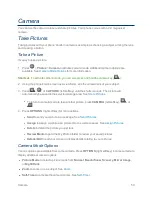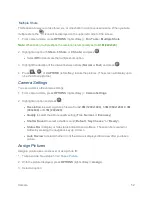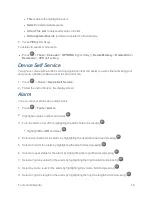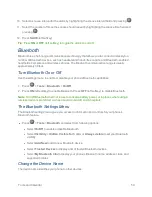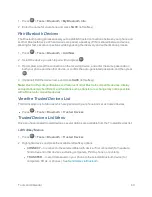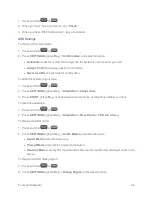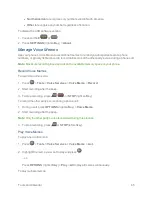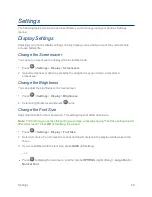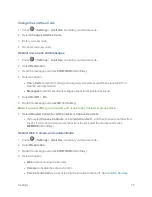Tools and Calendar
60
1. Press
>
Tools
>
Bluetooth
>
My Bluetooth Info
.
2. Enter the name for your phone and press
SAVE
(left softkey).
Pair Bluetooth Devices
The Bluetooth pairing process allows you to establish trusted connections between your phone and
another Bluetooth device. When devices are paired, a passkey (PIN) is shared between devices,
allowing for fast, secure connections while bypassing the discovery and authentication process.
1. Press
>
Tools
>
Bluetooth
>
Add New
.
2. Select the device you wish to pair with and press
.
3. If prompted, accept the connection on the receiving device, and enter the same passcode on
both your phone and the other device, or confirm the auto-generated passcode, and then press
.
4. (Optional) Edit the device name and press
SAVE
(left softkey).
Note:
Due to different specifications and features of other Bluetooth compatible devices, display
and operations may be different, and functions such as transfer or exchange may not be possible
with all Bluetooth compatible devices.
View the Trusted Devices List
This list displays a list of devices which are paired with your phone and set as trusted devices.
n
Press
>
Tools
>
Bluetooth
>
Trusted Devices
.
Trusted Devices List Menu
Once you have created trusted devices, several options are available from the Trusted Devices list.
Left Softkey Menus
1. Press
>
Tools
>
Bluetooth
>
Trusted Devices
.
2. Highlight a device and press the available left softkey options:
l
CONNECT...
to connect to the selected Bluetooth device, if not connected (for headsets,
hands-free and other devices, excluding computers, PDAs, phones, or printers).
l
TRANSFER...
to send data saved on your phone to the selected Bluetooth device (for
computers, PDAs, or phones). See
Send Items via Bluetooth
.