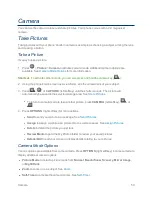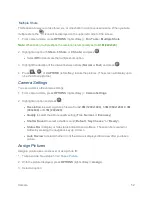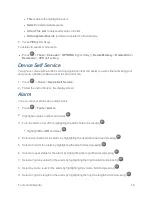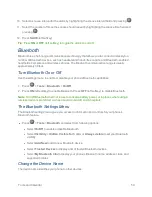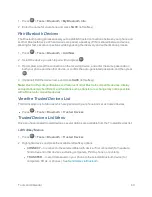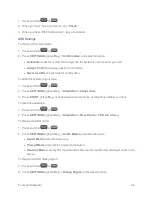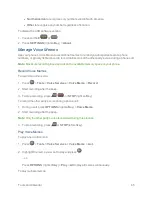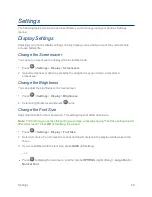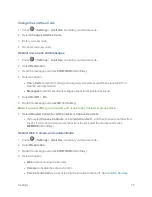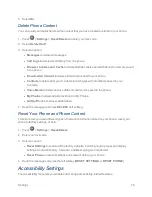Tools and Calendar
62
Automatic Speech Recognition (ASR)
You can use your phone’s built-in automatic speech recognition (ASR) software to dial a phone
number in your contacts or to launch phone functions. All you have to do is to talk into the phone, and
ASR will recognize your voice and complete tasks by itself.
Activate ASR
n
From standby mode, press and hold
or
.
The phone prompts you to say the name of the command you want to use. To complete your task,
simply follow the voice prompts.
Available ASR commands include:
n
Call
<Name or #> to call an entry in your Contacts list or a spoken phone number. See
Make a
Voice Call Using ASR
for details.
n
Send Message
<Name or #> to send a message to an entry in your Contacts list or to a spoken
phone number. See
Send a Message Using ASR
for details.
n
Lookup
<Name> to display the detail screen of an entry in your Contacts list. See
Display a
Contacts Entry’s Information Using ASR
for details.
n
Go To
<Menu> to jump directly to menu items or applications. See
Open Menus Using ASR
for
details.
n
Check
<Item> to check your phone’s status. See
Check Phone Status Using ASR
for details.
Tip:
Use ASR in a quiet environment so it can accurately recognize your commands.
Tip:
During ASR operation, press
TUTORIAL
(left softkey) or
HELP
(left/right softkey) to get
instructions for using the software.
Make a Voice Call Using ASR
1. Press and hold
or
.
2. When you hear “Say a command,” say “
Call
.”
3. When you hear “Say the name or number,” say a name or a phone number.
4. When you hear “Which location?,” say a number type (for example, “Mobile”).
Tip:
You can skip steps 3 and 4 by saying a name and location after “Call” without pausing (for
example, “
Call John Jones mobile
”).
Note:
If ASR does not recognize the name or number, it will find the most likely matches and display
a list of up to three names or numbers. You will hear “Did you say, ‘Call...?’” followed by the name or
number. You can confirm by saying “Yes.” Say “No” to change the selection.