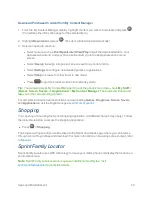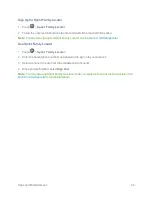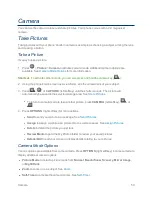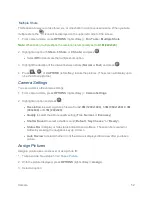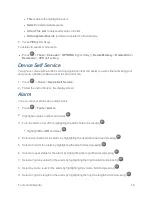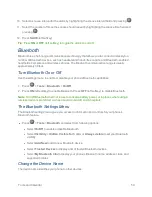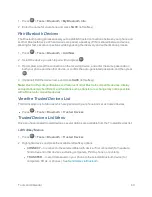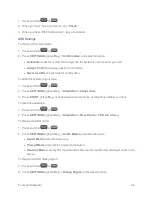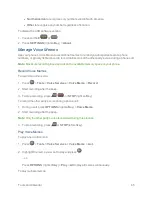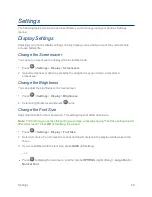Tools and Calendar
56
Tip:
To change the calendar display views, press the left softkey (
MONTH
or
WEEK
) repeatedly to
toggle between monthly and weekly views.
Tip:
On the weekly view, press the navigation key up or down to display the previous week or the
next week, respectively.
Tip:
Press
OPTIONS
(right softkey) >
Settings
>
Holiday/Weekday
to enter holidays and
weekdays.
Add a To Do List Item to the Calendar
Your phone can store and manage up to 40 To Do list items.
1. Press
>
Tools
>
Calendar
.
2. Highlight a day to which you would like to add a To Do list item and press
OPTIONS
(right
softkey).
3. Press the navigation key right and select
Add To Do
.
4. Enter a description and press
.
5. Select a category for the item by highlighting the category field and pressing
.
6. Select a priority for the item by highlighting the priority field and pressing
.
7. Select a time and date for the item by highlighting the time and date field and pressing
.
8. Select a status for the item by highlighting the status field and pressing
. When you add an
item, set it to
Needs Action
.
9. Press
SAVE
(left softkey).
Calendar Event Alerts
When your phone is turned on and you have an event alarm scheduled, your phone alerts you.
There are several ways your phone alerts you to scheduled events:
n
By playing the assigned ringtone or vibration type.
n
By showing the
icon on the status bar.
n
By showing the Alert pop-up screen.
Event Reminders
If you have set at least one reminder for an event, the upcoming event icon
will appear in the
notifications area of the status bar to remind you of the upcoming event.