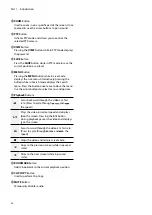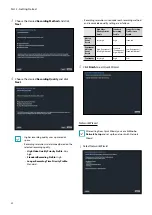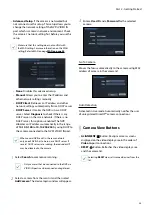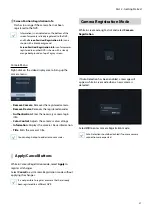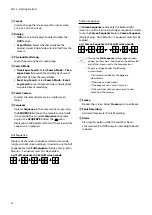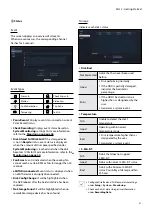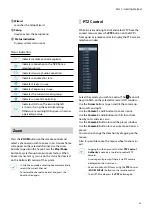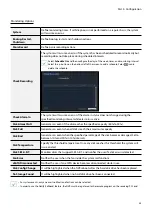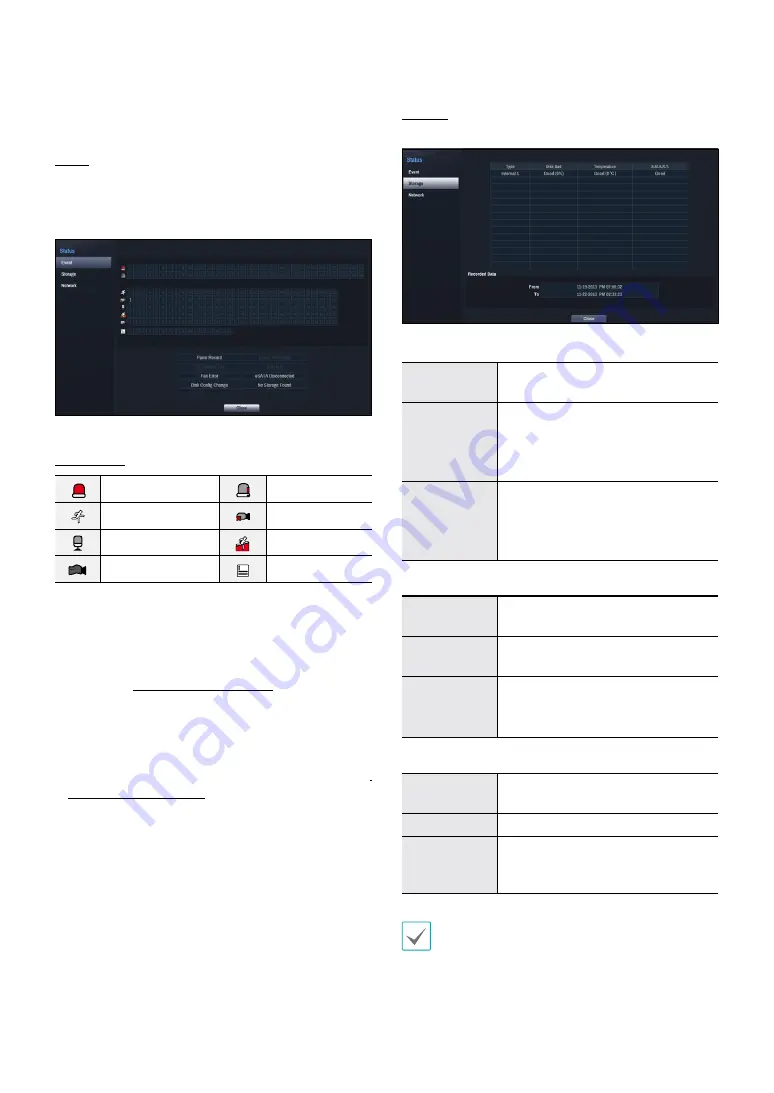
Part 2 - Getting Started
31
0
Status
Event
This screen displays an overview of all events.
When an event occurs, the corresponding channel
flashes for 5 seconds.
Event Types
Alarm-In
Check Alarm-In
Motion
Video Loss
Audio Detection
Trip Zone
Tampering
Text-In
•
Panic Record
: Displays event status based on current
Panic Record status.
•
Check Recording
: Displays event status based on
System Monitoring
settings. For more information,
refer to the
.
•
Disk Almost Full
/
Disk Full
: If the storage device
is not in
Recycle
status, event status is displayed
when the amount of disk space specified under
System Monitoring
is reached and when the disk
becomes 100% full. For more information, refer to the
.
•
Fan Error
: Event is indicated when the cooling fan
cannot reach a certain RPM or fails for longer than 50
seconds.
•
eSATA Disconnected
: Event status is displayed when
an eSATA device is abruptly disconnected.
•
Disk Config Change
: It will be highlighted when
the NVR reboots after the hard disk drive has been
replaced.
•
No Storage Found:
It will be highlighted when no
recordable storage device has been found.
Storage
Indicates each disk's status.
•
Disk Bad
Not Formatted
A disk that has never been used
before.
Good
•
Disk performing normally.
•
If the HDD is partially damaged,
indicates the bad sector
percentage.
Error
•
If the HDD's bad sector ratio is
higher than as designated by the
user.
•
Generates a system event.
•
Temperature
N/A
Unable to detect the disk's
temperature.
Good
Operating within normal
temperature range.
Bad
•
Disk temperature higher than as
designated by the user.
•
Generates a system event.
•
S.M.A.R.T.
N/A
A disk that does not support
S.M.A.R.T.
Good
A disk with normal S.M.A.R.T. status.
Bad
A disk with abnormal S.M.A.R.T.
status. Possibility of damage within
24 hours.
•
Configure Disk Bad and Disk Temperature settings
under
Setup
>
System
>
Monitoring
.
•
Check each disk's data storage time information
under
Recording Data
.