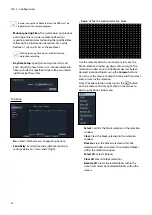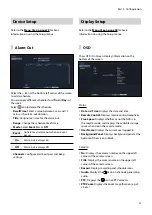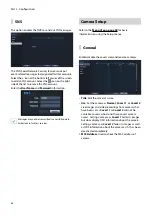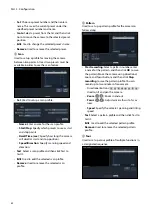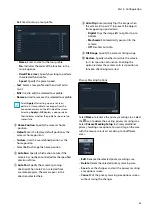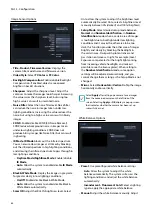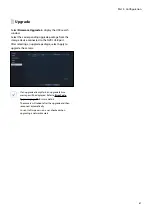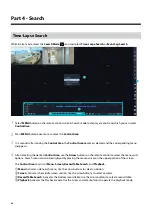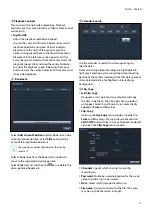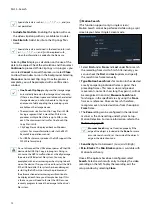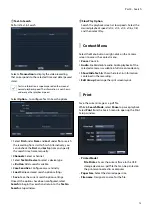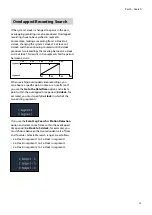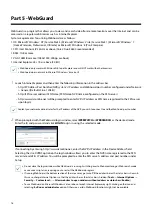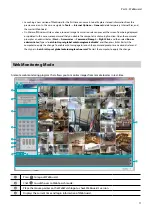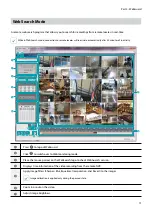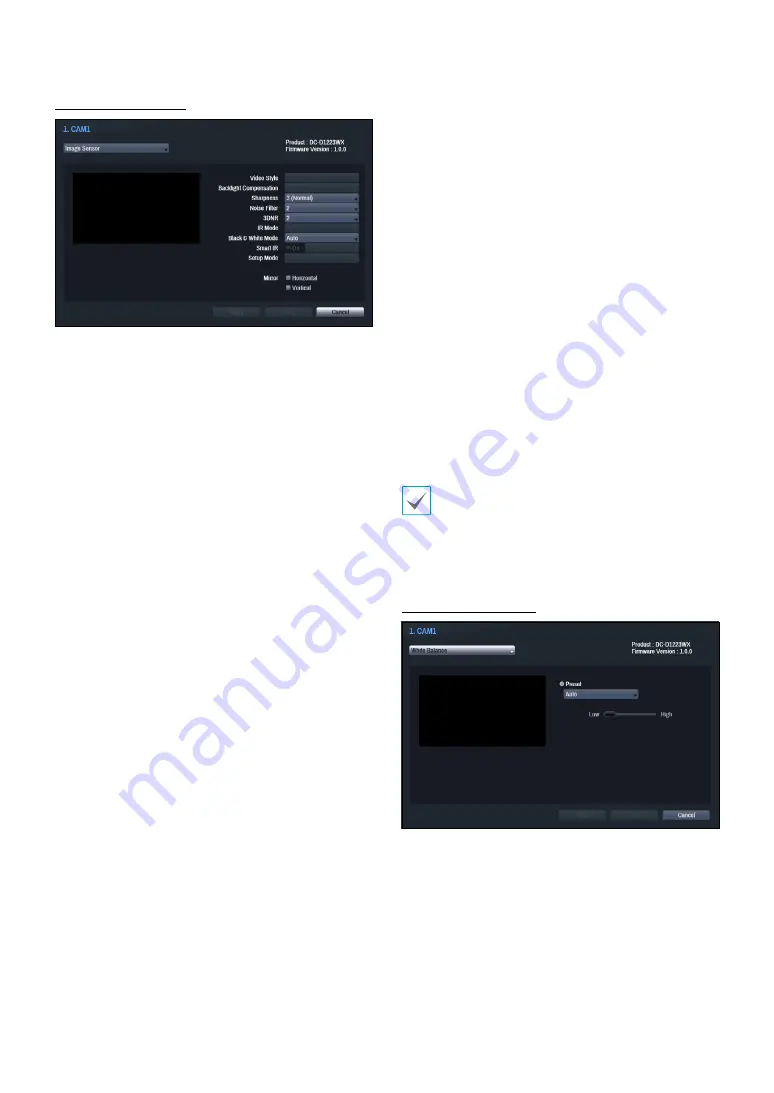
Part 3 - Configuration
64
Image Sensor Options
•
Title, Product, Firmware Version
: Displays the
camera title, model name and firmware version.
•
Video Style
: Select
TV Color
or
PC Color
.
•
Backlight Compensation
: Enable/disable Backlight
Compensation. If enabled, objects are exposed
brighter in backlit situations.
•
Sharpness
: Adjust the sharpness level. Adjust the
contours to make the images look sharper. Increasing
the value raises the sharpness level, but using too
high a value can result in unwanted noise.
•
Noise Filter
: Select the noise filter level. Noise filter
can reduce the noise in images taken under low-
lighting conditions. Increasing the value reduces the
noise, but using too high a value can result in blurry
images.
•
3DNR
: Enable/disable 3DNR (3D Noise Removal).
3DNR reduces background noise in images taken
under low-lighting conditions. 3DNR does not
produce blurry images like Noise Filter but can result
in ghosting.
•
IR Mode
:
IR Mode
blocks out the infrared spectrum.
You can ensure clear images at all times by blocking
out the infrared spectrum in high-lighting conditions
and allowing the infrared spectrum to pass through in
low-lighting conditions.
–
Daytime Mode/Nighttime Mode
: Enable/disable
IR Mode
.
–
Auto
: Allow the system to enable/disable
IR Mode
automatically.
•
Black & White Mode
: Display the images in greyscale
for greater clarity in low-lighting conditions.
–
On/Off
: Enable/disable Black & White Mode.
–
Auto
: Allow the system to enable/disable Black &
White Mode automatically.
•
Smart IR
: Adjust the IR LED's brightness level. Select
On to allow the system to adjust the brightness level
automatically. Deselect On to select a brightness level
manually between 0% (darkest) and 100% (brightest).
•
Setup Mode
: Select desired setup mode between
Normal
and
Number-Identification
. In
Number-
Identification
mode, when a certain area of images
is too bright due to backlight under low lighting
conditions and it causes the other area to be too
dark, this function provides the other area of images
brightly and clearly by blocking the backlight in
the certain area. Dark parking lot entrances and
gas station entrances at night, for example (Local
Exposure compensates for the bright light coming
from incoming vehicle headlights and makes it
possible to see the license plates). When setting to
the
Number-Identification
mode, some option
settings will be adjusted automatically, and you
cannot change them as long as the Setup Mode is not
changed.
•
Mirror
: Select
Horizontal
or
Vertical
to flip the image
horizontally and/or vertically.
Select
Apply
after setting up a camera to see images
from the concerned camera on the left side of the
screen. Selecting
Apply
or
OK
displays a popup screen
that indicates whether the camera has been set up
successfully or not.
White Balance Options
•
Preset
: Use preconfigured white balance settings.
-
Auto
: Allow the system to adjust the white
balance automatically. The system will assess the
lighting conditions and adjust the white balance
automatically.
-
Incandescent - Fluorescent Cold
: Select a lighting
type to apply the appropriate white balance.
•
Manual
: Adjust the white balance manually. Adjust